If you’re looking to change the date format in the checkout dropdown, this guide is for you.
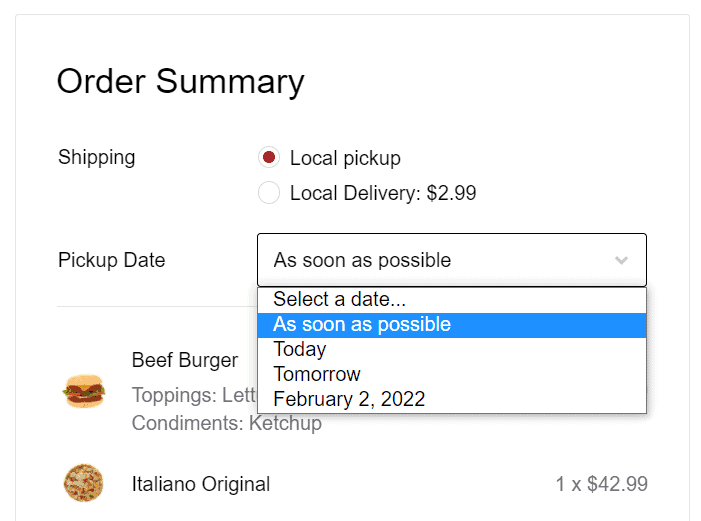
To make this change, take the following steps:
- From your WordPress dashboard, go to Settings > General and scroll down to the Date Format section of the page.
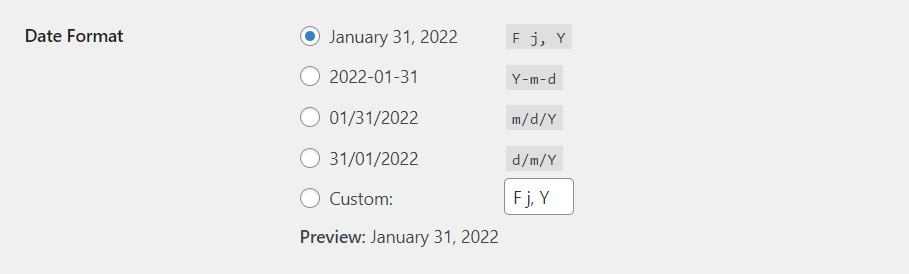
- Here you can change the format of all dates in your store, including at the checkout.
- WordPress itself provides you with a few selectable options and a link to some docs if you want to get more specific.
- Click the blue Save Changes button at the bottom of the page and your date format will be updated.
Next Article

Get Your Restaurant Online With Orderable
The WooCommerce plugin designed to help restaurants take orders online – with no added fees!
View Pricing

