If you’re looking to charge sales tax on your store’s orders, this guide will teach you how.
To do so, take the following steps:
- From your WordPress dashboard, go to WooCommerce > Settings and click the Tax tab at the top of the page.
- Click the link at the top of the page called Standard rates and enter all your tax information on this page.
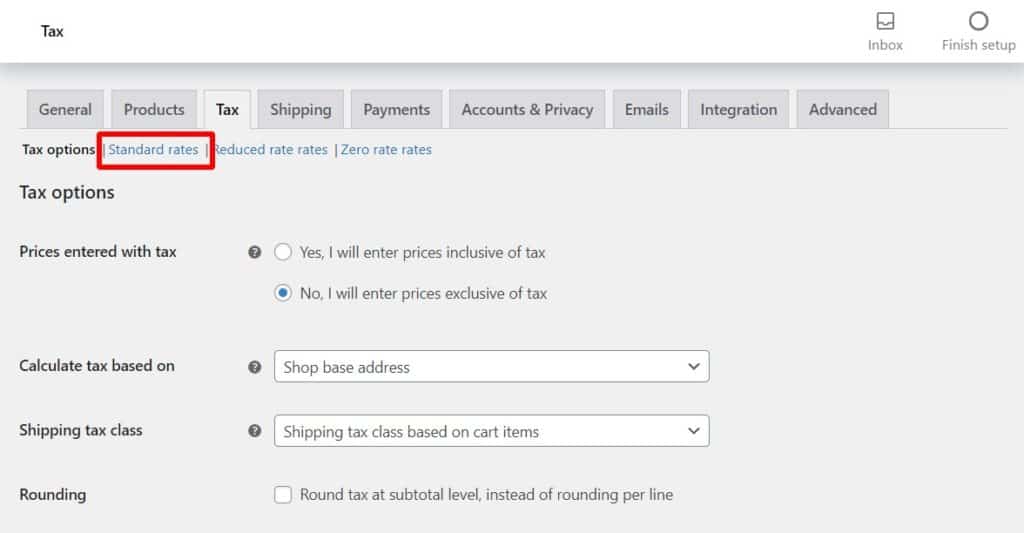
- Once this is done, click the Save changes button at the bottom of the page.
Now you’ve set up your sales tax, you can determine if all your products are taxable on a per-product basis. To do this, take the following steps:
- From your WordPress dashboard, go to Products > All Products and click to edit the product you want to adjust.
- Scroll down to the Product data section and you’ll see a Tax status dropdown on the General tab. Here you’ll be able to select if this product is taxable or not.
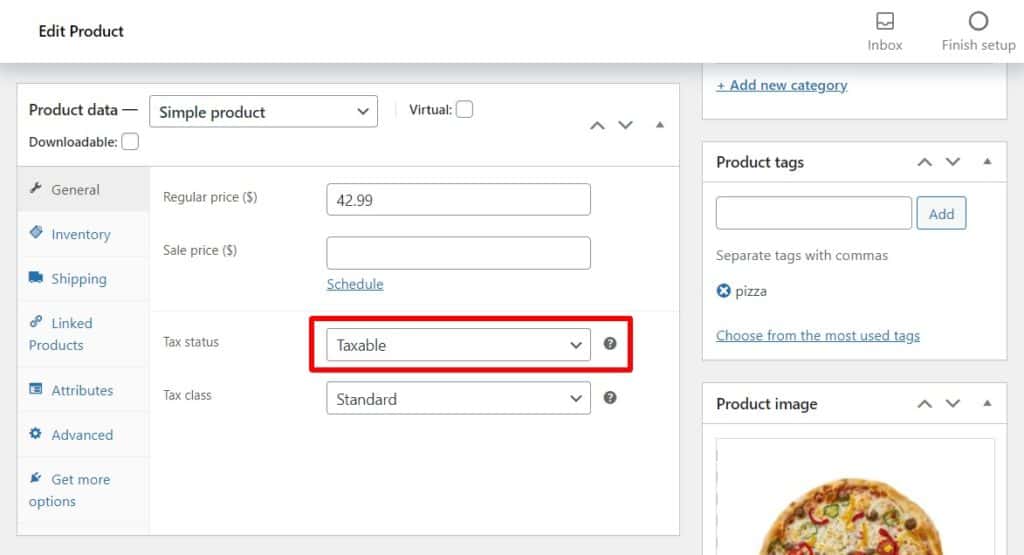
- Scroll up to the top of the page and click the blue Update button in the Publish section.
Get Your Restaurant Online With Orderable
The WooCommerce plugin designed to help restaurants take orders online – with no added fees!
View Pricing

