Orderable Pro allows you to generate QR codes for tables within your establishment. When a customer places an order via one of these codes, the table will be automatically assigned to their order. It will also automatically disable the requirement for a shipping address/shipping method.
The typical process would look like this:
Key: You/Your Staff Orderable Customer
- You add all of the tables in your establishment to Orderable.
- Orderable will generate QR codes automatically for these tables.
- You print the QR codes and place them on the relevant table.
- Your customer sits at the table and scans the QR code.
- The customer is then directed to the URL you entered when creating the table — usually your menu — where they can start their order.
- When the customer places their order, the table is automatically assigned.
- Your staff can see which table an order belongs to, prepare the order, and bring it to the correct table.
Create a Table
- Log in to your website’s admin area.
- Navigate to Orderable > Table Ordering.
- Click “Add New”.
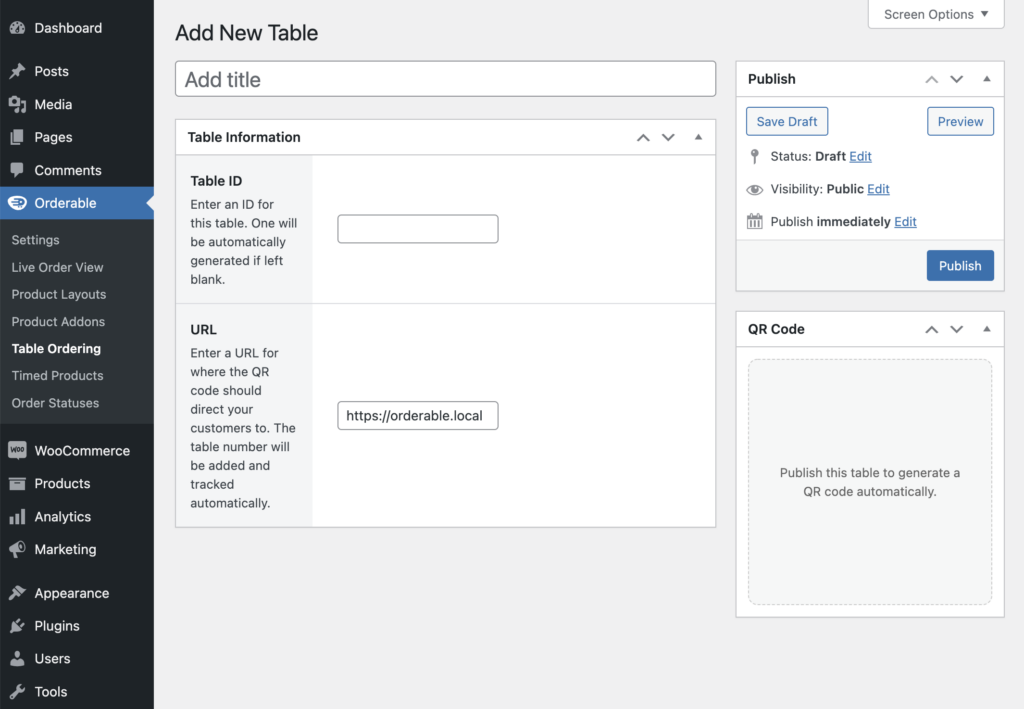
- Enter a Title for the table. This would usually be the table number.
- The Table ID will be auto-generated based on the Title. Alternatively, you can enter a unique ID here. This will be visible in the URL your customer visits via the QR code.
- Enter the URL to direct your customer to when they scan the QR code. This would usually be your menu or shop page.
- Click “Publish”.
- Once published, you will see the QR code has been generated.
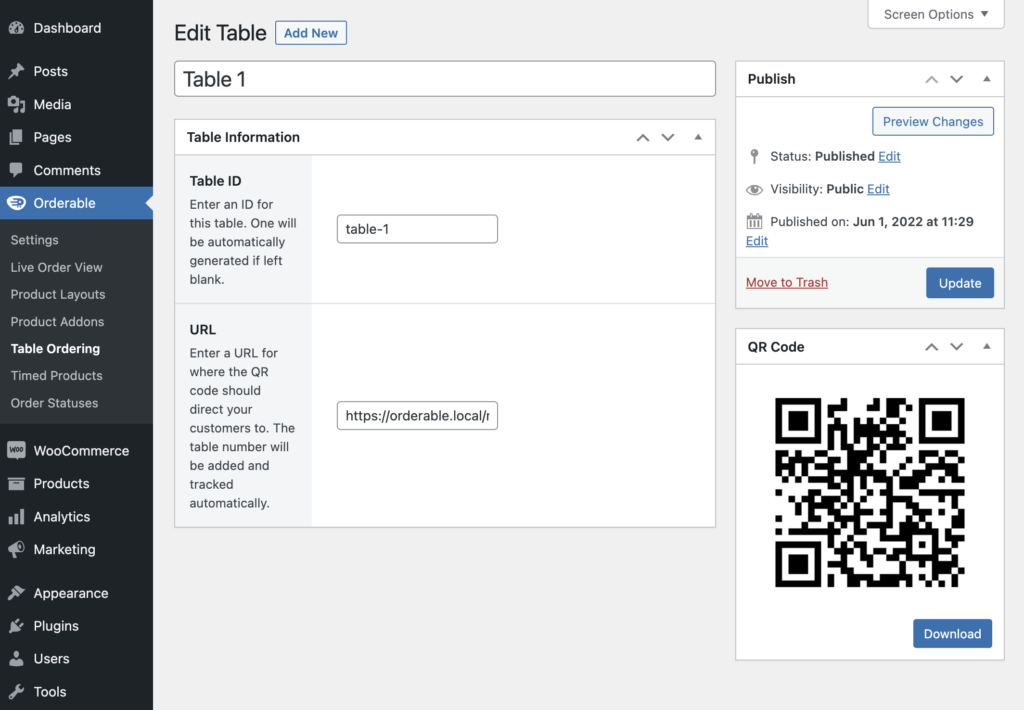
- Once the QR code is generated, you can print it out and place it on the table in your establishment.
When an order comes through via a QR code, the Service Type is set to “Table Order” and the table name is listed with the order.
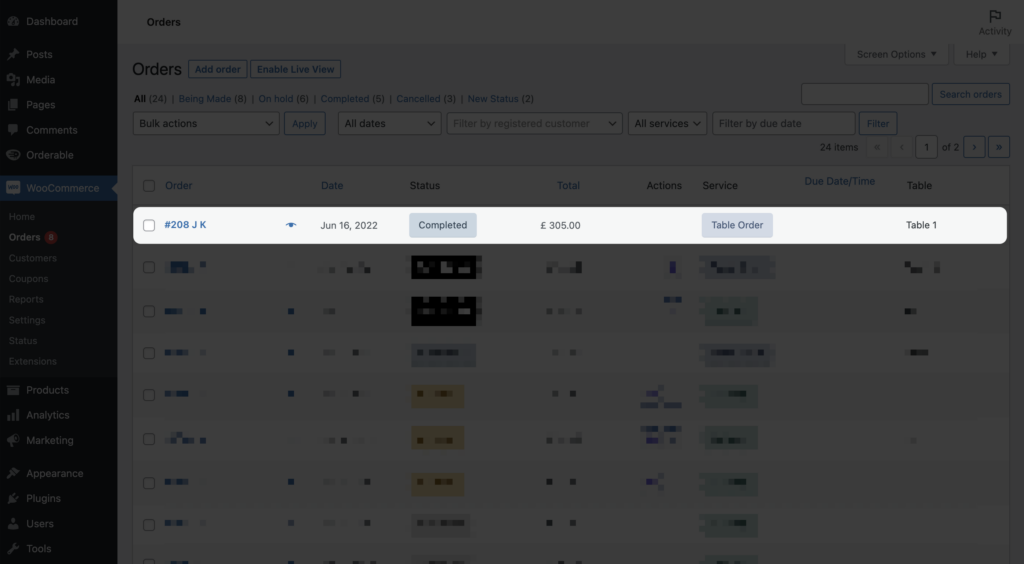
Get Your Restaurant Online With Orderable
The WooCommerce plugin designed to help restaurants take orders online – with no added fees!
View Pricing

