If you’d like to add simple products to the cart without triggering the Orderable side drawer, you can do so with this guide.
Simple products don’t require options to be selected to be added to the cart, unlike variable products. So if you’d like customers to add simple products to the cart without the side drawer opening, take the following steps:
- From your WordPress dashboard, go to Orderable > Product Layouts.
- Then, create or edit a product layout. Scroll down until you get to the Quantity roller setting and click the checkbox next to it.
- Once happy, scroll down to the bottom of the page and click the Save Changes button.
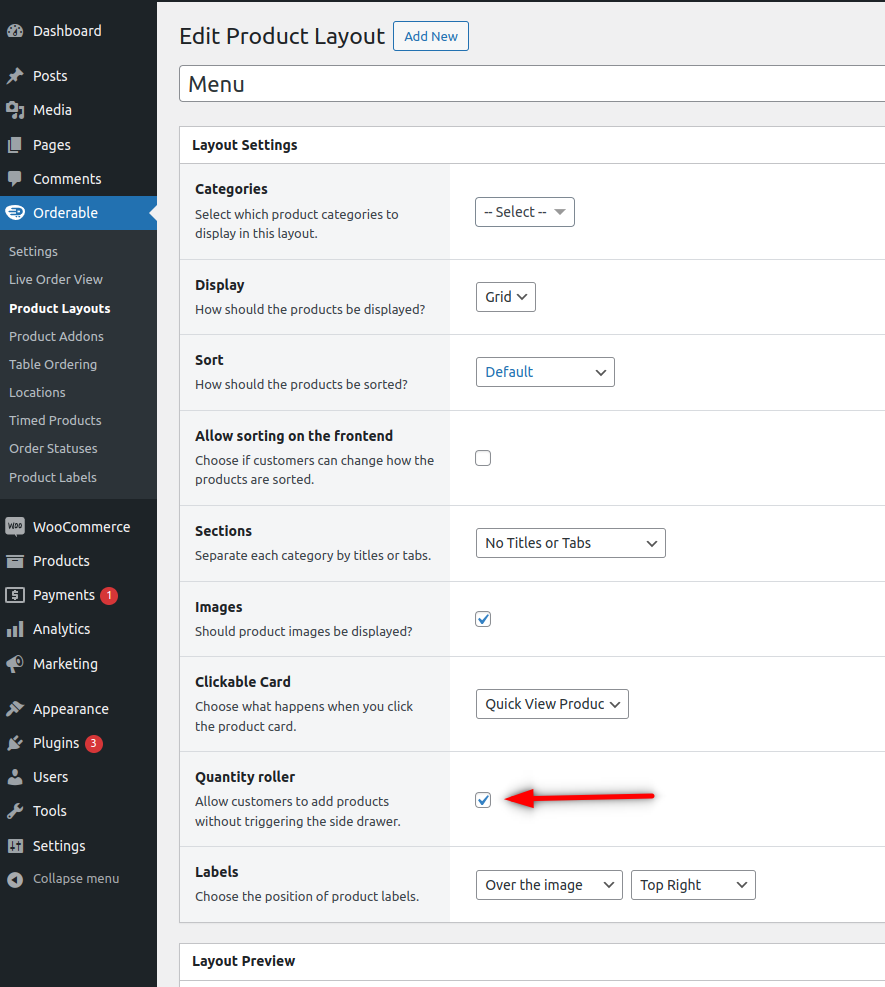
After enabling the Quantity roller feature, adding a simple product to the cart will not trigger the side drawer.
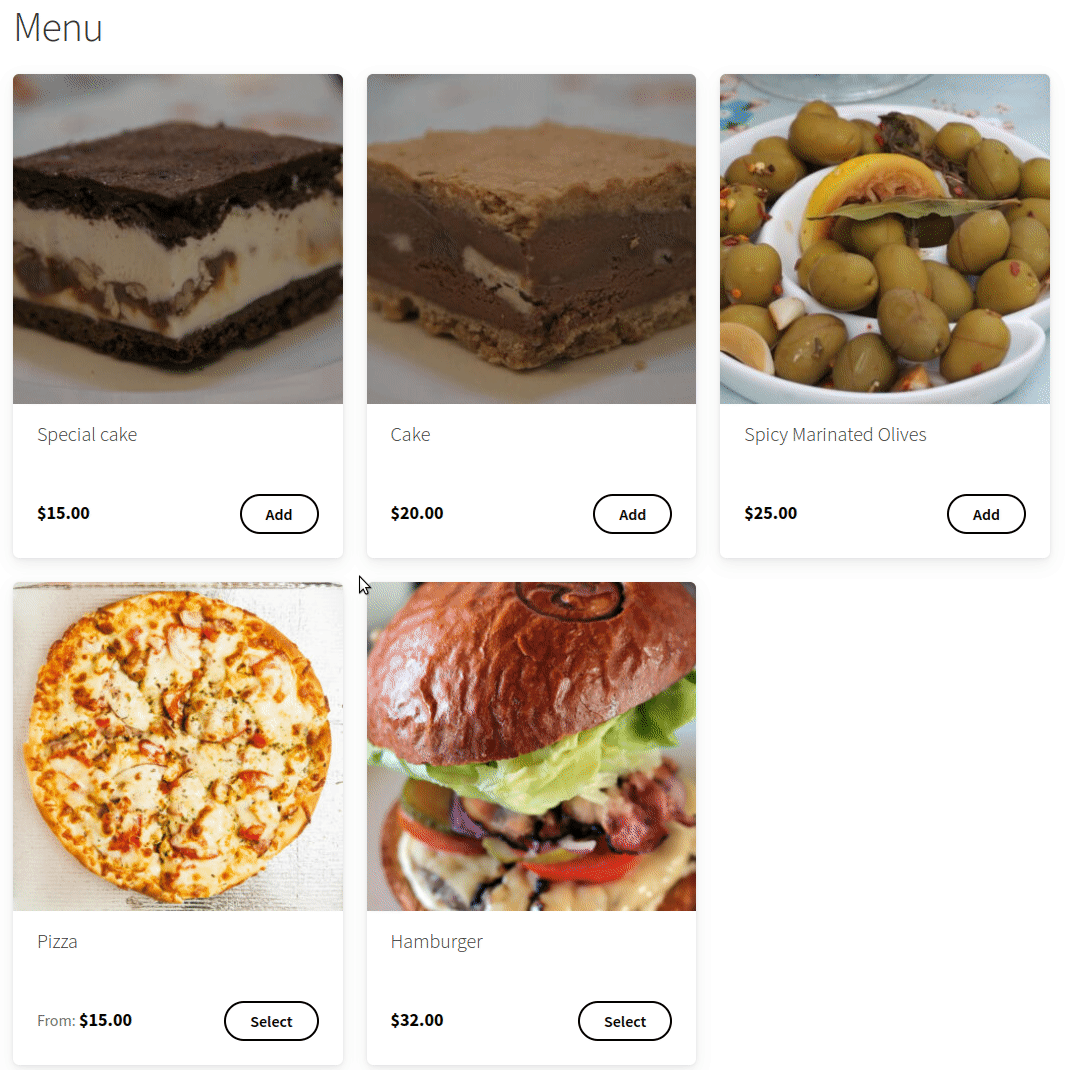
Customers can change the quantity of the products added to the cart directly on the product layout.
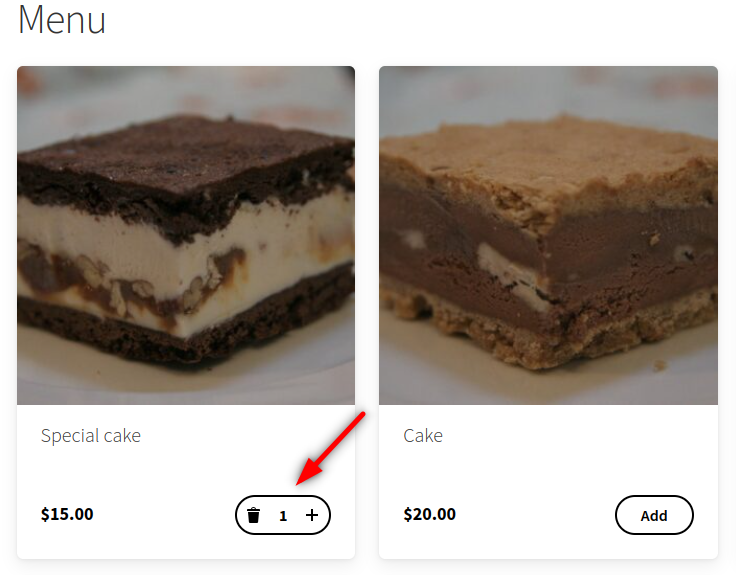
For products that require options to be selected, the side drawer will open, and you’ll see the quantity added to the cart on the product layout.
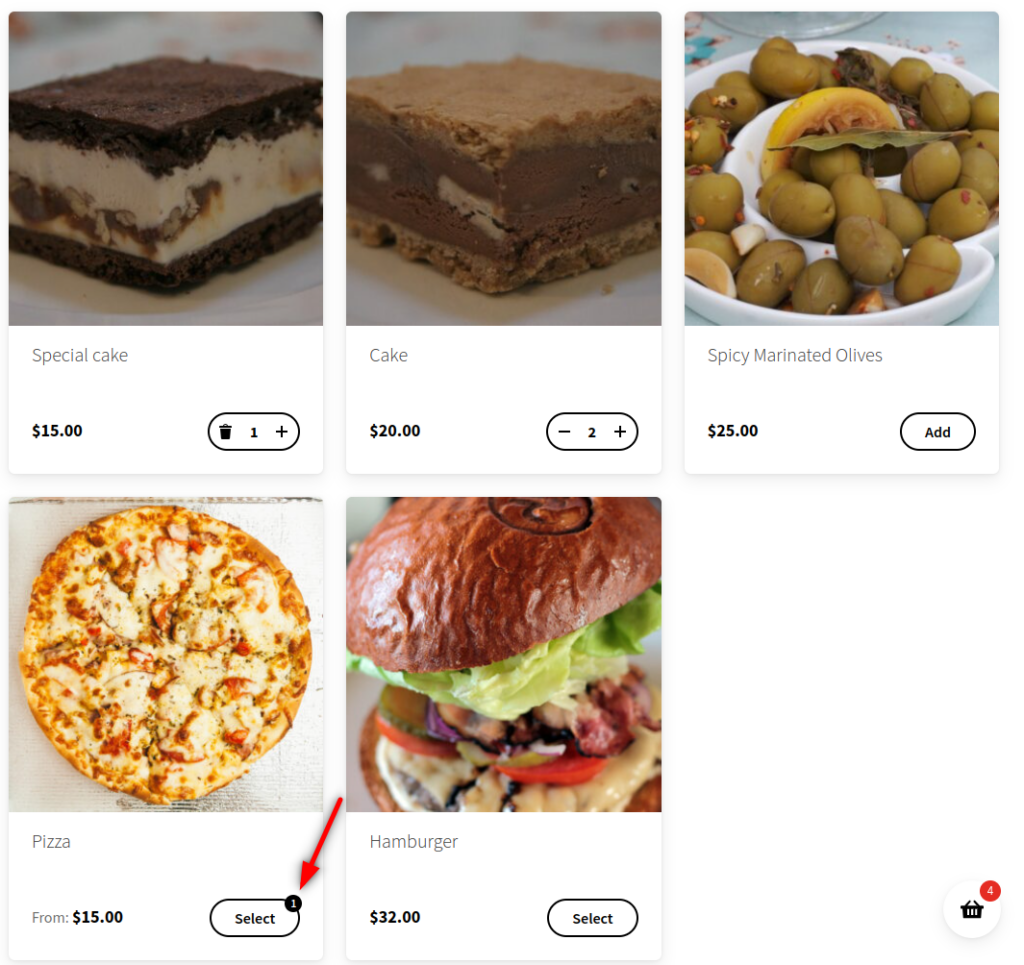
Get Your Restaurant Online With Orderable
The WooCommerce plugin designed to help restaurants take orders online – with no added fees!
View Pricing

