If you’re looking to customize when certain products or product categories appear and are available for order in your WooCommerce store, this guide will walk you through it.
In this guide, you’ll be able to:
- Set specific products as visible or hidden when certain conditions are met.
- Time when your products are visible/hidden by date or time.
Step 1: Create your timed product
The first thing we’ll need to do is create a timed products rule. You can create as many of these as you like.
- From your WordPress dashboard, go to Orderable > Timed Products.
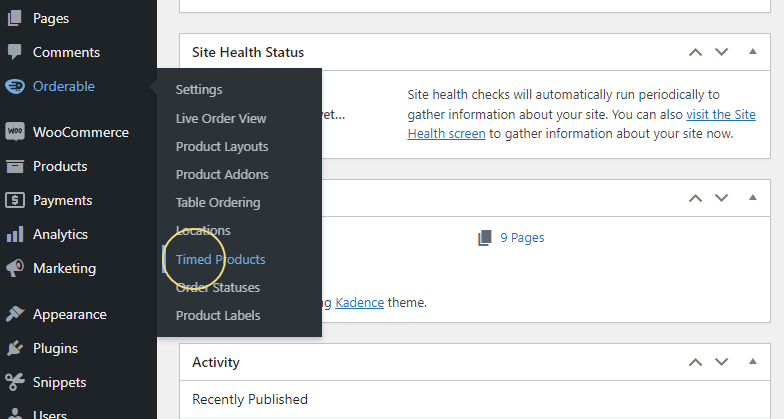
- Then click the Add New button at the top of the page.
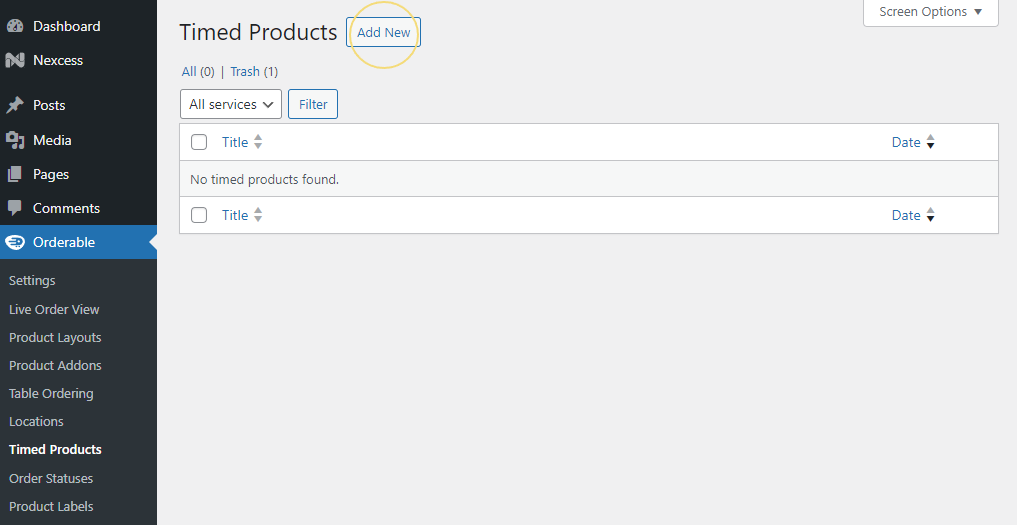
- Give your timed product rule a name.
- Next, select your Action using the dropdown menu. This is the main action of your rule, so choose if you want your product/s to be active or hidden using the rules we’ll add in a second.
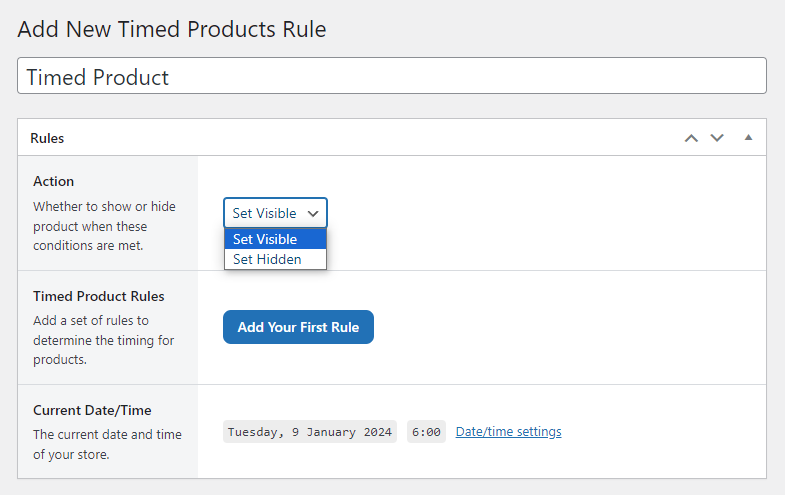
Step 2: Set your timed product rules
- Next, we’ll set our Timed Product Rules. This is where you can get really specific. Set your products to show or hide via the day of the week, on specific dates, before or after dates, within a date range, or set a time range.
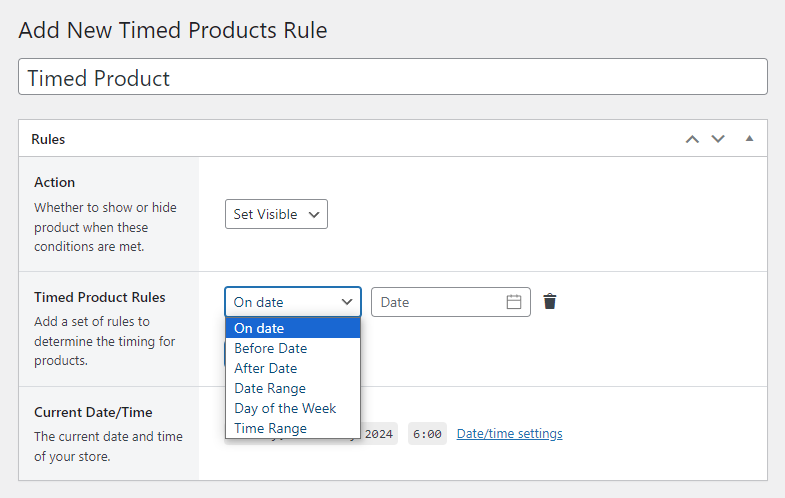
- You can add as many of these rules as you want.
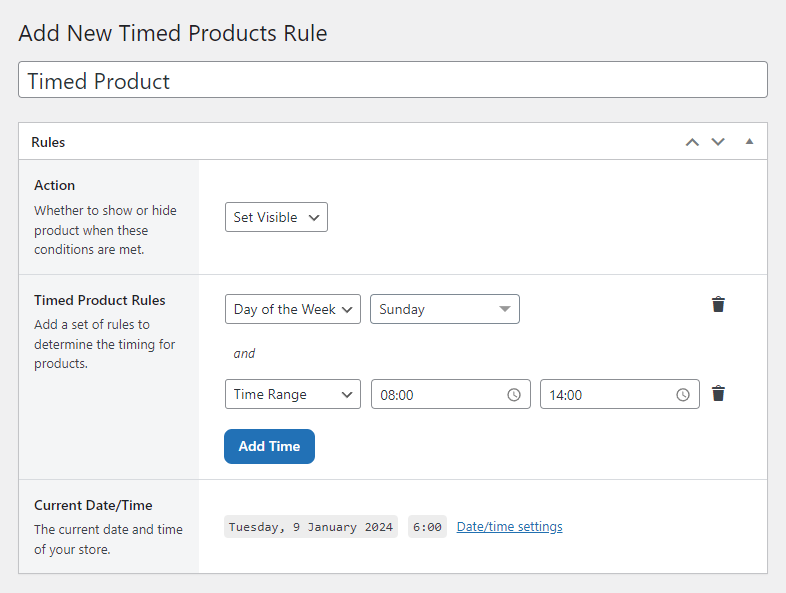
Step 3: Set your timed product conditions
- Once done, you can pick which product/s or product category/s you want this to apply to in the Conditions section. Again, you can get very specific with these rules and add as many as you like.
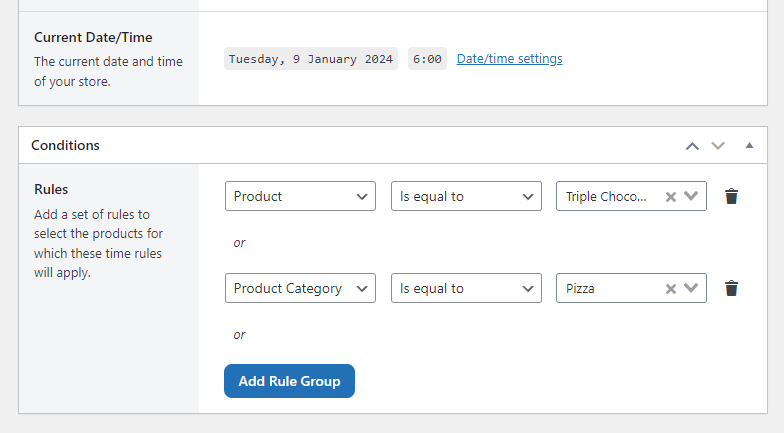
- Once you’re satisfied with all your changes, click Publish, and your timed product rule will be live.
Get Your Restaurant Online With Orderable
The WooCommerce plugin designed to help restaurants take orders online – with no added fees!
View Pricing

