If you’re using a page builder and need to add the add to cart button manually. Or, if you’d like to add an add to cart button for a specific product to a page on your site, you can do so with Orderable.
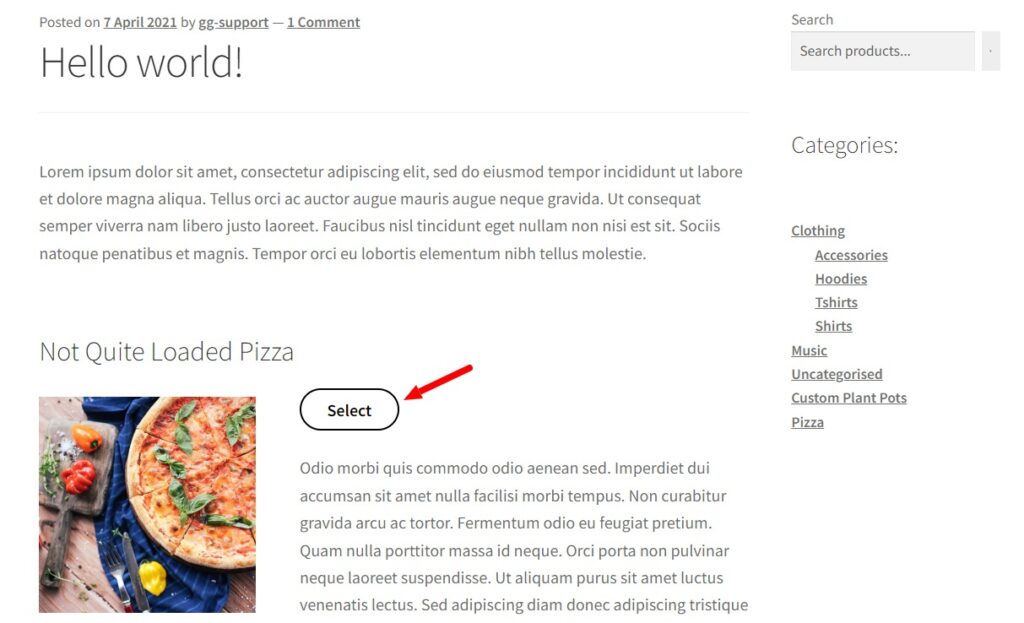
The shortcode [orderable_add_to_cart] can either be placed as-is on the product page itself or in the product loop.
Or, if you want to add the button to any page in your store, you can add the product ID of a specific product like so: [orderable_add_to_cart product_id="289"]
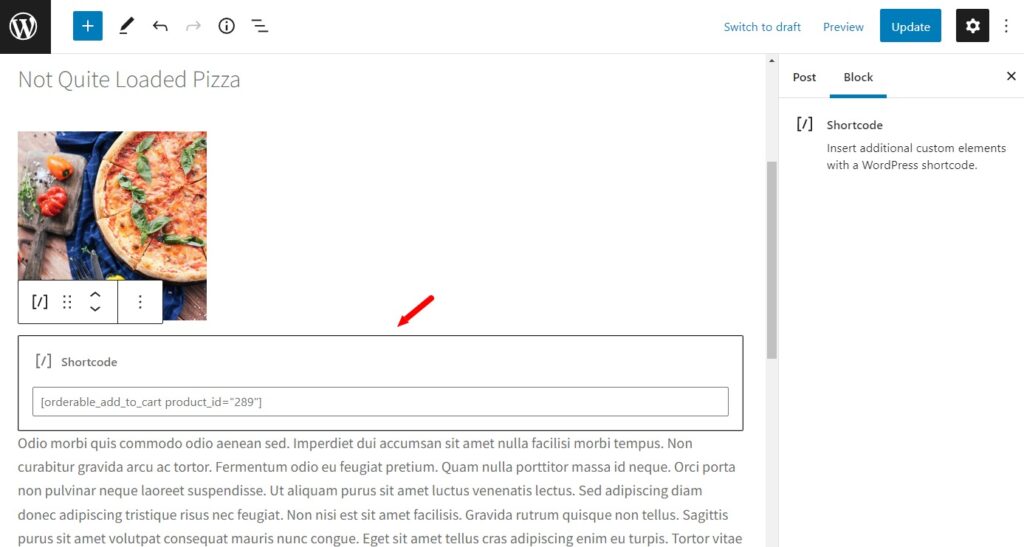
Once clicked, this will open up the side drawer so customers can select product options and add the product to their cart.
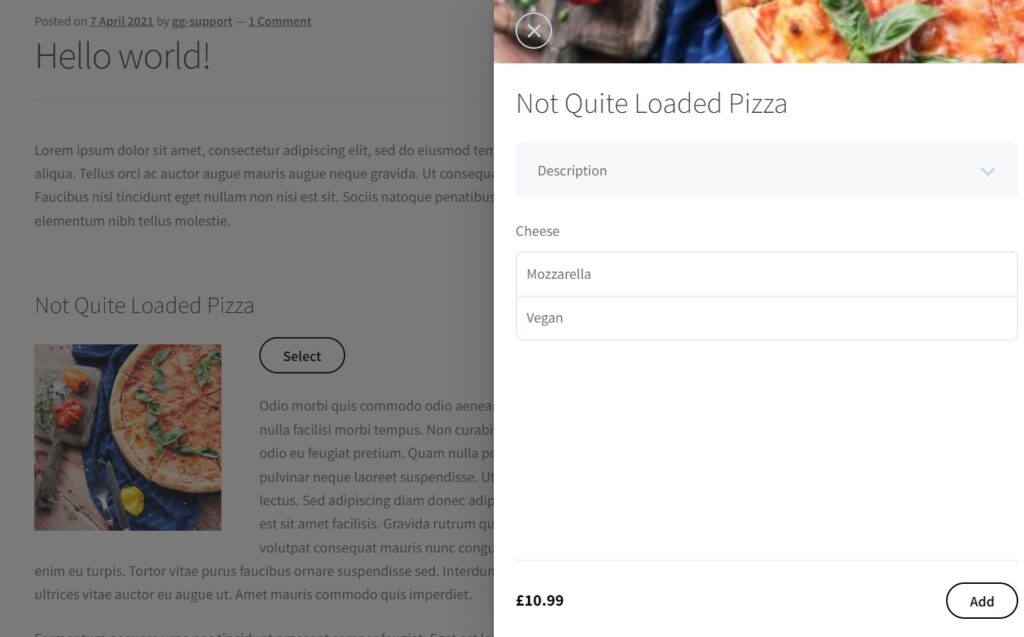
Get Your Restaurant Online With Orderable
The WooCommerce plugin designed to help restaurants take orders online – with no added fees!
View Pricing

