If your store needs to offer local pickup or collection for your customers, you can do so with Orderable. This guide will teach you how to set up your store for pickup, create your pickup slots, and manage your pickup orders.
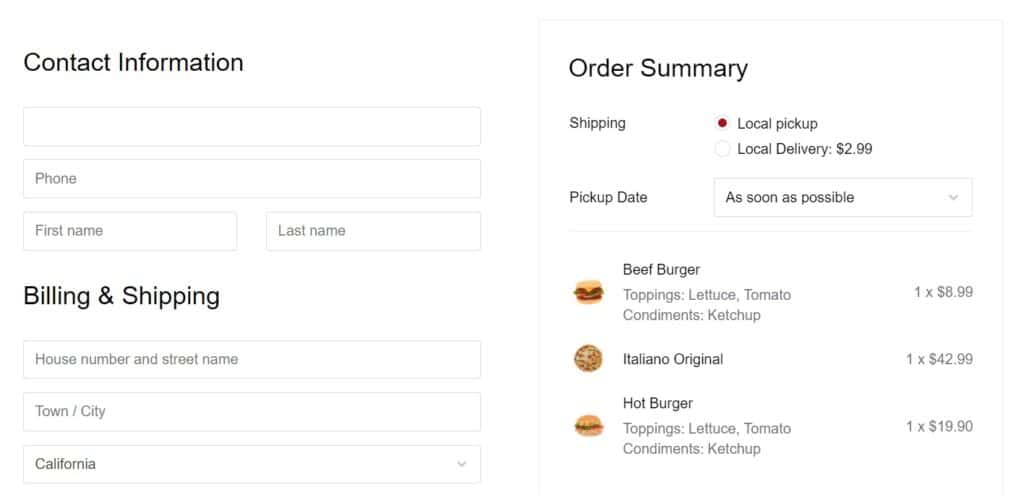
How to set up your store for collection/local pickup
The first thing you’ll need to do when offering collection or pickup, is to change a setting in Orderable to allow this to happen.
To do this, take the following steps:
- From your WordPress dashboard, go to Orderable > Location (or Locations if using Orderable Pro).
- Scroll down the page until you get to a section called Services. Next to this, you’ll need to turn on which services you’ll offer (Delivery and/or Pickup).
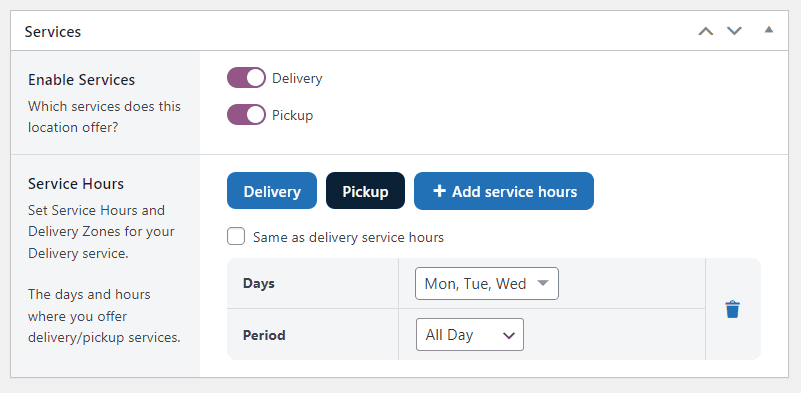
Now we have pickup activated on our store. We can start adjusting a few things, starting with our service hours or time slots.
How to add collection/local pickup time and date slots
- While still on this page and in the Services section, you’ll see Service Hours.
- In this section, you can create the days/times you’ll offer pickup for. What you can create here depends if you’re using the free or Pro version of Orderable:
- Pick your service days (Free version of Orderable) – Use the Days dropdown to select which days of the week you’d like to offer local pickup. This would be all day.
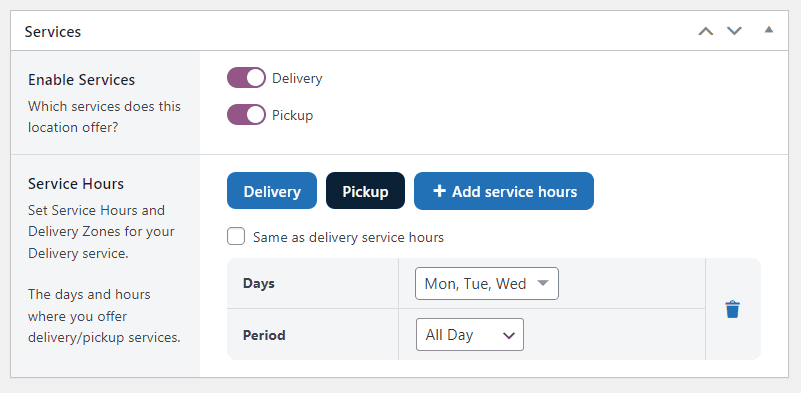
- Pick your service hours (Pro version of Orderable) – In the Period dropdown, select Time Slots to create specific slots you’d like to offer. You’ll also be able to add maximum orders, lead time, and frequency here.
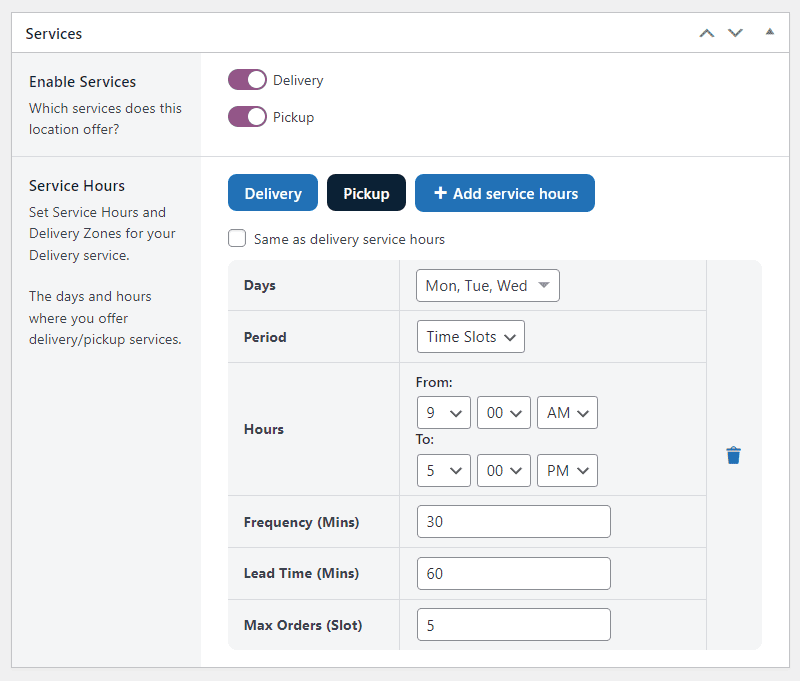
- Once you’re happy with your changes, scroll up or down the page and click the blue Save Changes button.
Note: If you’d like a more in-depth guide to setting up these slots, read through our time slots guide.
How to manage your collection/local pickup orders
The easiest way to manage your collection or local pickup orders is by going to the Orderable Live Order View page.
To find the Live Order View page, from your WordPress dashboard go to Orderable > Live Order View.
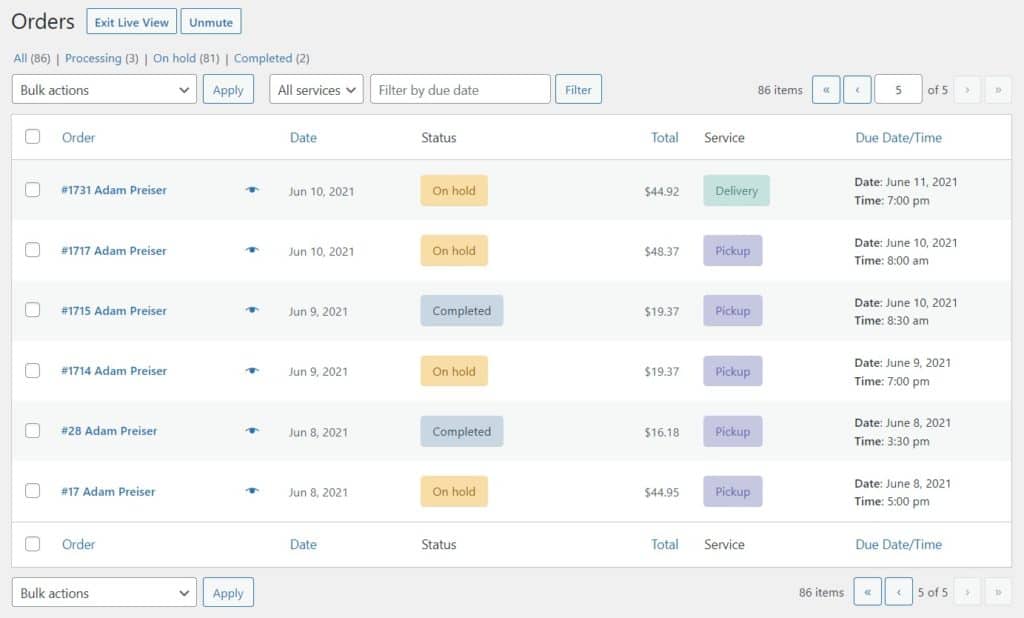
Here you’ll be able to see your current and upcoming orders and if they’re for Pickup or Delivery. For a more in-depth look into managing your orders, see our How to process and manage orders doc.
Get Your Restaurant Online With Orderable
The WooCommerce plugin designed to help restaurants take orders online – with no added fees!
View Pricing

