Your store might not be able to make deliveries constantly, so if there are days when orders can’t be taken, you can set up holidays.
To set your holiday hours, take the following steps:
- From your WordPress dashboard, go to Orderable > Location (or Locations if using Orderable Pro).
- Scroll down to the Holidays section of the page.
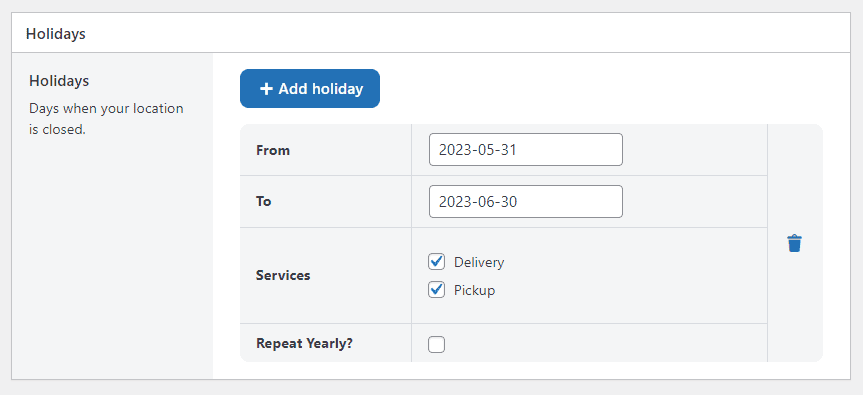
- Here you’ll be able to:
- Set which dates you’d like to stop taking orders (From and To).
- Which services you’d like these to apply to (Delivery or Pickup).
- Set whether these repeat every year or not.
- You’ll also be able to add additional holiday dates by clicking the blue + Add holiday button.
- Once you’re happy with your holiday settings, click the blue Save Changes button at the bottom of the page.
Next Article

Get Your Restaurant Online With Orderable
The WooCommerce plugin designed to help restaurants take orders online – with no added fees!
View Pricing

