If you can only take a certain number of orders at certain times of the day, you might need to set limits so you’re able to fulfill them.
Note: This is a feature only available with Orderable Pro.
If this is the case, with Orderable, you can set the max number of orders you’ll take in each time slot.
To do this, take the following steps:
- From your WordPress dashboard, go to Orderable > Locations and click to edit the store location you want to set Max Orders for.
- Scroll down to the Services section. Here you’ll see all the services you offer and the time/date slots for each.
- For each slot, you’ll see a field next to Max Orders (Slot). Add a number to this field to restrict the number of orders you’ll take. Leave it blank to take unlimited orders.
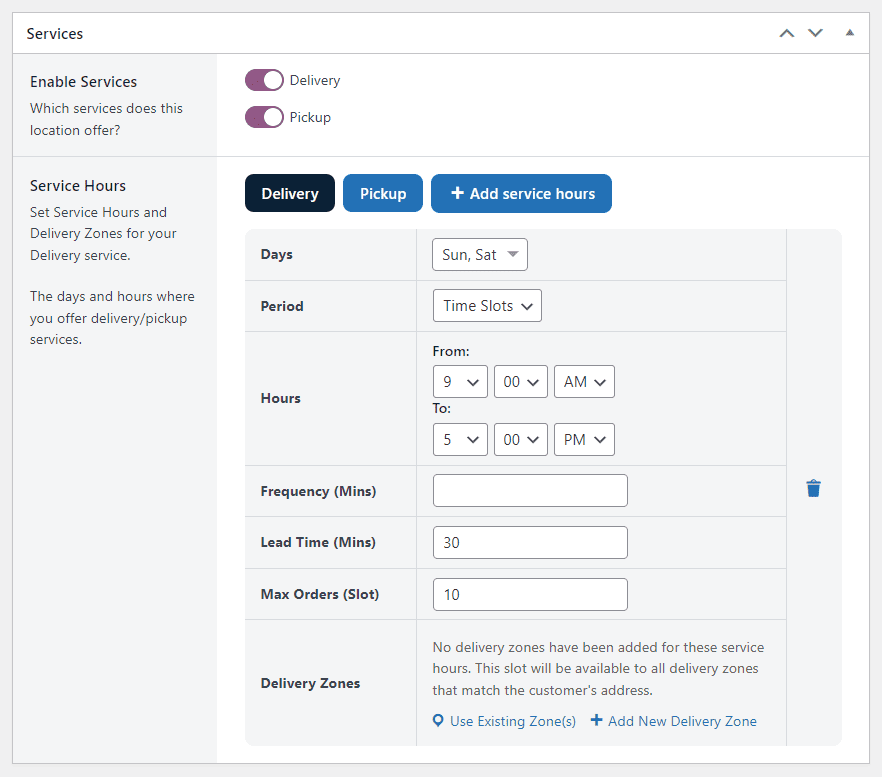
- Once happy with your changes, scroll to the top or bottom of the page and click the blue Save Changes button.
Get Your Restaurant Online With Orderable
The WooCommerce plugin designed to help restaurants take orders online – with no added fees!
View Pricing

