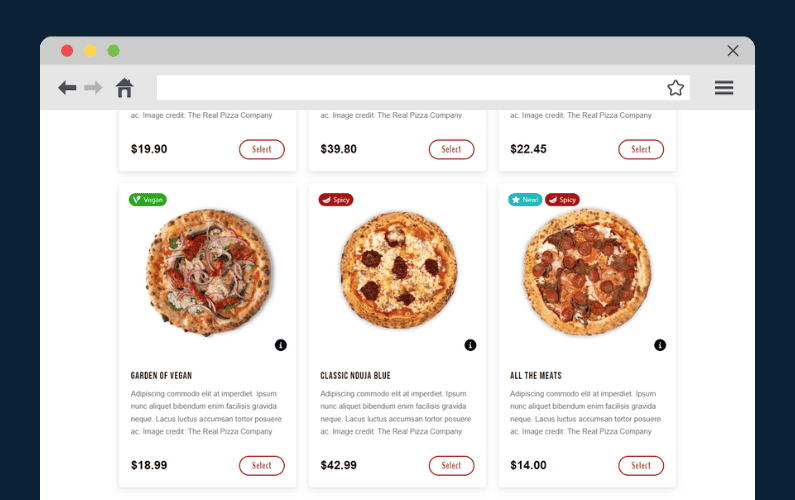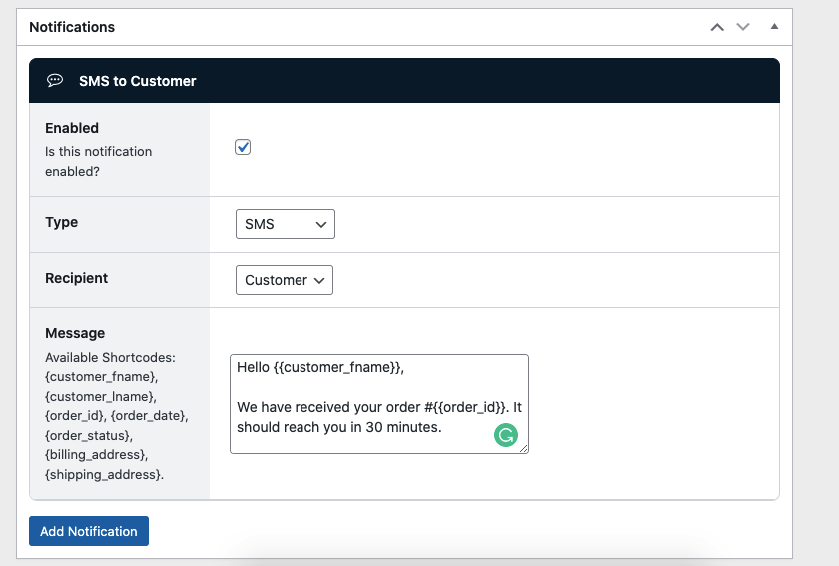
In this guide, we’ll walk you through how to add WooCommerce SMS Notifications in just a few steps. Since this is not possible in the default WooCommerce install, we’ll do it with the help of the online ordering WordPress plugin, Orderable.
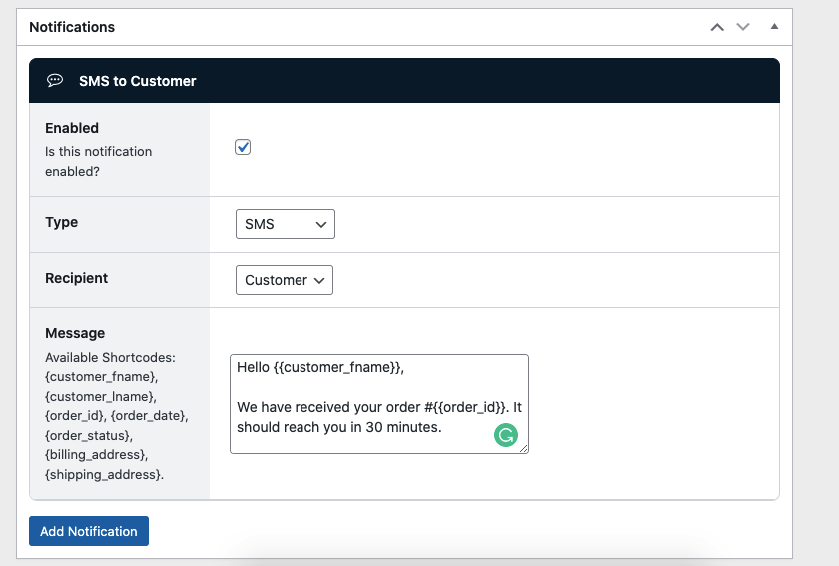
In this interconnected world, customers expect you to communicate with them via the channels they regularly use. This includes messaging services such as SMS gateways, WhatsApp, and push notifications on Facebook Messenger.
So, to engage your customers on these platforms, it’s beneficial to link your WooCommerce store to these channels. With Orderable, you can do this in just a few steps. And in this post, we’ll show you how.
First, let’s go over why you might need to send customers SMS updates on their orders.
Why send customers SMS updates on their orders?
Sending customers SMS updates post-purchase or after an inquiry is extremely important to your business. This is because it enables you to do the following.
Encourage customer loyalty
Sending customers SMS notifications lets you update them regularly on their orders. This helps them feel more positive about their experience and confident about their order. With SMS notifications, customers can conveniently be notified of their order status.
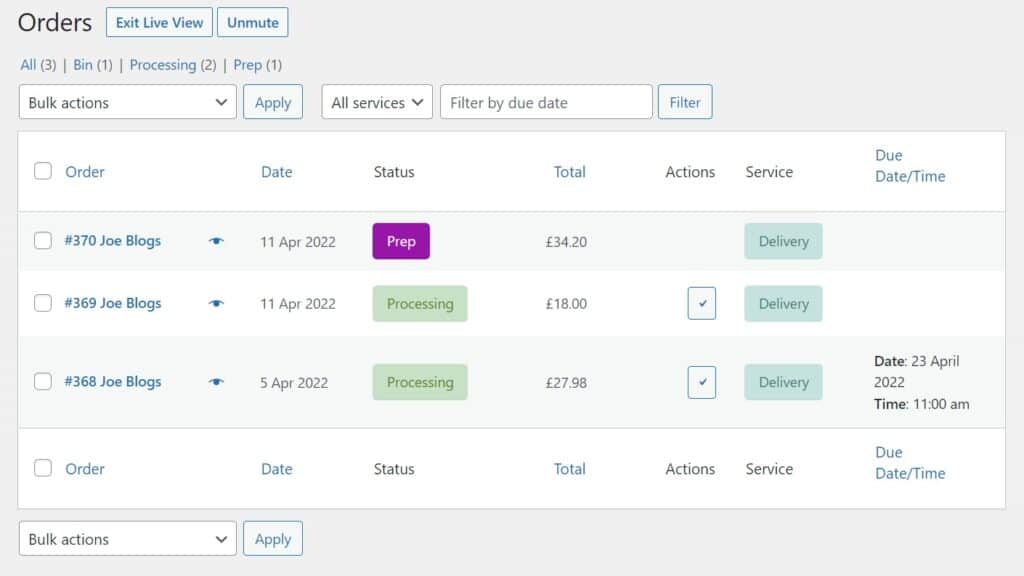
Customers can adjust their schedules efficiently for delivery or local pickups when they get updates. As a bonus, you get to provide them with a better experience that will encourage them to buy from you anytime they need your products rather than someone else.
Keep customers in the loop the fastest way possible
Most ecommerce stores use emails to keep customers updated on the status of their WooCommerce orders. However, emails take longer than SMS notifications to come through, and customers might not check them often. A text message is the quickest way to notify customers of order status changes.
Whether a customer has ordered products for delivery or local pickup, SMS notifications keep them in the loop in real-time. As a result, customers will be a lot more confident about ordering with you, especially if it’s their first time.
SMS notifications are not only important in regularly updating your customers but can also help you to run your operations with more efficiency.
Why you might want to send people other than customers SMS order updates
Apart from customers, other people in your business could benefit from getting instant messages at each stage of the order process. These include:
The store owner
As the store owner, SMS notifications can keep you up to date as soon as orders come in or when they need to be processed. As a result, you can timely initiate the chain of events to process and have the orders ready for delivery or pickup.
SMS notifications can help in efficient resource management to ensure orders are processed as fast as possible. You get to organize your staff and support team better and ensure everything runs smoothly.
Delivery drivers
If you manage your delivery personnel, sending them instant messages or SMS alerts when orders are ready can save a lot of time. This enables them to organize delivery schedules and ensure that deliveries are done on time to avoid customer frustration.
3rd-party manufacturers
If you work with a third party, notifying them of an order that needs processing automatically will reduce delays significantly.
Let’s say your store sells custom clothes, and you get your fabrics from a third-party manufacturer. SMS notifications can help to alert them as soon as an order has been placed so that they can manufacture the fabric without delays.
Now we know why you might want to send SMS order updates to customers and other people in your business, let’s see how you can add this function to your WooCommerce store.
How to send WooCommerce SMS order confirmations
On its own, WooCommerce doesn’t allow you to send SMS order updates. To do this, you will need the help of a plugin.
Introducing the WooCommerce plugin, Orderable
Orderable is a versatile ordering plugin for WordPress. It’s an all-in-one solution that gives you complete control over your online ordering process.
This includes setting up your WooCommerce store to accept orders and offer delivery or local pickup services. It even installs WooCommerce for you if you haven’t done that already.
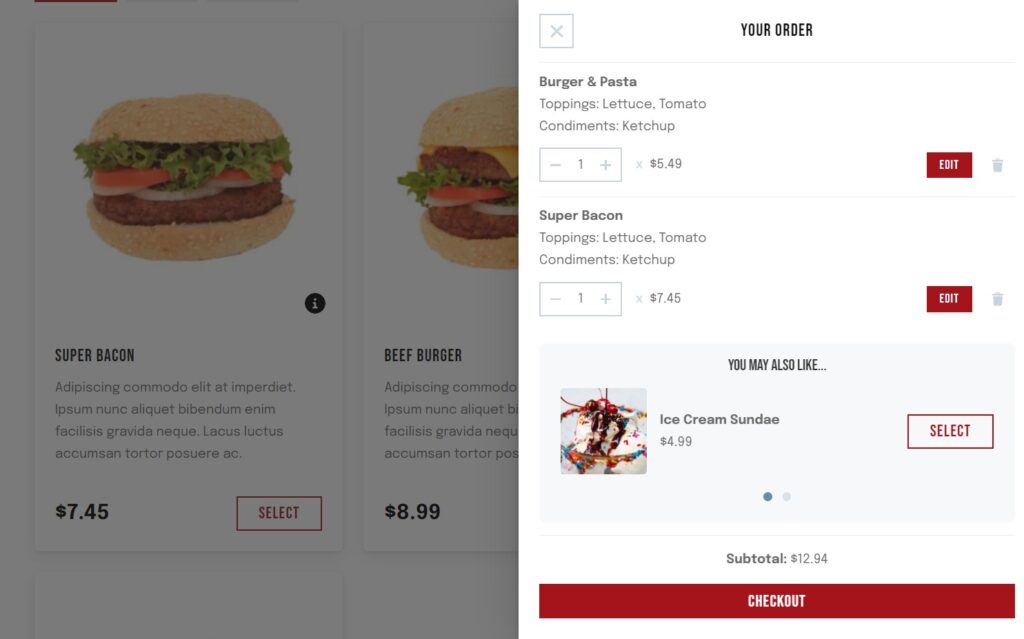
With Orderable, you can send SMS notifications to your customers or staff to notify them of the status of the orders received in your store. It also allows you to create custom order statuses, such as ‘in preparation’ or ‘being packaged,’ and use them in the notifications you send. This way, it plays a critical role in customer engagement and satisfaction.
That’s not all. With Orderable, you can also do the following:
Manage your orders easily
Orderable provides you with a live order view of the status of each order placed in your store. This includes new orders, those being processed, and those that are complete. From this, you can send customers real-time updates on the status of their orders and improve their experience with your store.
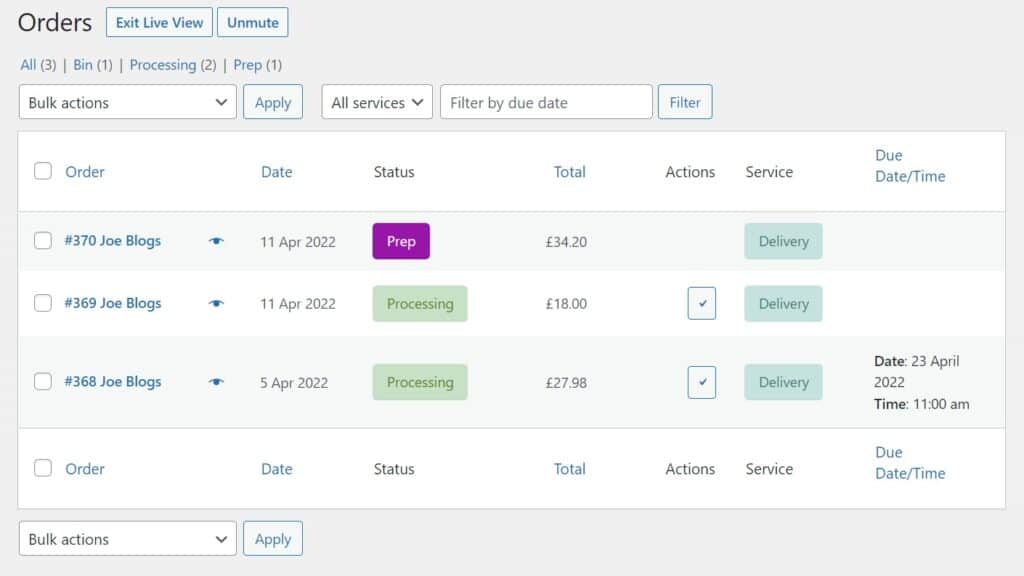
Increase your average order value with order bumps
Orderable lets you suggest add-on or complementary products to those a customer has added to their cart using the order bumps feature. You can boost sales and increase your average order value once a customer adds these to their order.
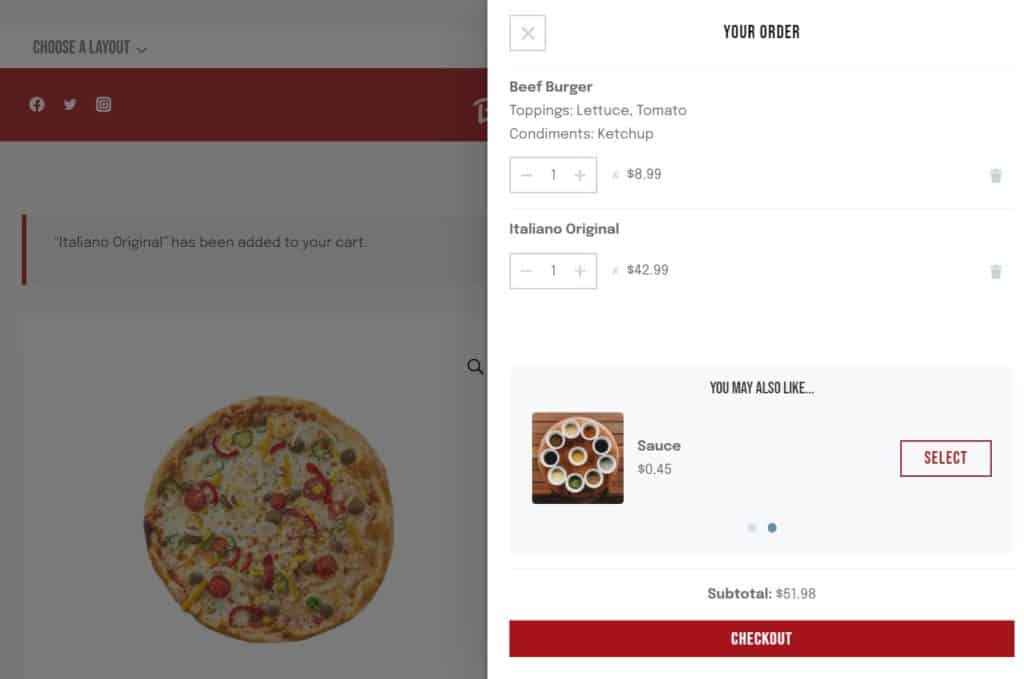
Orderable also supports checkout tipping which can help you to increase your revenue.

Offer easy ordering for customers
With Orderable’s app-like design, your customers can easily place their orders in a seamless process. They can also do this on mobile devices because Orderable is mobile-optimized.
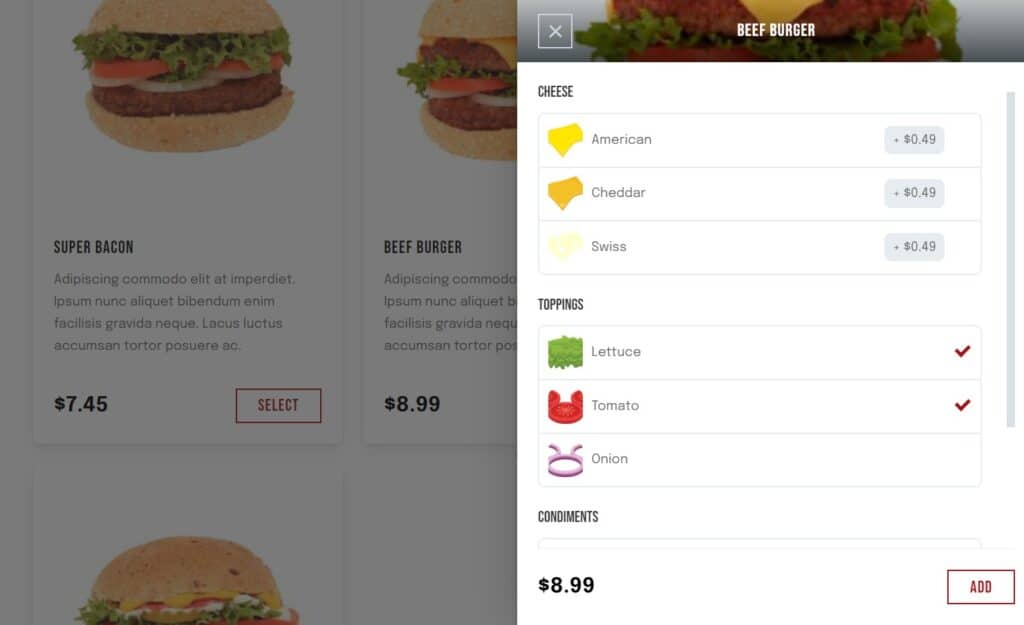
Create product/menu layouts code-free
This plugin lets you create interactive and user-friendly product/menu layouts, which you can display anywhere in your WooCommerce store using shortcodes. You don’t need any coding knowledge to do this.
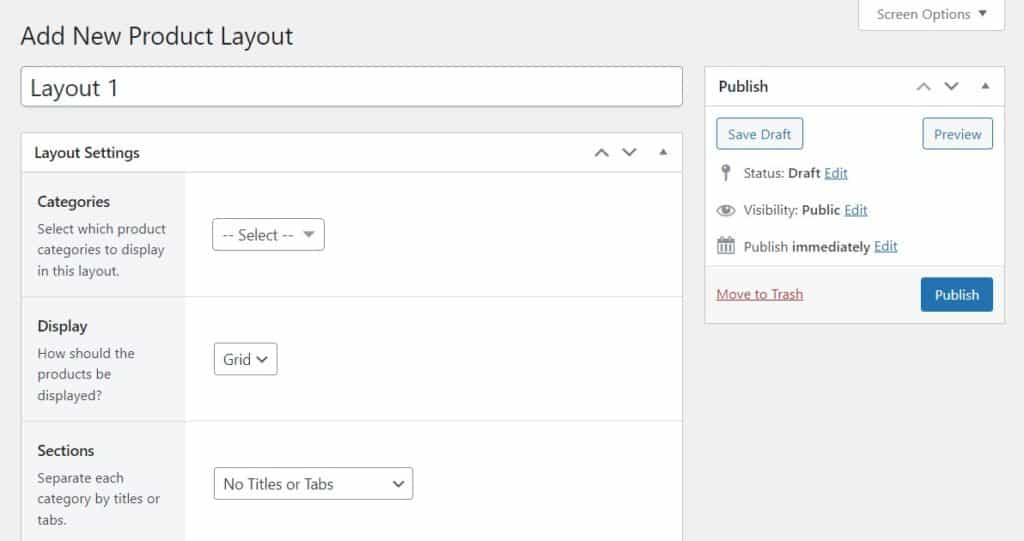
Take control of your schedule
Orderable enables you to reserve time slots for delivery or local pickup for customers to choose from. With these slots, you can fully control your schedule while allowing customers to know exactly when their orders will be ready.
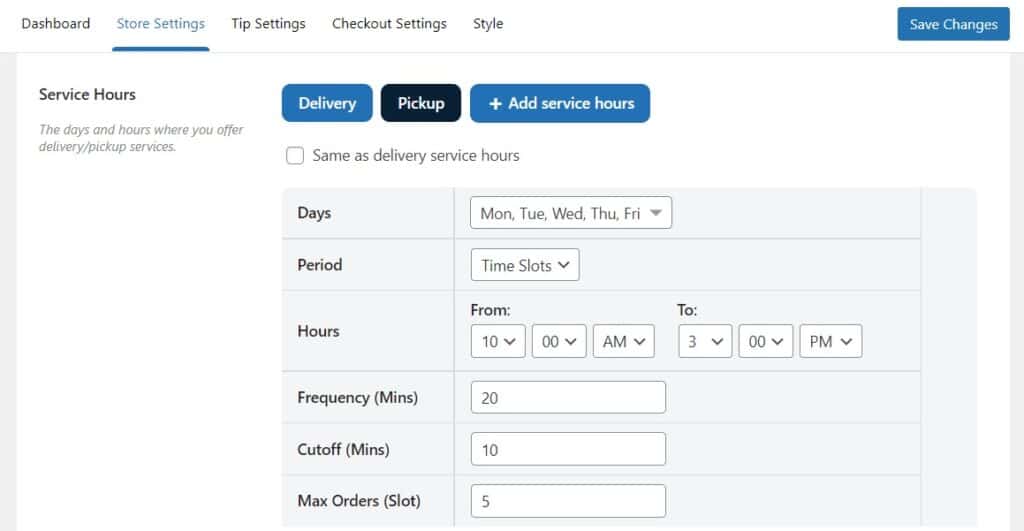
Orderable also has a holiday scheduling feature that lets you create holidays to ensure that orders only come when you’re available.
Upgrade your standard WooCommerce checkout
Orderable upgrades your default WooCommerce checkout giving you more control. You can set your delivery fees and include as many payment options as possible.
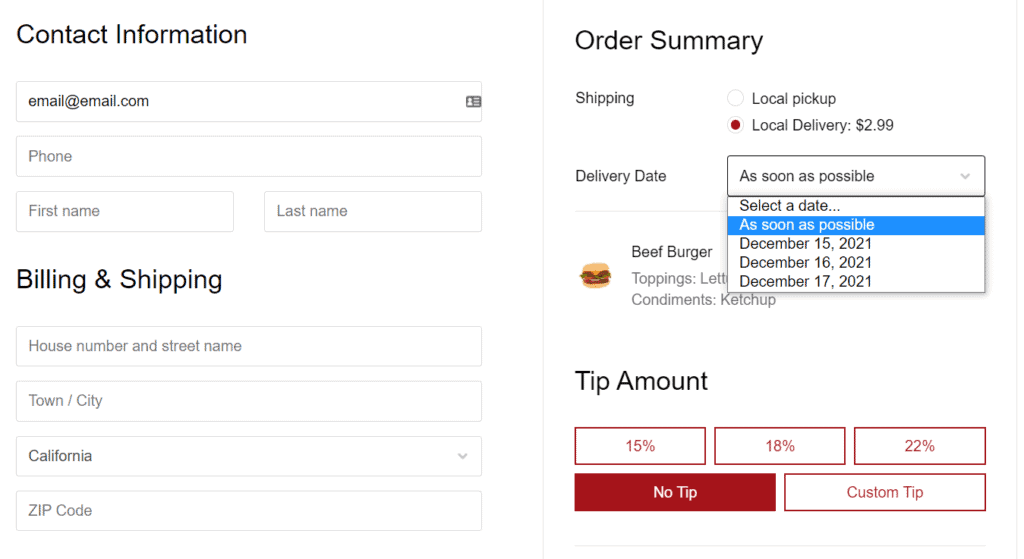
The best part? Orderable lets you do all this without charging you extra fees on your transactions. So you get to keep your hard-earned profit to yourself.
Now we know the benefits of adding Orderable to your WooCommerce store. Let’s see how we can set it up to send SMS notifications in WooCommerce.
Step 1: Install Orderable on your WooCommerce store
Assuming you’ve already set up your WordPress website, the first step is installing Orderable.
In this tutorial, we’ll install the Pro version because this is the one that gives you access to the Order Statuses feature, which is essential for sending SMS notifications. Let’s get started.
- Purchase the Orderable Pro plugin from the Orderable website: orderable.com. Once you complete the purchase, 2 plugins (Orderable free and Pro) in a .zip file will be sent to your email. Download the zip file to your computer.
- Then, from your WordPress website, go to Plugins > Add New.
- Click on the upload plugin button at the top and select the Orderable Free plugin from the .zip file you’ve just downloaded. Click Install Now, then Activate.
- Repeat this from step 2 for the Orderable Pro plugin.
When this is done, click on Orderable on the WordPress sidebar. This will direct you to the Orderable setup page, where you’ll provide some useful details to settle the plugin on your website. If you haven’t installed WooCommerce, Orderable will do this for you in this step.
Step 2: Create a Twilio account
You need to create a Twilio account to send SMS notifications from your WooCommerce website to customers’ phones. But first, let’s understand Twilio and why you need it.
SMS communications run on a network much older and completely different network from the internet. As a result, there is no direct communication channel between your WooCommerce website and customers’ phones.
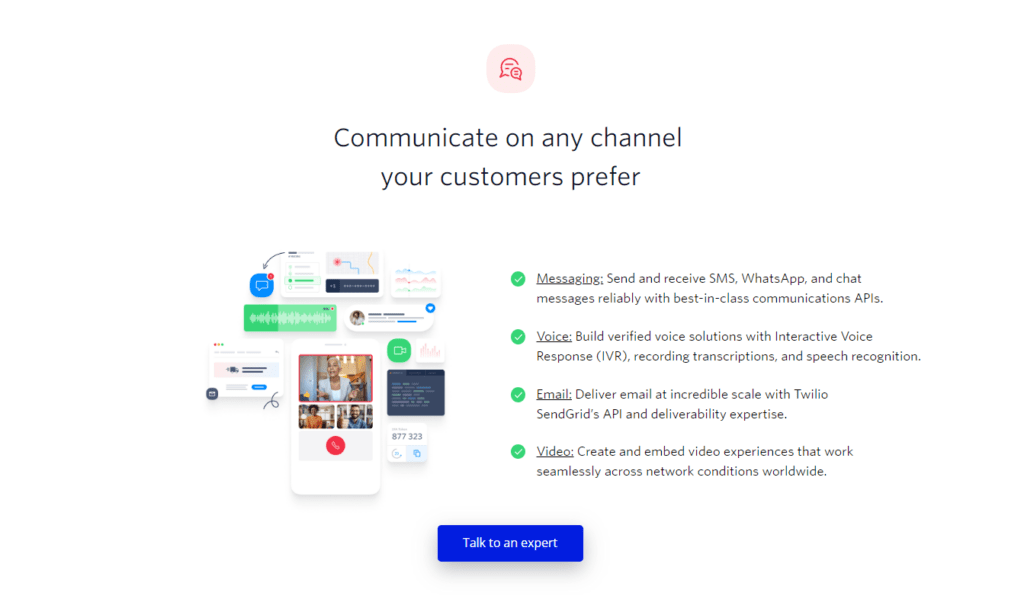
Setting up this channel requires you to have specialized equipment (servers) and personnel to run it. But Twilio SMS notifications ensures that you don’t have to worry about this.
Twilio is a communications service that works in the background to bridge the gap between websites and telephones. With Twilio, you’ll be able to send SMS notifications from your website to users’ mobile numbers.
To create a Twilio account:
- Go to the official website: twilio.com, and click the Sign-up button.
- Provide your name, email address, and password. A verification message will be sent to your email. Click on it to verify your email.
- Add your phone number and verify it using the code you will be sent.
- You will be directed to the onboarding page, where you should fill in the details as indicated below.
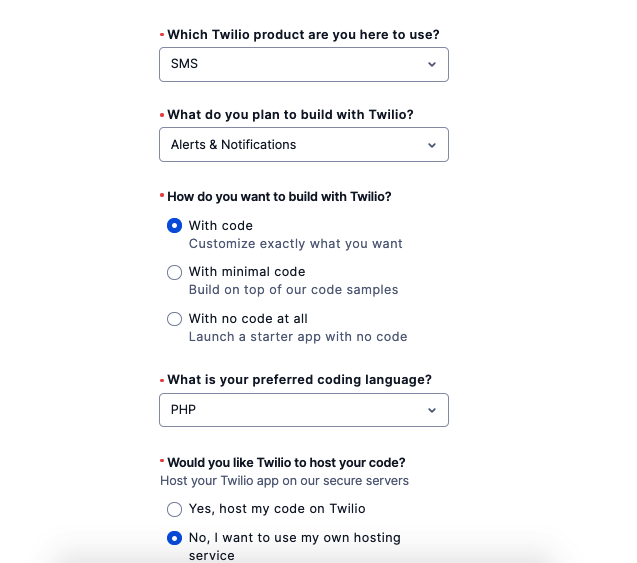
- Once you’re done, click Get Started with Twilio.
Step 3: Create your SMS messaging service and link to Orderable
After you’ve completed setting up your account, the next thing you need to do is create your SMS messaging service in Twilio and link it to Orderable.
To do this, take the following steps:
- On your Twilio account, click on the Console tab. Then go to Messaging > Try it out > Get Set Up > Start Setup.
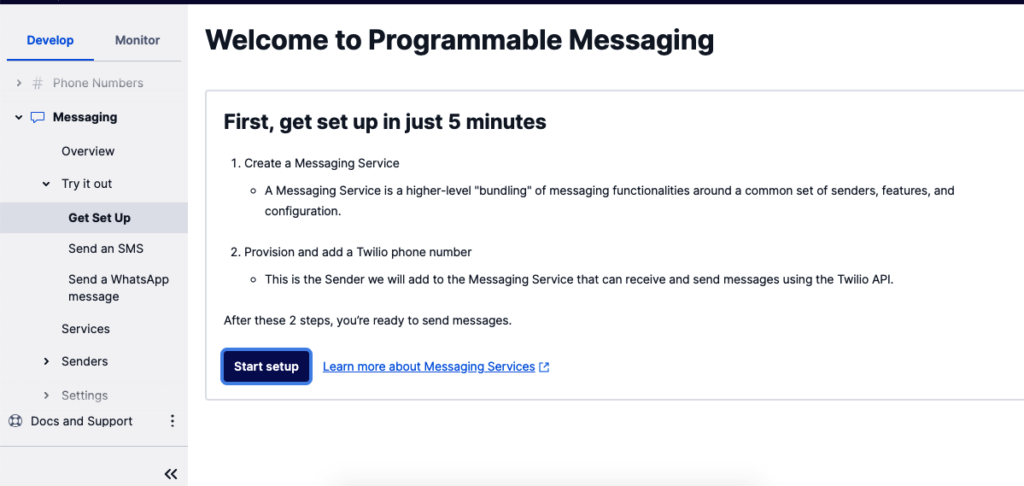
- Label the messaging service (SMS in this case), then click Create Messaging Service.
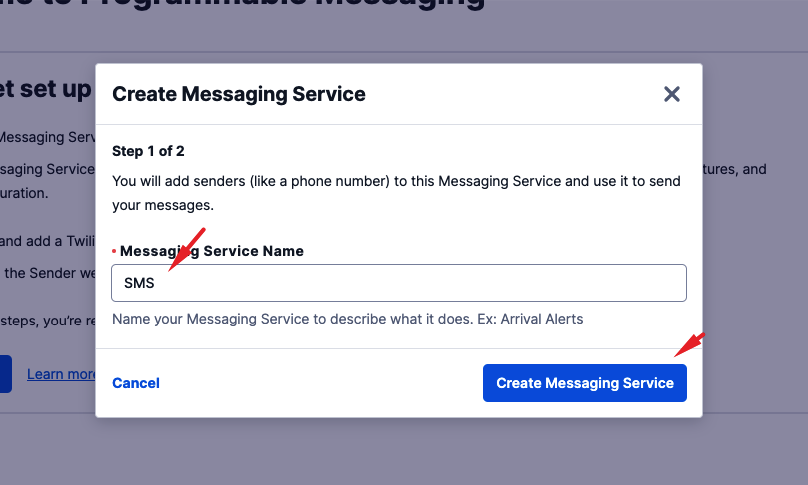
- Twilio will generate a phone number for you; if you’re okay with it, click on Provision and add this number. If you want to change it, click on Provision a different number.
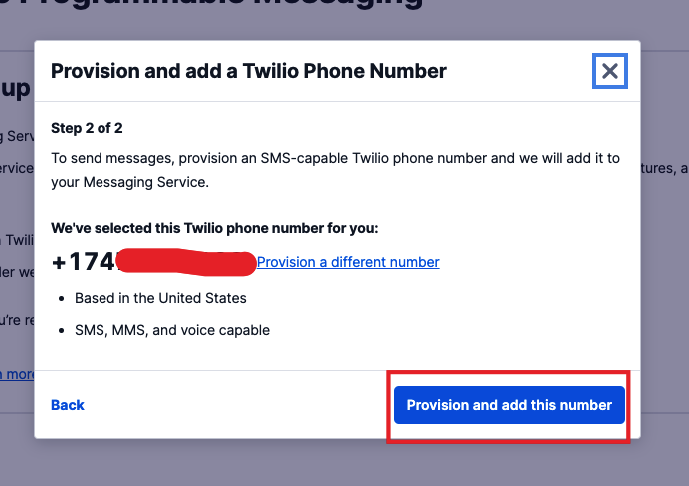
- Copy your Account SID, Auth Token, and Messaging Service SID (at the top) and go to your WordPress dashboard.
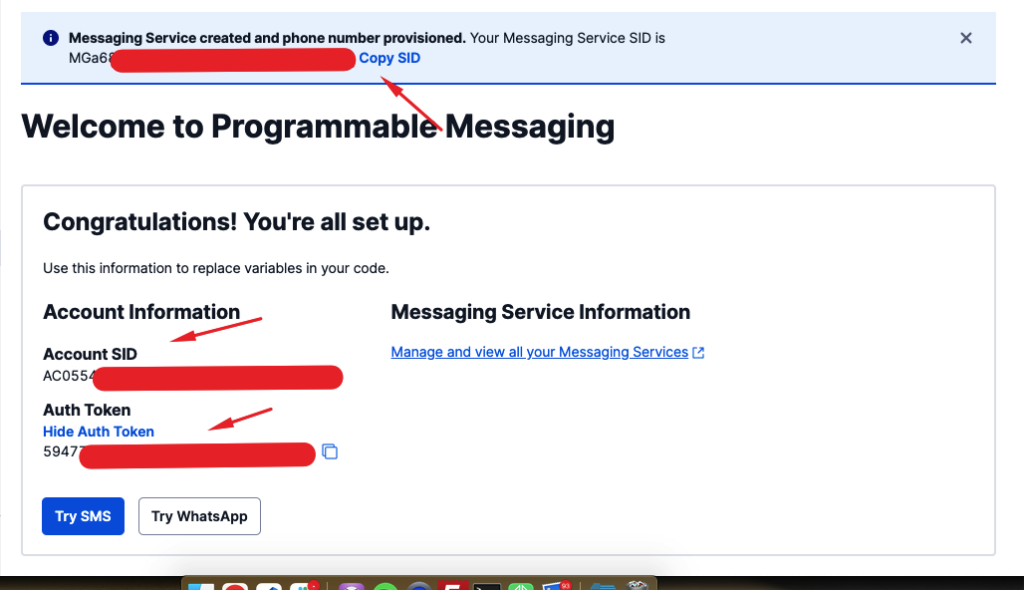
- Back in your WordPress site, click on WooCommerce > Orderable from your WordPress dashboard. Then the Notifications button at the top.
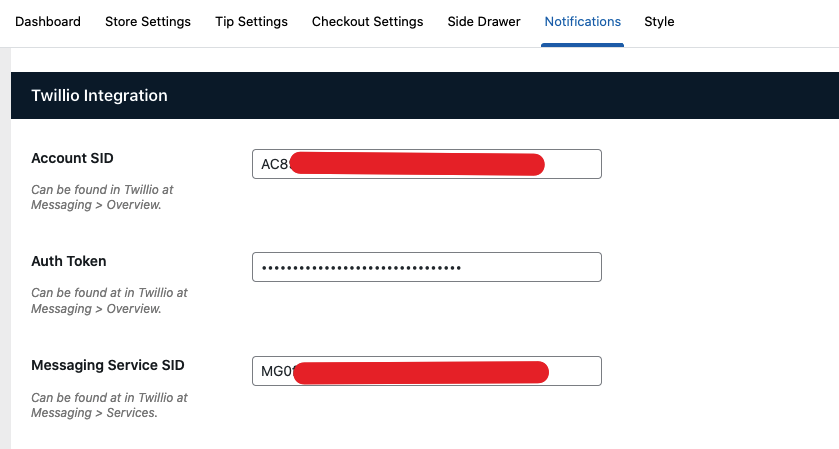
- Scroll to the Twilio Integration section and paste these values into their respective fields.
Now that your messaging service is linked to your WooCommerce website, we can proceed to create an order notification.
Step 4: Create your custom order status and order notification
Before creating an order notification, you need to create an order status and then an order notification from it.
Take the following steps to do this:
- Go to Orderable > Order Statuses, then click the Add New button on your WordPress dashboard.
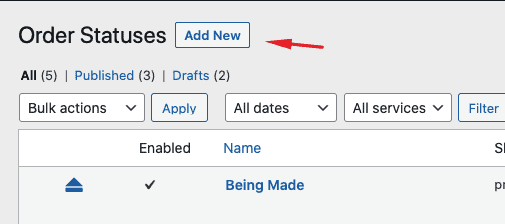
- Name your order status and add a slug. You can also add an icon or customize its color. This is simply a summary of creating custom order statuses. For a detailed walkthrough, check out our custom order statuses doc.
- Scroll down and click on the Add Notification button, this is where you’ll create your SMS campaign.
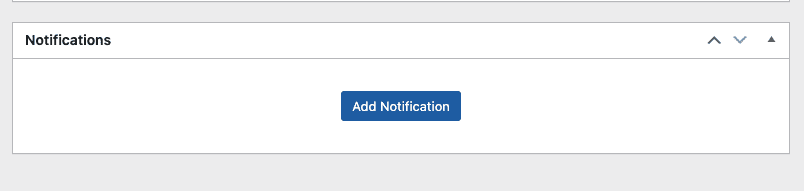
- Under Type, select SMS, and under Recipient, you can choose a customer, admin, or custom number.
- In the message section, you will be provided with an SMS template and a list of shortcodes to use on the template. An actual value will replace every shortcode used when the notification is sent. For example {{customer_fname}} and #{{order_id}} will be replaced with the customer name and the order id respectively.
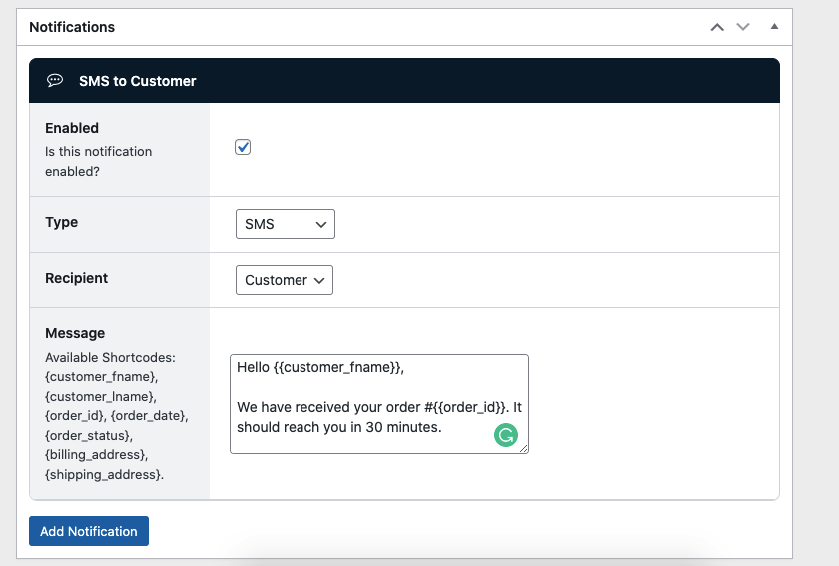
- Scroll to the top of the page and click the Publish button when you’re satisfied with your changes.
That’s it. You can now send SMS notifications to your customers, staff, or third-party service providers directly from your WooCommerce store.
Use WooCommerce SMS notifications on your ecommerce store today
Using automatic SMS order status update notifications on your WooCommerce store is important in improving customer satisfaction and running your operations smoothly.
On its own, WooCommerce doesn’t allow you to do this, but you can with the help of a plugin. Orderable is an all-in-one ordering solution and SMS notification plugin for WordPress that takes care of all your store’s ordering needs. This includes sending SMS notifications directly from your WooCommerce store.
If you’d rather set up WhatsApp notifications instead, you can go through our guide for this.
Don’t miss out on the latest Orderable news!
Sign up for our newsletter to receive the latest news from the blog, you’ll get pinged every week with a digest of the latest updates.
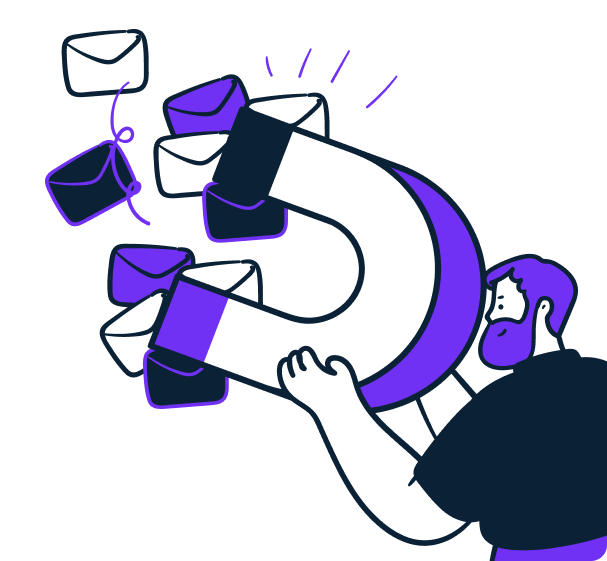
Related Articles
8 Digital Marketing for Restaurants Tips for 2024
6 Essential Features for a Successful Restaurant Website
Kitchen Receipt Printer: Your Ultimate Guide
Get Your Restaurant Online With Orderable
The WooCommerce plugin designed to help restaurants take orders online – with no added fees!
View Pricing