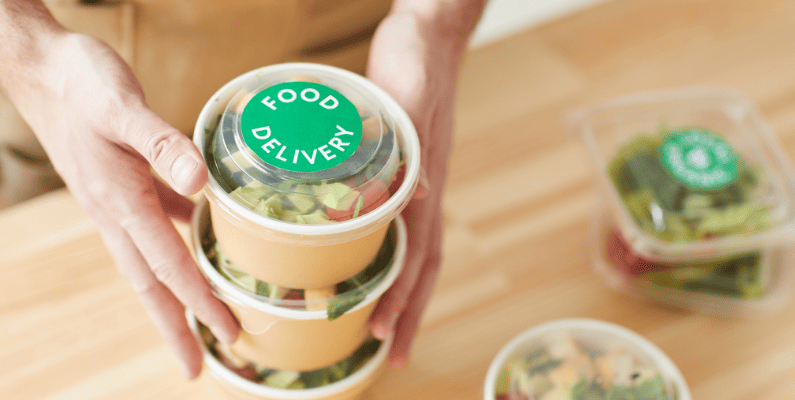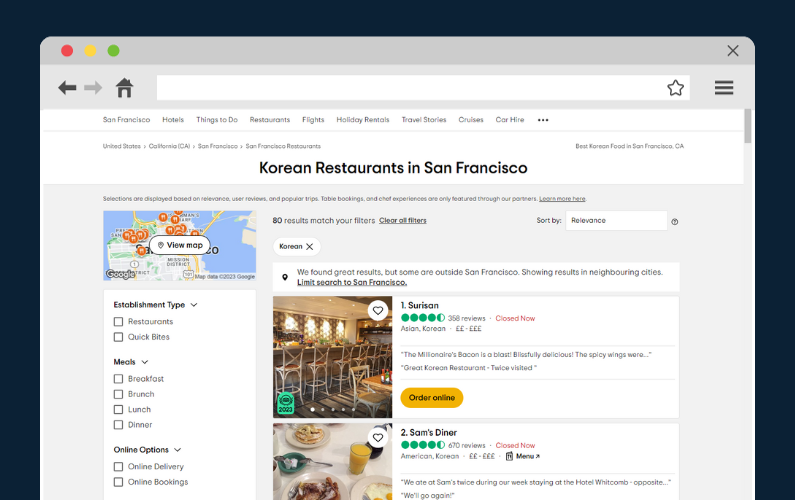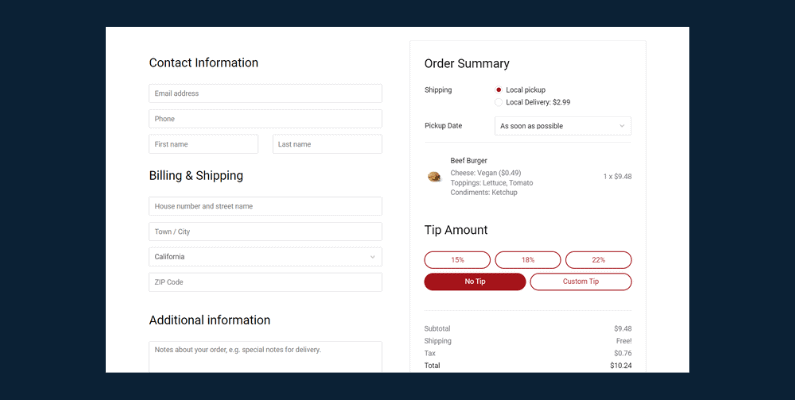
Unlock a new level of customer convenience with the power of WooCommerce local pickup!
👋 In this article, we’ll walk you through 5 easy steps to seamlessly incorporate local pickup into your WooCommerce store.
We’ll also cover the following:
- What is WooCommerce local pickup, and how does it work?
- How to add local pickup to your WooCommerce store.
- The benefits of offering local pickup to your customers.
Alright, before we go any further, let’s dig a little deeper into this whole local pickup idea and really get a grip on how it can be a game-changer for both you and your customers.
What is local pickup, and how does it work?
Local pickup is a pretty handy option that allows folks to buy online and grab their goodies from a nearby place, dodging those pesky shipping costs.
When customers go for local pickup, the business gets their order all set and gives them a heads-up when it’s ready. Or, if they fancy, customers can choose their own pickup time, swinging by whenever works best for them. Then, all they have to do is pop over to the pickup location to grab their items.
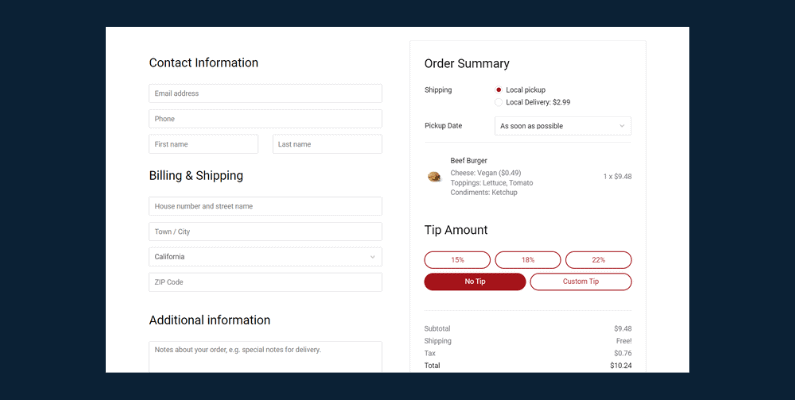
Going with local pickup knocks out shipping fees for customers and often means they can get their hands on their purchases quicker. On the flip side, businesses benefit by cutting down on shipping costs, strengthening their bonds with customers, and even opening up chances to suggest more items or offer tailored services.
By giving WooCommerce local pickup a shot, you can stitch together a smooth, pocket-friendly shopping journey for your customers while fine-tuning how your business runs.
How to add local pickup to your WooCommerce store
Ready to make your customer’s shopping experience even better? You’re in the right place. WooCommerce, the platform your store calls home, comes with a basic local pickup feature. It’s a neat starting point if you’re exploring this option for the first time.
But we’re not just here to talk about the basics. We’ve got a trick up our sleeve to make the whole process smoother and more effective: the plugin, Orderable. This handy plugin pairs perfectly with your WooCommerce store, enhancing the local pickup feature beyond the built-in basics.
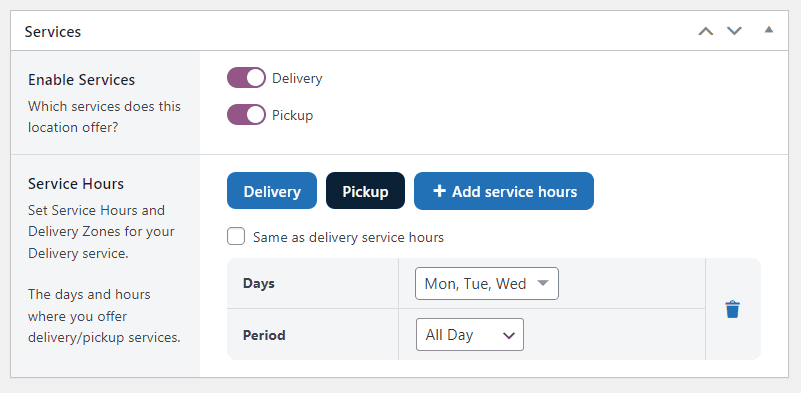
We’re going to walk you through each step, from setting up WooCommerce local pickup to integrating Orderable. By the end of this, you’ll have everything you need to offer local pickup confidently. So, let’s roll up our sleeves and get started!
How to add WooCommerce local pickup with Orderable
As you venture into the world of WooCommerce local pickup, the Orderable plugin for WooCommerce is here to improve your customer’s shopping experience.
Orderable steps in to smooth out the local pickup process, making sure everything runs like a well-oiled machine while ensuring your customers find the experience straightforward and easy.
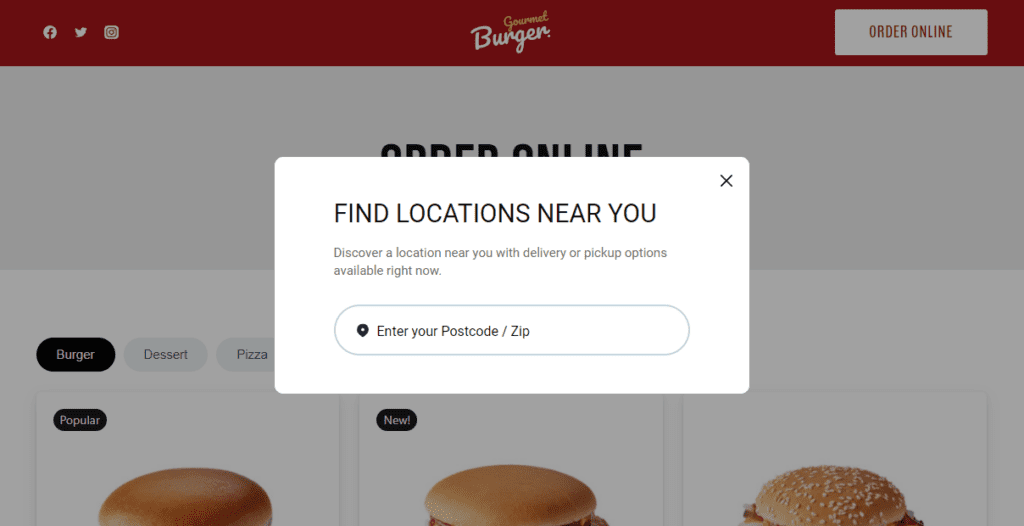
Whether you’re running a restaurant, a bakery, a florist shop, or a mom-and-pop store, Orderable is designed to make your life easier. It’s not just about enabling you to manage your business your way, but also about ensuring a smooth shopping journey for your customers.
Orderable’s local pickup features
1. Customized delivery and pickup timeslots
One of Orderable’s standout features is the ability to set your own local delivery and pickup times. This flexibility allows you to define when you’re available for deliveries and pickup appointments.
Plus, you can refine these times with maximum order quantities, specific holidays, lead time, and more. In short, it’s all about giving you control over your schedule and operations.
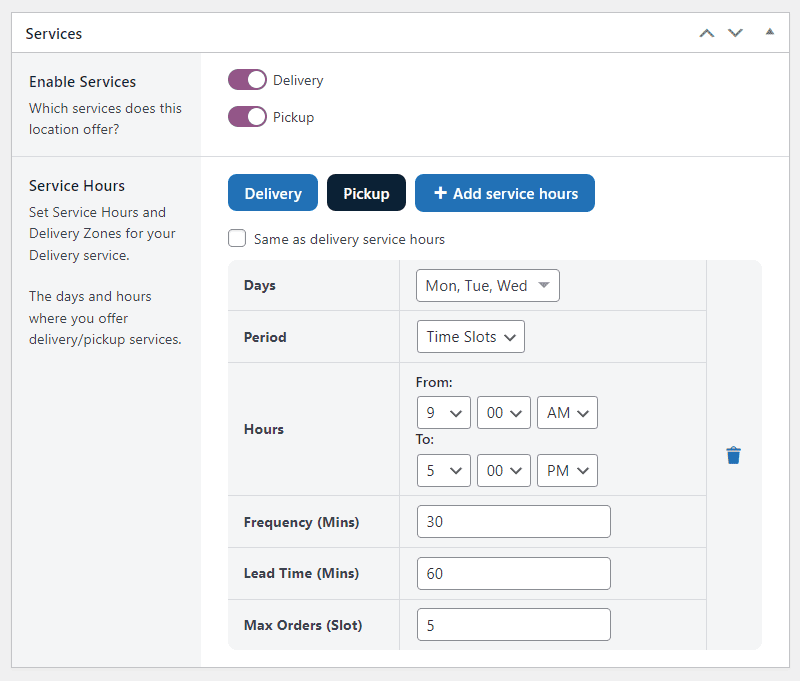
2. Multiple pickup locations, one checkout
Orderable simplifies multi-location operations. Customers can choose their nearest location before shopping just by entering their postcode to find stores near them.
This feature not only improves the customer’s experience but also optimizes your store operations.
3. Easy-to-use, customer-friendly design
Orderable focuses on providing an app-like design that makes the ordering experience a breeze for your customers. This easy-to-use design is especially beneficial for fast mobile ordering, which is a key part of the local pickup process.
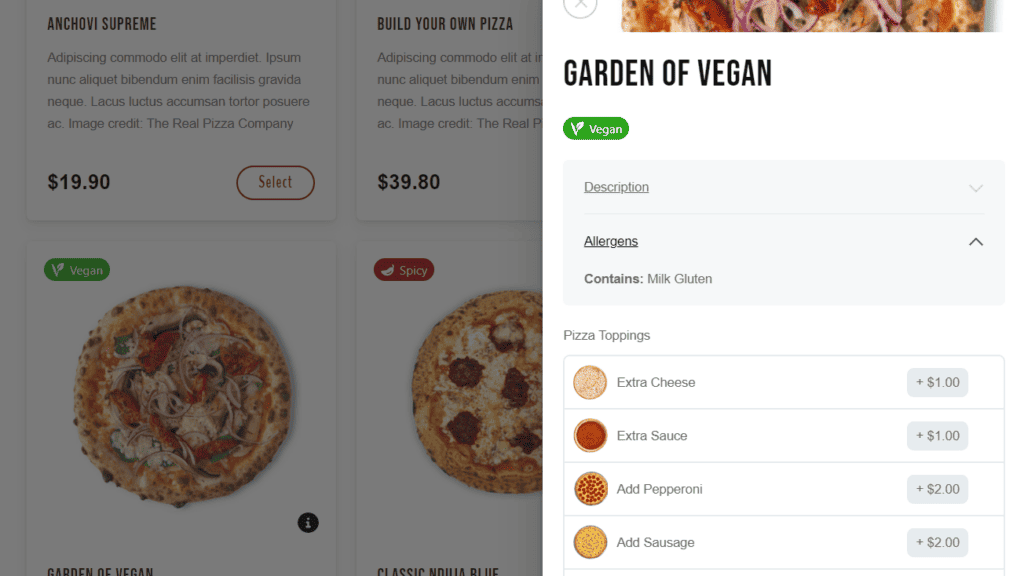
4. Real-time order notifications
Your customers are kept in the loop with customizable order status updates and notifications.
These can be sent via order email notification, WhatsApp and/or SMS, providing real-time updates and pickup instructions about when their order is ready for pickup.
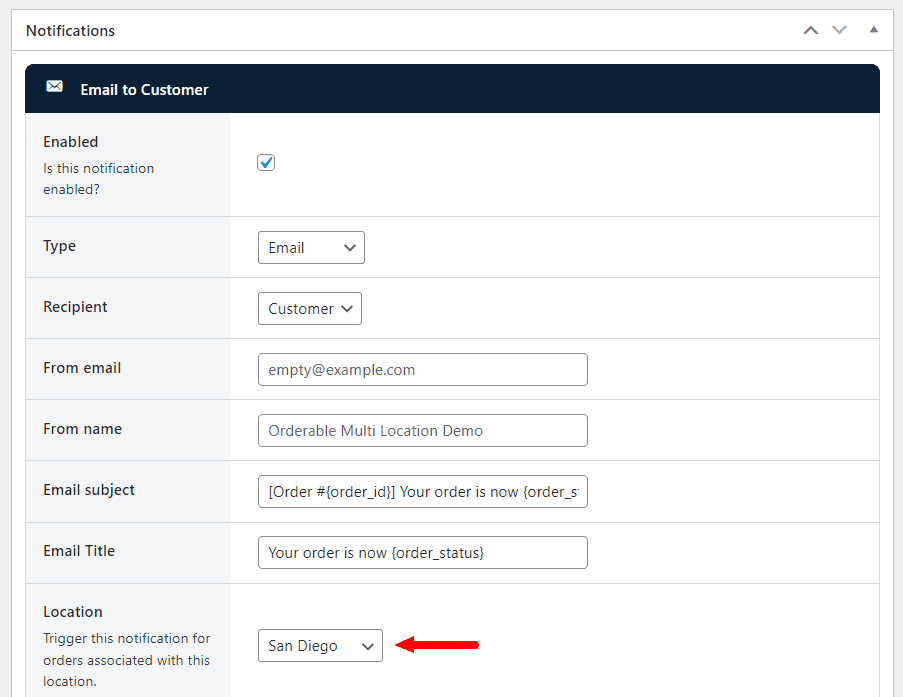
You can include anything you want in these messages, including the order details, a link to Google Maps, your store location, a link to your online store, and contact information.
5. Commission-free solution
Unlike 3rd-part apps and services, Orderable doesn’t charge a commission on each transaction. It’s a cost-effective solution that lets you focus more on your business growth and customer satisfaction.
With Orderable, adding a local pickup option to your WooCommerce store is not just about cost-effectiveness but also about delivering a top-notch customer experience.
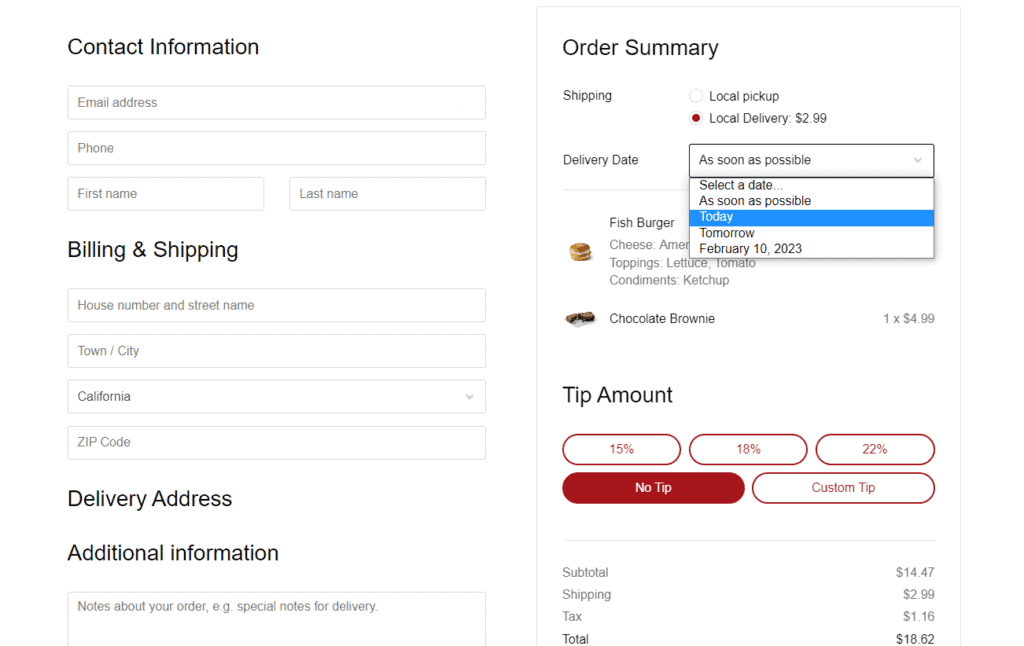
So, now that you’re familiar with the fantastic features of Orderable let’s set it up for your WooCommerce store.
The next section of this article provides a step-by-step tutorial on how to activate and optimize the local pickup feature using Orderable. So, let’s get moving to make WooCommerce local pickup an integral part of your WooCommerce store’s success!
Set up WooCommerce local pickup with Orderable
This segment will guide you through setting up a WooCommerce local pickup option for your restaurant with the Orderable plugin. We’ll go through it step-by-step, making the process as straightforward as possible.
Step 1: Getting Orderable Pro up and running
Firstly, purchase Orderable Pro from the Orderable website: Orderable.com
Then, follow these instructions to get it set up and running:
- Go to Plugins > Add New on your WordPress dashboard, and hit the Upload Plugin button.
- Choose the Orderable Free .zip file from your device and click Install.
- Once installed, press Activate.
- Follow the same process for Orderable Pro. Congratulations, Orderable is now ready to go!
Step 2: Add your food items as products
With Orderable in place, let’s create your pickup menu. To do this, we’ll first need to create your food items:
- From the WordPress dashboard, go to Products > Add New.
- Fill in all the essential details for your food items. Make them sound delicious!
- Scroll down to the Product Data section to set a price.
- To add an image of your dish, click Set Featured Image.
- After ensuring all details are correct, click Publish.
- Repeat these steps for all your dishes/food items.
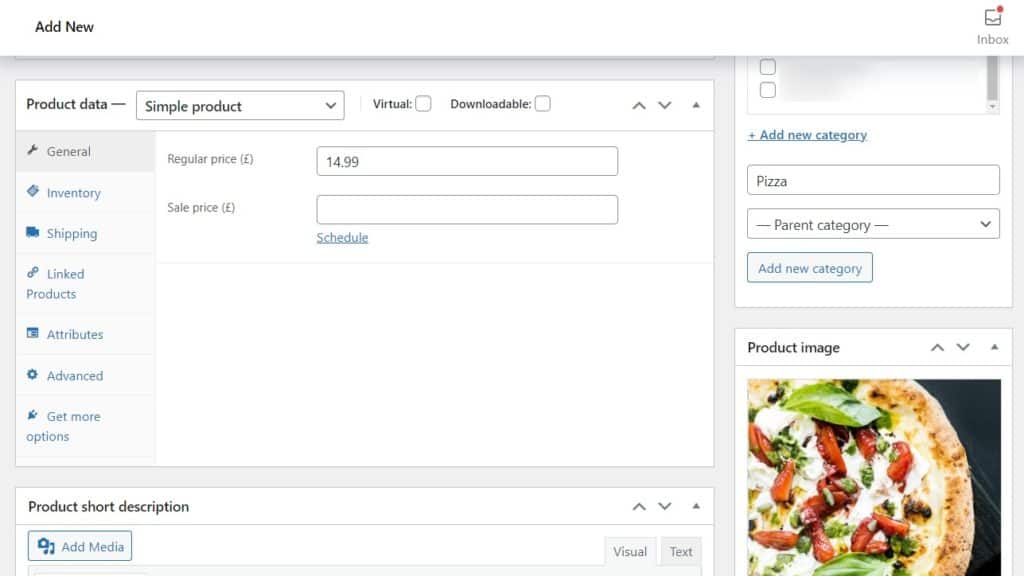
Now we’ve created your food items. We’ll next need to create a way for people to buy them. This will be done through a food menu or product layout.
Step 3: Create your local pickup menu
Time to create your menu! With Orderable, you can include a wide variety of items and useful details. Let’s set it up:
- Go to Orderable > Layout Builder and hit the Add New button.
- Give this layout a name and select which categories you want to feature.
- Decide on a Grid or List display for your layout.
- Once satisfied, click Publish.
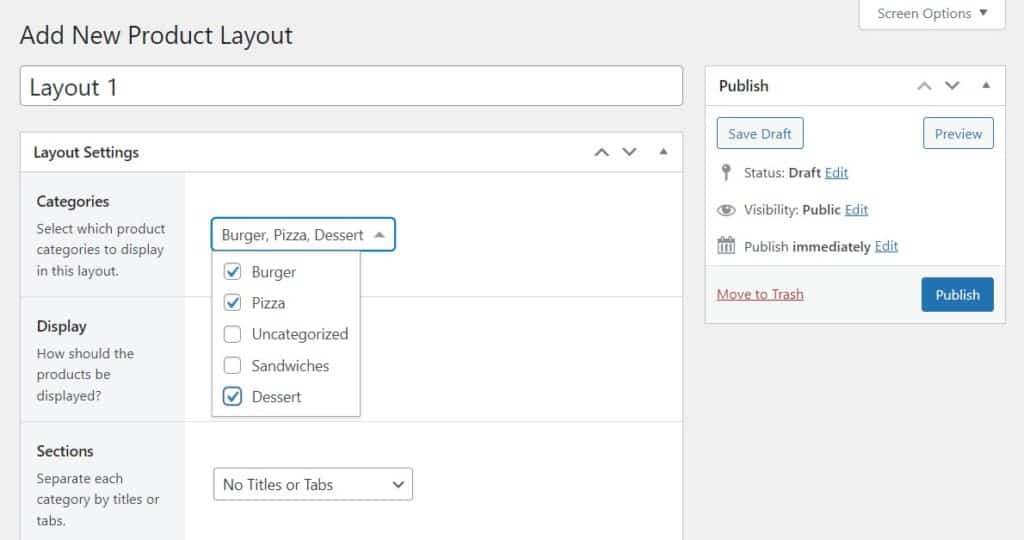
- Next, create a new page on your WordPress site for this menu by hovering over Pages and clicking Add New.
- Click the black plus (+) sign to add an Orderable: Product Layout block.
- Choose your layout from the right-hand layout dropdown, and then hit Publish.
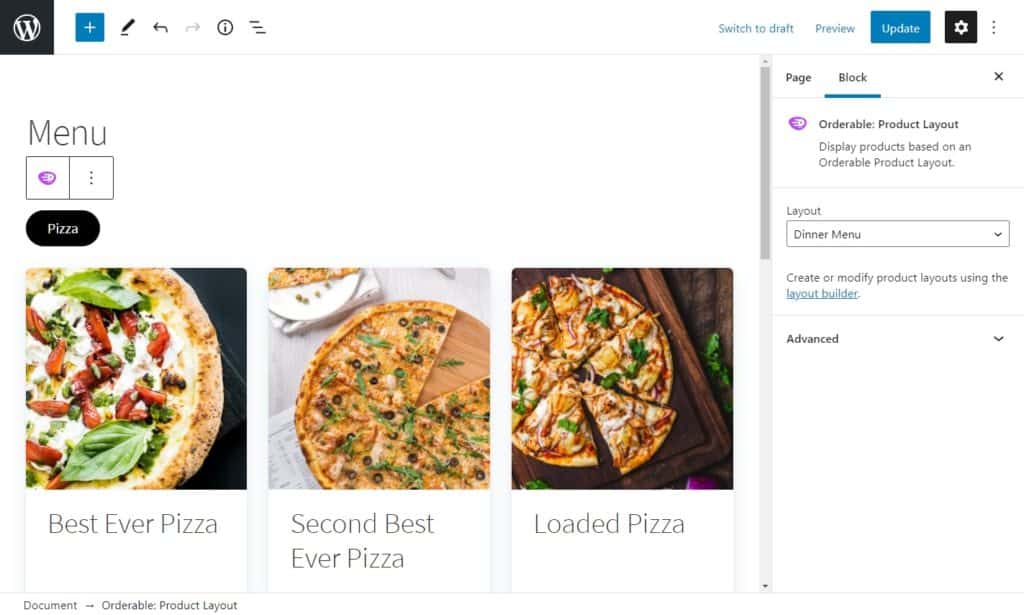
Now we’ve created your menu. We can now create your local pickup time slots for customers to pick from at the checkout page.
Step 4: Create your local pickup schedule
To offer pickup, we need to tweak a setting in Orderable:
- From your WordPress dashboard, go to Orderable > Locations and click on the location you want to add your pickup schedule to.
- Scroll down the page until you get to a section called Services. Next to this, you’ll need to turn on which services you’ll offer (in this case, Pickup).
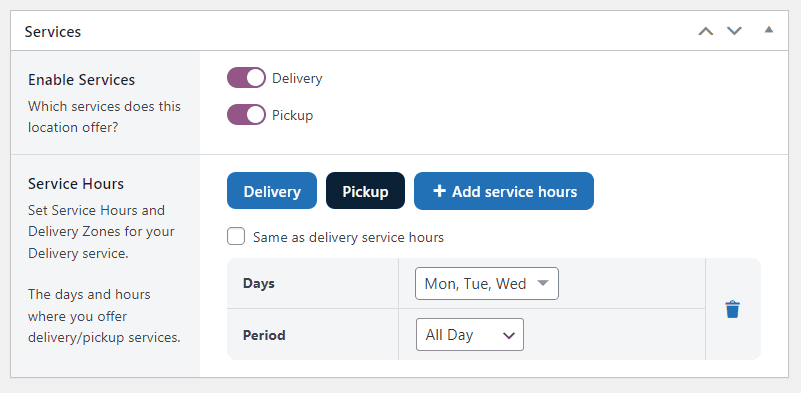
- In the Service Hours section, you can create the days/times you’ll offer pickup for.
- Pick your service days – Use the Days dropdown to select which days of the week you’d like to offer local pickup.
- Pick your service hours – In the Period dropdown, select Time Slots to create specific slots you’d like to offer. You’ll also be able to add maximum orders, lead time, and frequency here.
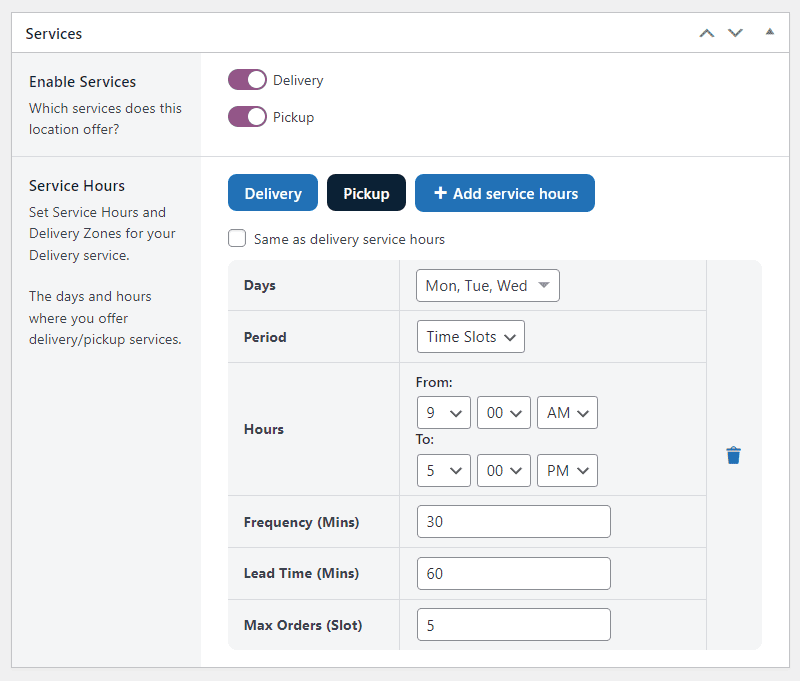
- Once you’re happy with your changes, scroll up or down the page and click the blue Save Changes button.
Note: By using Orderable for store pickup, you don’t have to go through the complicated process of setting up shipping zones/shipping options using the WooCommerce settings page. You don’t need to add shipping methods, either. Orderable takes care of the heavy lifting.
Now we’ve set up your local pickup schedule. Customers can pick their time/date slot at the checkout when they order.
For the last step, all we need to do is walk through how to see and manage local pickup orders.
Step 5: How to manage your collection/local pickup orders
Orderable is a plugin for WooCommerce, so you’ll be able to see all your latest orders on the orders page. However, Orderable also comes with a Live Order View, which removes distractions, allows for filtering, and is much easier to use.
To find this, go to Orderable > Live Order View.
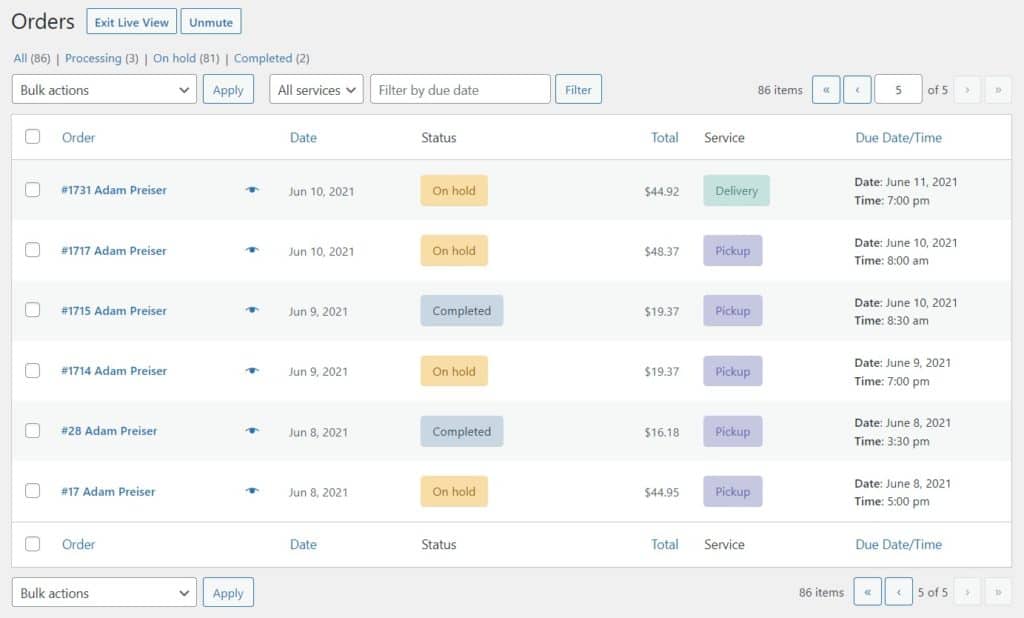
Here you’ll be able to see everything from the order number and customer name to the type of service (Delivery or Pickup), the order status, and of course, the selected delivery/pickup time slots.
The Live Order View allows you to filter orders by the due date, pickup, delivery, and more. Just select the options you want to see above the table to make managing your orders easier.

The benefits of offering local pickup to your customers
Offering a local pickup option to your customers not only provides additional convenience but also brings a range of other benefits to both your customers and your business. Let’s explore some of these.
Cost-saving
For customers, the primary benefit of WooCommerce local pickup is the potential for cost-saving. They can avoid those pesky shipping charges that sometimes get tacked onto their orders.
Similarly, businesses also stand to save a substantial amount from this arrangement. With local pickup, there’s no need to worry about the cost of packaging materials or the shipping fees associated with sending products out to customers.
This reduction in overhead can then translate into more competitive pricing for your products, a win-win situation for you and your customers.
Speed
Another significant benefit of local pickup is the speed of service. Instead of waiting for a package to be shipped and delivered, customers can pick up their orders as soon as they’re ready.
This can be particularly beneficial for businesses selling food or other time-sensitive products. It also helps customers who are eager to receive their purchases and want to skip the wait associated with standard shipping times.
Flexibility
Local pickup offers a level of flexibility that delivery simply can’t match. Customers have the freedom to choose a pickup time that works best with their schedules. This way, they don’t have to worry about being home at a certain time to receive a delivery or deal with the hassle of missed delivery attempts.
It provides them with a degree of control over their purchasing experience that enhances overall customer satisfaction.
Enhances customer relations
Beyond the logistical advantages, WooCommerce local pickup also provides a valuable opportunity for businesses to improve their relationships with their customers.
Face-to-face interactions at the pickup point allow you to provide a personal touch, express appreciation for their patronage, and build a stronger connection. This can boost customer loyalty and encourage repeat business.
Environmentally friendly
Lastly, offering local pickup is an environmentally-friendly move. It eliminates the need for extra packaging materials typically required for shipping.
It can also reduce carbon emissions associated with delivery, especially if customers are picking up their items while running other errands.
By providing a pickup option, businesses show their commitment to environmental sustainability, an increasingly important factor for many modern consumers.
These benefits highlight why offering WooCommerce local pickup can be a great move for your business. It’s an effective way to enhance the customer experience while also reducing costs and minimizing environmental impact.
Add WooCommerce local pickup to your ecommerce store today
We’ve covered a lot of ground in this comprehensive guide, from what WooCommerce local pickup is and how it can dramatically enhance your business to the step-by-step process of integrating it with your WooCommerce store using the Orderable plugin.
But the key to unlocking all these benefits is using a powerful tool like Orderable. This WooCommerce plugin enhances the local pickup process, making it smoother, more effective, and ultimately more beneficial for you and your customers.
Orderable allows you to manage multiple locations, provide real-time order notifications, and create custom delivery and pickup timeslots. Its customer-friendly design ensures the ordering experience is a breeze for your customers.
Don’t miss out on the latest Orderable news!
Sign up for our newsletter to receive the latest news from the blog, you’ll get pinged every week with a digest of the latest updates.
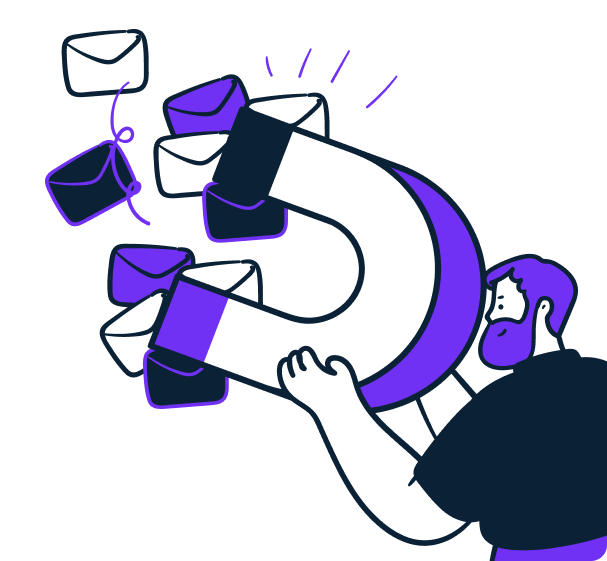
Related Articles
10 Tips for Running a Delivery Only Restaurant
10 Small Restaurant Menu Items to Add in 2024 (To Increase Sales)
SEO for Restaurants: How to Improve in 2024
Get Your Restaurant Online With Orderable
The WooCommerce plugin designed to help restaurants take orders online – with no added fees!
View Pricing