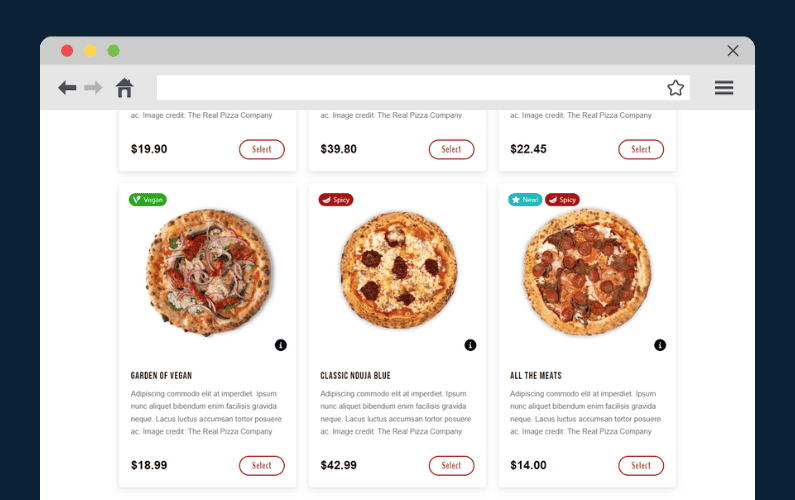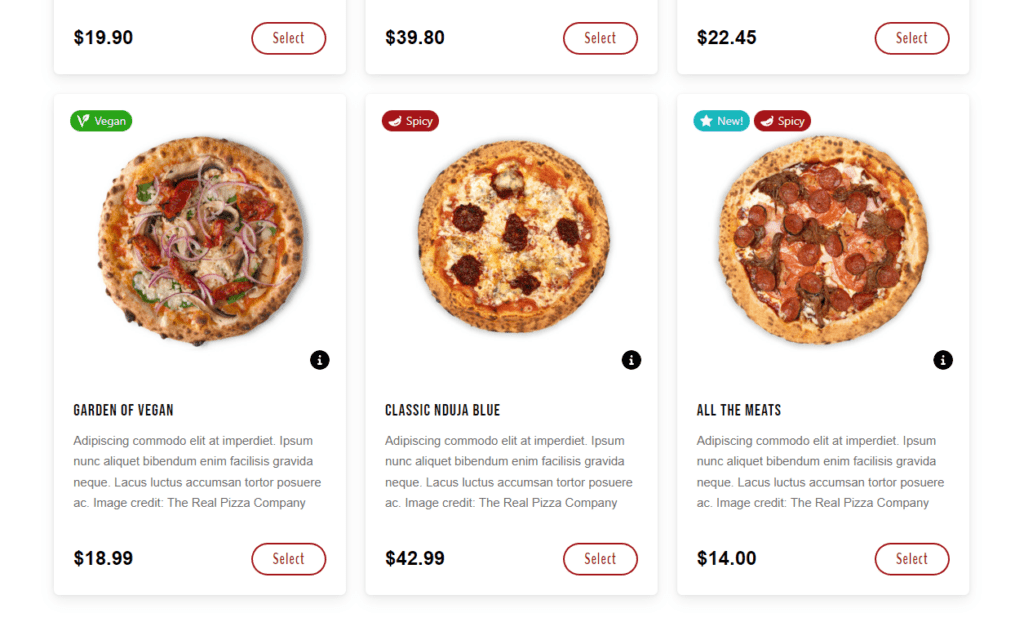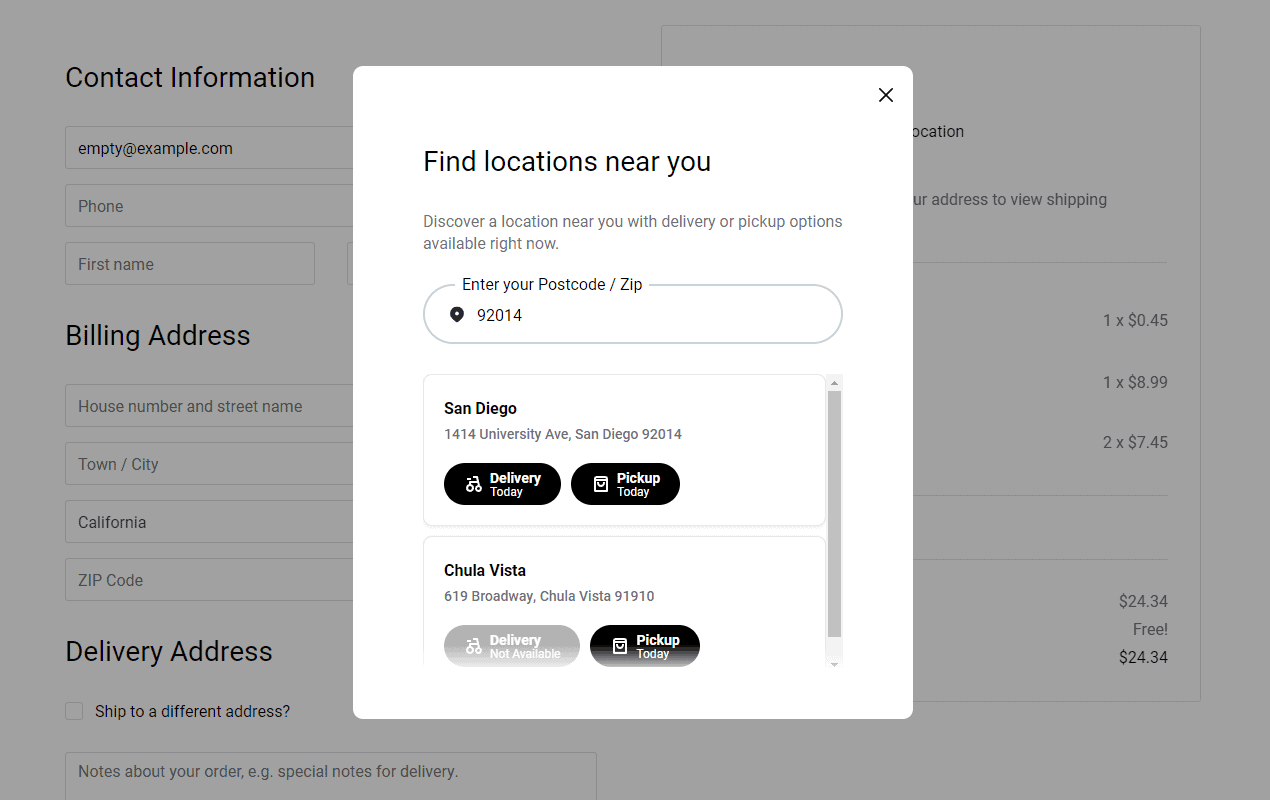
Do you have multiple store locations from which you want to ship products efficiently? If so, you can set up WooCommerce shipping from multiple locations on your WooCommerce store, and in this guide, we’ll show you how.
In this guide, we’ll walk you through the following:
- Why you might need to set up different shipping methods for multiple store locations.
- How to set up WooCommerce shipping from multiple locations.
- Tips for a seamless multi-location shipping experience.
To get started, let’s understand why you might need to set up different shipping methods for multiple store locations.
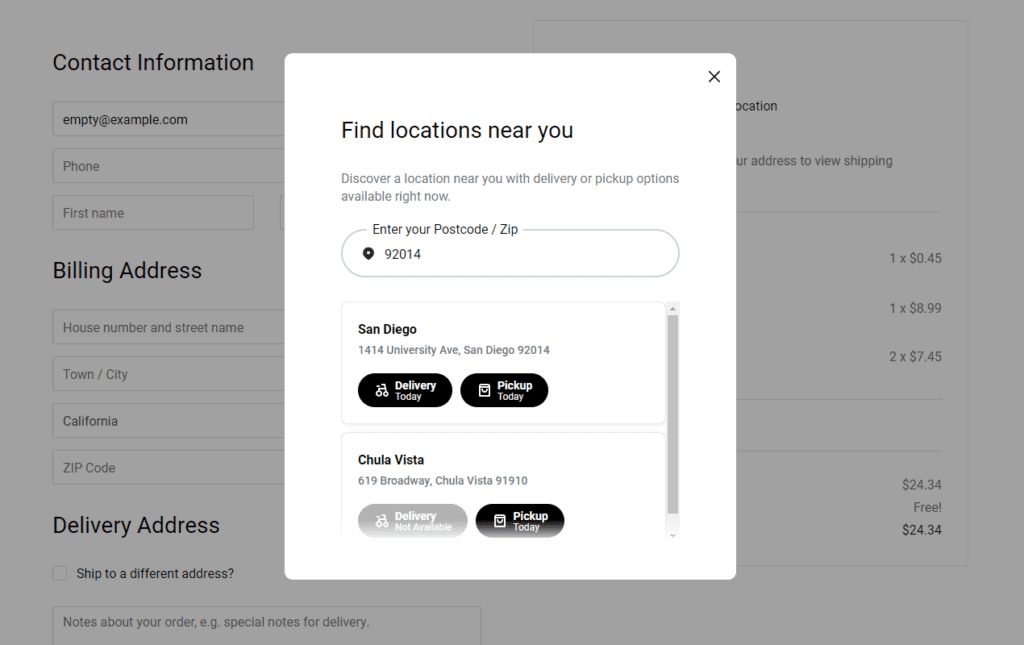
Why you might need to set up different shipping methods for multiple store locations
If you’ve expanded your ecommerce business and have multiple fulfillment stores in different regions, it’s not practical to use the same shipping methods across all of them. This is because fulfilling orders from multiple locations has an impact on shipping costs, delivery time, and inventory management.
For this reason, setting up different shipping methods for your multiple store locations is important. Here are a few reasons why.
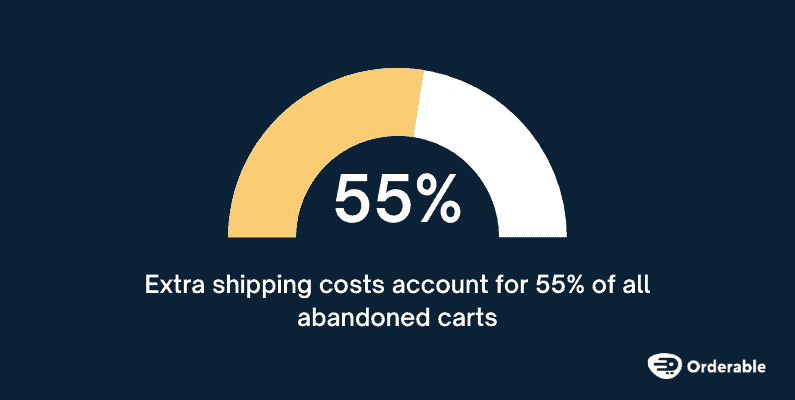
Varying shipping costs
Different store locations can have varying shipping costs due to distance, regional carrier rates, local taxes, and so on. For this reason, having a single shipping method and charging a flat rate for different store locations won’t work because it might force some customers to incur expensive shipping costs.
📈 This wouldn’t be ideal since extra shipping costs are the leading reason for cart abandonment, accounting for 55% of all carts abandoned.
Setting up different shipping methods allows you to give accurate costs for each location. This way, you won’t overburden your customers or your business by covering extra shipping costs.
Regional carrier preferences
Multi-vendor sites or multiple locations may have access to different sets of regional carriers. Customers in different regions may prefer different shipping carriers due to the rates they offer or simply because of convenience.
In this case, you need to offer different shipping methods for each location to cater to regional carrier preferences.
For example, customers in rural areas may prefer slower, less expensive shipping options, while customers in urban areas may prefer faster, more expensive shipping options.
📈 With these options available, customers can select the most suitable for them. This helps to boost customer satisfaction which can improve brand loyalty by 86%.

Delivery speed
Allowing customers to choose their own delivery time is a great way to boost their experience with your ecommerce store. However, you can’t have the same delivery time set up for all your stores in different locations. The delivery time will vary depending on the location and the shipping carrier used.
To account for the delivery speed, you should set up different shipping methods for multiple locations.
For instance, you can allow more delivery time per order for regions with slower shipping carriers and less delivery time for those with faster carriers. Providing different shipping methods for each location allows customers to choose the most convenient option based on their delivery preferences and urgency.
Local regulations
Stores in different regions may be subject to different shipping regulations or restrictions. This includes prohibited items, weight limits, shipping package limits, product quantity, or size restrictions.
To legally ship products within these regions, your store’s shipping operations need to comply with these regulations.
Setting up different shipping methods gives you an opportunity to do this and manage your shipments accordingly.
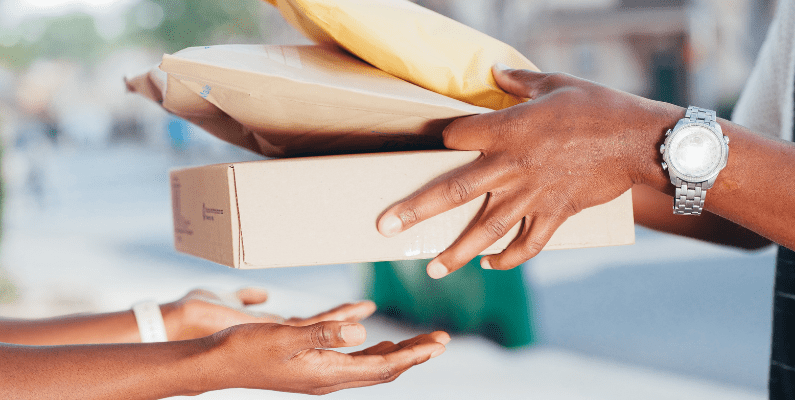
To optimize shipping operations
Setting up different shipping methods for your multiple store locations enables you to streamline your shipping operations. By doing so, you will be able to cater to the requirements of your fulfillment stores in different regions and the customers in those regions.
This helps you to avoid issues such as irregular or unnecessary shipping costs, delays, and so on, which could frustrate your customers and drive them away from your business.
It can also help you to manage your inventory better if you have spread out your products across multiple stores. For example, if a product is out of stock at one location but available at another, you can offer customers the option to have the product shipped from the location where it is in stock.
Having said all this, let’s now see how you can set up shipping from multiple locations in WooCommerce. 👇
How to set up WooCommerce shipping from multiple locations
If you have multiple different store locations for your WooCommerce business, you can use shipping zones to cater to each location.
In this case, you’ll not only want a way to have multiple store locations live on one website but also to assign shipping zones to each location.
To do all this on your WooCommerce store, you’ll need the help of the WooCommerce plugin, Orderable.
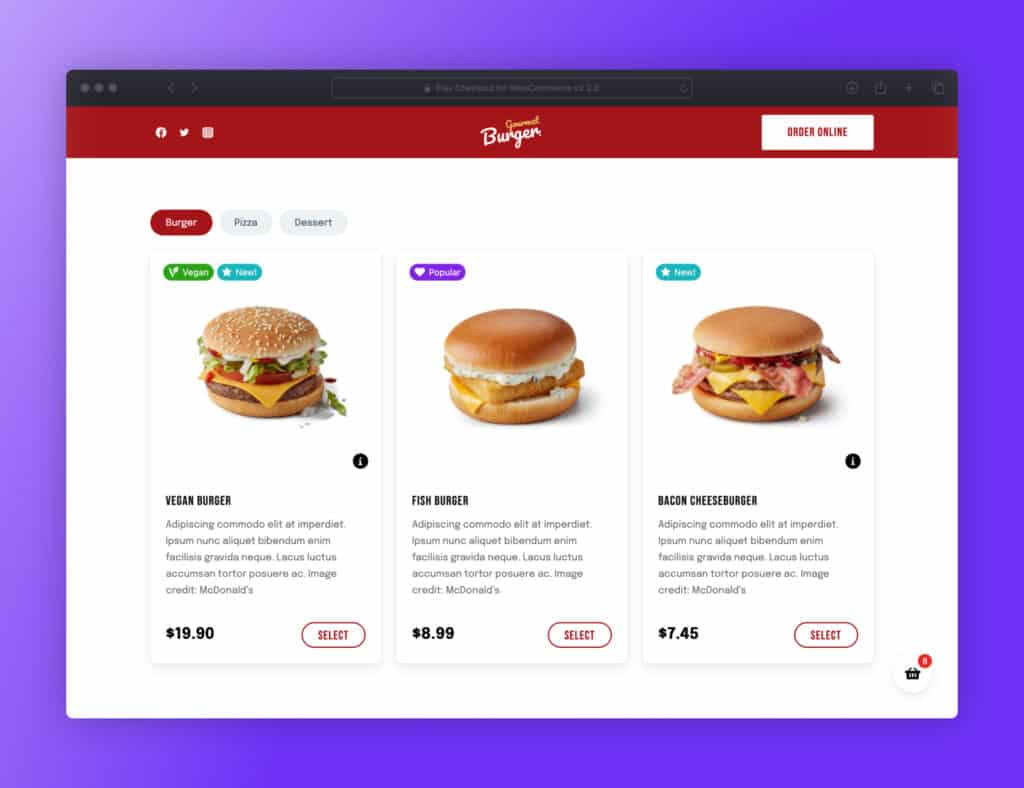
Add shipping zones for multiple locations with Orderable
Orderable is a WordPress plugin that lets you add an online ordering system to your WooCommerce store.
With Orderable, you’ll be able to allow customers to place orders on your WooCommerce store. As the store owner, you’ll manage these orders and take payments directly from your WooCommerce website.
To help you to do this easily and efficiently, Orderable (alongside WooCommerce) has the following features:
- (WooCommerce feature) Multiple shipping options – you can add and customize multiple shipping options like delivery, local pickup, and table ordering for restaurants.
- Delivery time slots – you can use Orderable’s time slots feature to allow your customers to choose when it is most convenient for them to receive their deliveries according to your schedule.
- Additional product suggestions: product add-ons and order bumps – Orderable also has revenue-boosting features like product add-ons and order bumps. These additional product suggestions help to boost your average order value when customers add them to their orders.
- Custom product layouts – you can create custom product layouts, add products to them, and display these layouts anywhere on your site. This is useful for creating menus if you run a restaurant business.
- Mobile and user-friendly design – Orderable’s app-like design gives your customers an intuitive interface for placing their orders across different types of devices, be it mobile phones or computers.
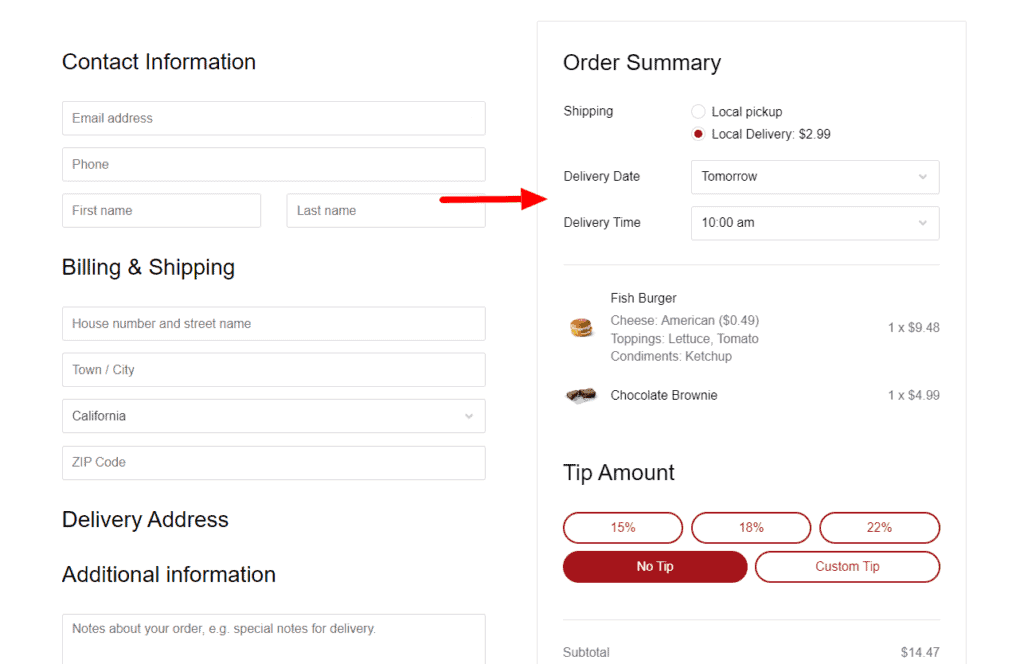
Up to this point, we’ve had a brief insight into Orderable’s features. You can have look at Orderable’s features page and see all that you can do with this plugin.
Orderable goes beyond simply being an ordering solution WooCommerce, and with it, you can set up and manage multiple store locations easily from one website.
To do this, Orderable lets you create multiple locations in one WooCommerce store and add shipping zones for each location.
Create multiple locations in one WooCommerce store
Orderable enables you to create and customize multiple shipping locations in your WooCommerce store. You can create as many locations as you want. Adding new addresses, times, different services (delivery or local pickup), delivery times, lead times, and so on to each.
This plugin also gives you the freedom to retain your main settings in your newly-created location or override them and add new settings. For instance, you can choose to keep your working hours the same as your default option or override them to add new ones.
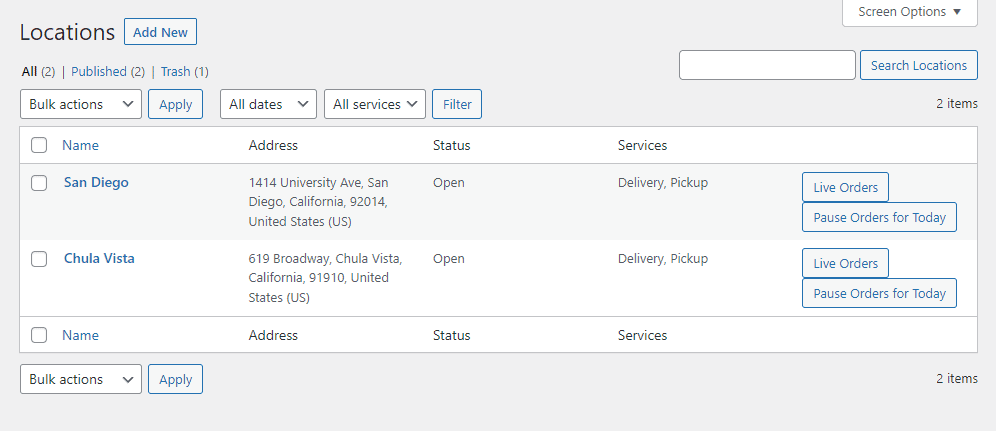
This is useful when the new location is in a different time zone from your main store’s location. With Orderable, you can seamlessly run multiple store locations from a single website, giving your ecommerce business more flexibility when expanding it to new locations.
After creating these locations, you can allow customers to select the fulfillment store closest to their location so that they receive their deliveries faster.
Allow customers to select a location
With your locations active, Orderable lets you give your customers the option to select their closest location to buy from. You can do this using the following:
- A popup – which appears as soon as a customer lands on your site and prompts them to choose a location before they start shopping.
- A block or widget location selector – if you want to avoid using a popup, you can use Orderable’s location selector to allow your customers to select their location. You can add this anywhere on your site, including posts, pages, sidebar, layout elements, etc. They can then choose their location before shopping or during shopping.
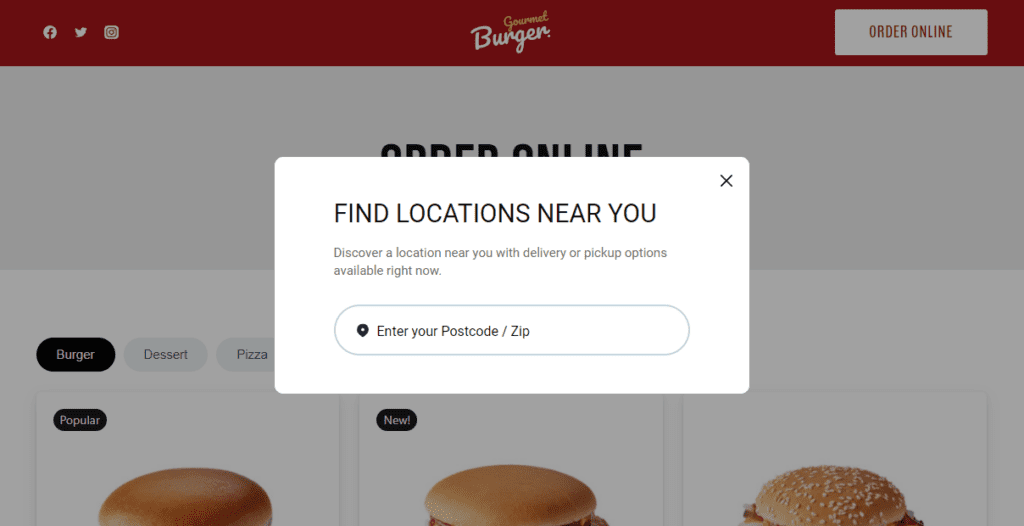
Send custom order notifications per location
Your different store locations could have different sets of in-store staff, delivery staff, and customers. In this case, you’ll need to send different notifications for each, and with Orderable, you can do just that.
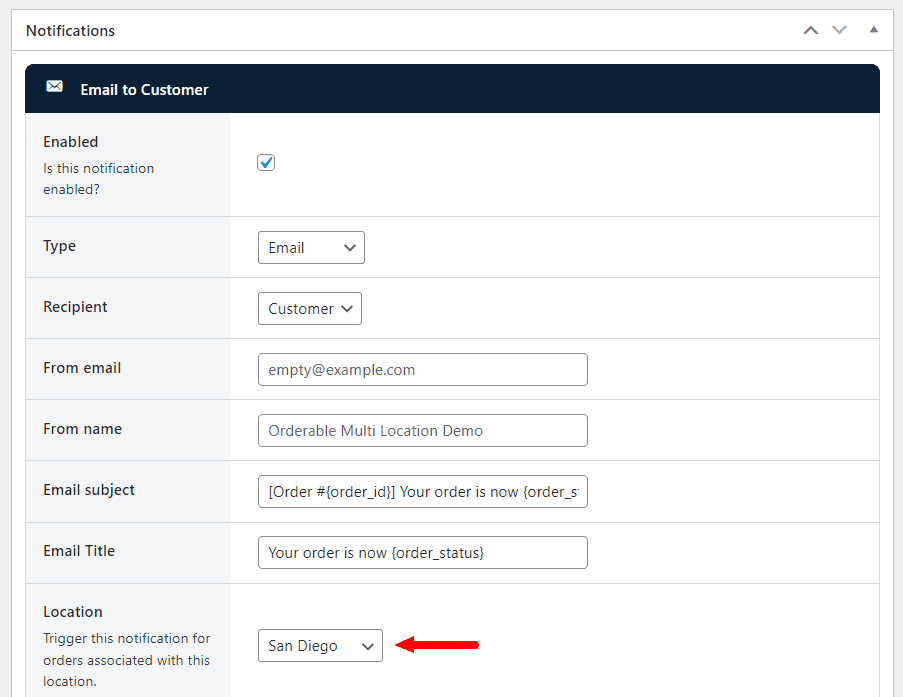
Sending custom order notifications to your staff per location helps you to streamline your shipping operations. Sending these notifications to customers enables you to keep them in the loop about their orders which can play a key role in their satisfaction with your service.
To create locations, you’ll first need to install Orderable on your WordPress website, then follow these steps:
- From your WordPress admin area, go to Orderable > Locations > Add New.
- Name your new location and enter its details.
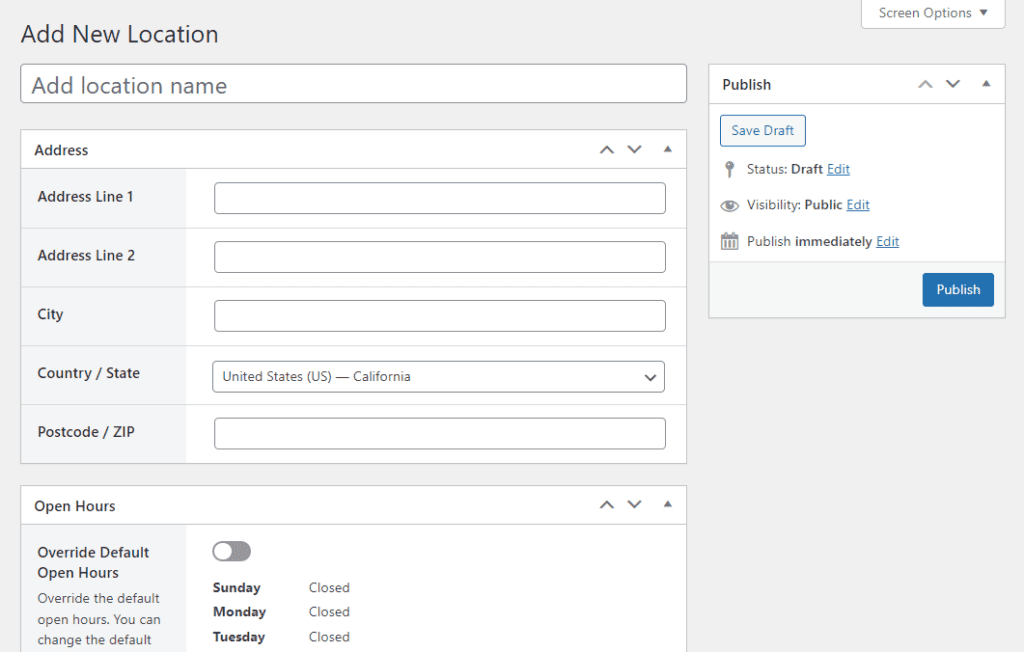
- Next, you’ll see a few settings which you need to configure. You’ll get to:
- Add your store’s open hours – here, you can keep them the same as the default or override the default and add new ones.
- Set your store’s services – by adding delivery/local pickup and customizing the days and hours you offer these services.
- Customize your schedule – in the Order Options section, you can allow ASAP (As Soon As Possible) delivery and set lead times and preorder days.
- Add Holiday dates – when you will not be able to offer delivery or local pickup.
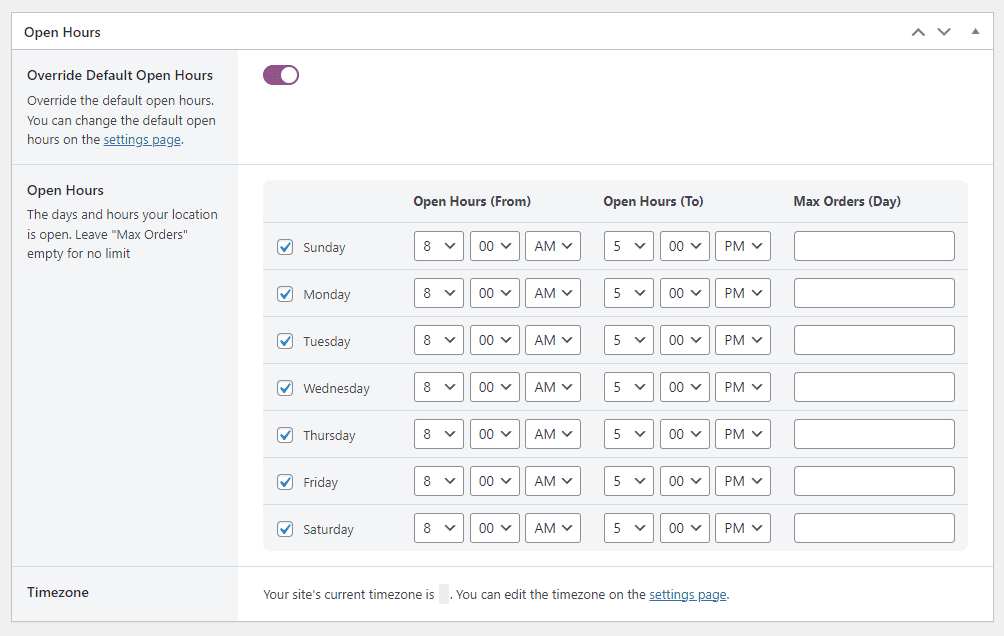
- After completing these settings, click the Publish button at the top of the page.
Add shipping zones for each location
Orderable has a shipping zones feature that allows you to add shipping zones to each location. With this feature, you can define geographical regions where your shipping carriers will deliver products to customers for different store locations.
Adding shipping zones also includes assigning shipping methods like delivery and local pick-up to them and creating rates for each one of them.
You can create delivery zones for your locations easily while editing a location, and add as many as you want. Orderable lets you edit the delivery zones you’ve created or delete them entirely.
Having multiple shipping zones for different locations will help you to apply optimized shipping costs depending on distance, the shipping carrier used, and regulations. It can also aid in limiting shipping errors and delivering orders to customers faster.
You can add a delivery zone to a location while editing it. To do this:
- Go to Orderable > Locations on your WordPress dashboard and click on the location you want to edit.
- Scroll to the Store Services section and enable the services you want to add a delivery zone to.
- Under Delivery Zones, click the Add New Delivery Zone link. You can use the existing zones if you’ve already created delivery zones.
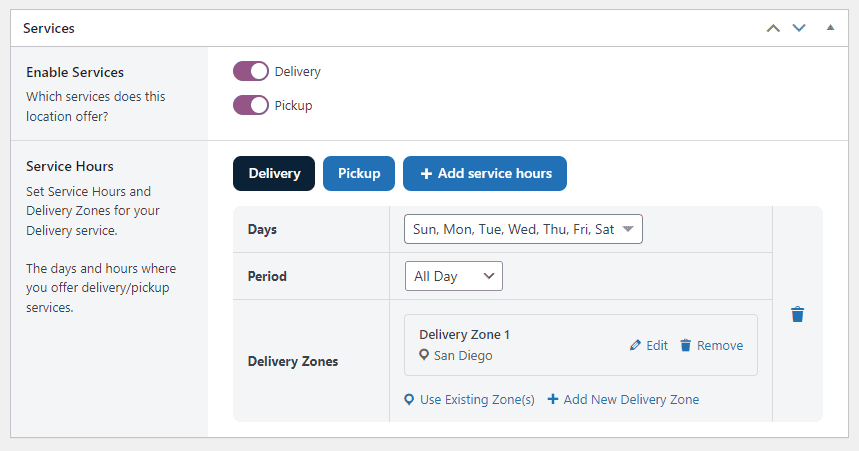
- A popup will appear, allowing you to customize your delivery zone. You can set delivery zones using postcodes or ZIP codes and add as many as you like.
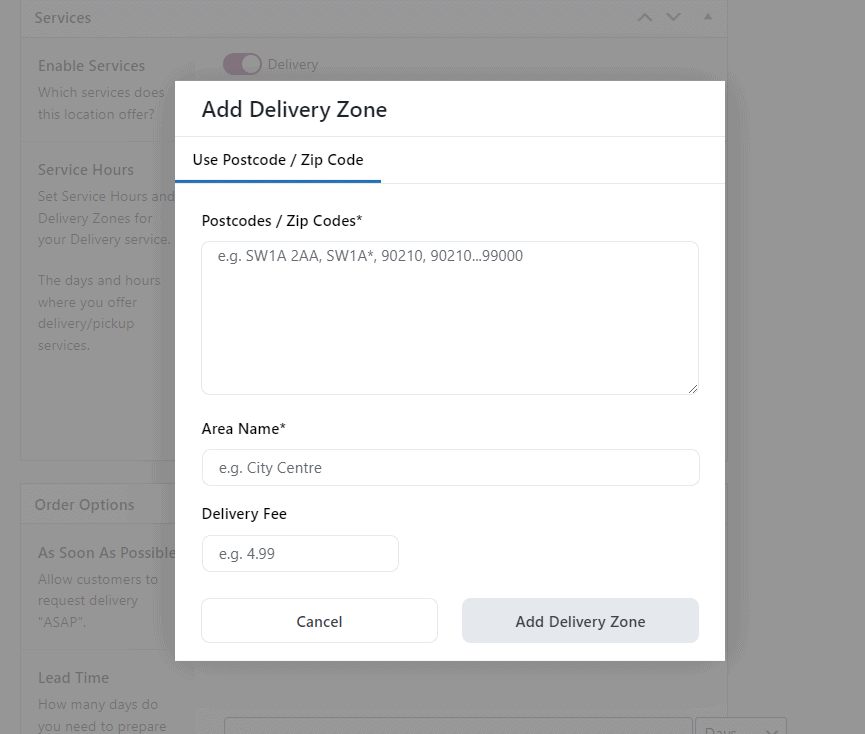
- Click the Add New Delivery Zone when you’re done.
That’s it. You’ve created a location and added a shipping zone to it.
Orderable provides you with sufficient tools to carry out multi-location shipping. But, to be successful with multi-location shipping, it shouldn’t end here.
You can go the extra mile and implement the best practices to ensure that your customers have a seamless shipping experience regardless of their location.
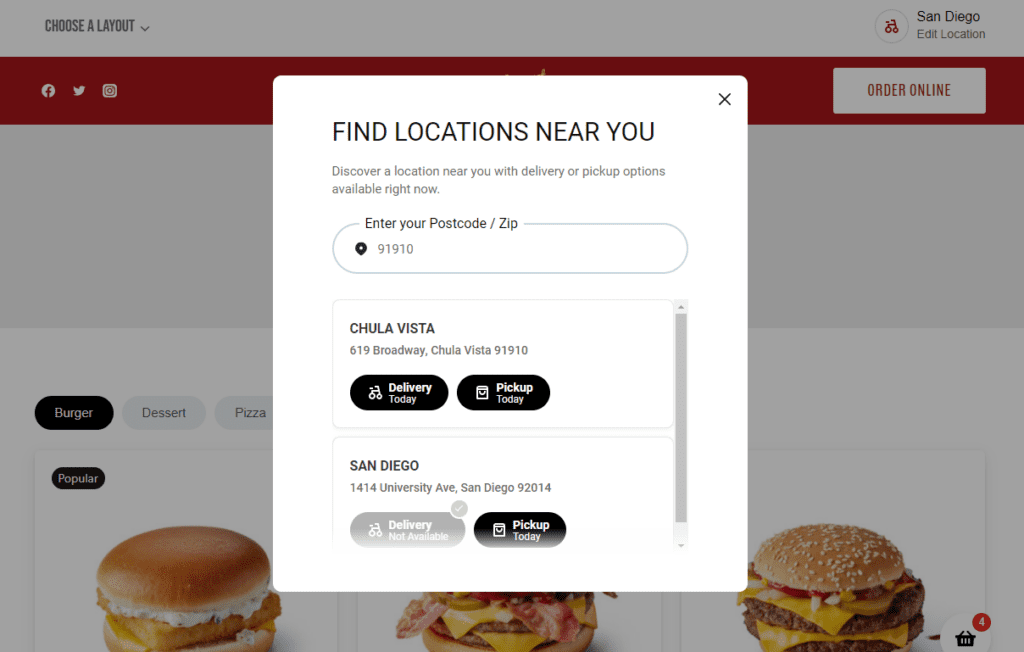
Tips for a seamless multi-location shipping experience
As a store owner, shipping is the area of your business in which you have the least control, especially if you use external shipping carriers. It is also the most important part of your service to your customers.
However, there are still some elements that you can control, and for these, you need to develop and implement the best practices.
This is especially important for multi-location shipping to help you to retain customers within different regions and encourage them to keep shopping from you. Below, you’ll find some tips for a seamless multi-location shipping experience.
Optimize shipping costs
When setting up multi-location shipping, you must provide the most cost-effective shipping options for each store location. To do this, you should regularly review and compare shipping rates from different carriers and select a cheap but reliable option.
You can also do market research on how your competition handles shipping costs so that you don’t get priced out. You should pay close attention to optimizing your shipping costs because they are crucial to your store’s conversions.
📈 Data from the Baymard Institute shows that 48% of customers abandon their carts when extra costs are too high (this can be shipping fees, taxes, etc.).
So if you optimize your shipping costs, you can increase your store’s conversions. You can also offer free shipping for customers closer to your stores’ premises to incentivize them to buy from you.

Offer multiple shipping options
Different customers prefer different shipping options. If customers cannot find their preferred shipping option during checkout, they might not shop from your store. Because of this, you should ensure to provide various options, for example, standard, express, or same-day delivery.
Multiple shipping options on your checkout page enable you to cater to more customers’ preferences and needs.
📈 This can boost conversions for your stores, as 60% of customers prefer to shop from a business that offers multiple delivery options.
They also expect that at least one of these options should meet their speed and or convenience requirements. So if you want to get more conversions and grow your customer base across different locations, you must meet your customers’ needs.
Add tracking
You should also provide customers with tracking information for their WooCommerce orders as part of the order details after they’ve placed them. You can do this by sending them order notifications when their orders are in different stages. For instance, ‘being processed,’ ‘shipped,’ ‘in transit,’ and ‘out for delivery.’
Ecommerce customers highly value communication as they don’t get to physically interact with your business. This is why you should try to give them feedback on your progress. You can do this on the order confirmation page or send them SMS or email notifications.
📈 According to a survey conducted by nShift (a delivery and shipping software company), 4 out of every 5 customers expect to be kept in the loop at every stage of the fulfillment and delivery journey.
Providing customers with tracking information gives them peace of mind that your business is handling their orders and that they will receive their items. This way, your customers will be more satisfied with your service, which could keep them coming back.
Provide excellent customer support
Customer support can make or break your multi-location ecommerce business. This is because customer service influences purchase decisions. If you can deliver excellent support, you will convince more customers to buy from you and become loyal to your brand.
📈 In fact, Zedensk reports that 81% of customers admit that a positive customer experience increases their chances of making another purchase.
Even if most online store retailers today use automated solutions like chatbots to handle customer service, customers prefer to deal with human customer service agents.
📈 A customer intelligence series report done by PwC revealed that 75% of customers prefer to interact with human customer support agents.
To meet your customers’ needs post-purchase, you should have human customer support agents in each location. Ensure that they are well-trained to handle shipping inquiries and issues efficiently, ensuring a positive experience for customers, even if they encounter challenges with their shipments.
You must also develop a clear and fair return policy for each store location, making it easy for customers to return or exchange products if necessary.
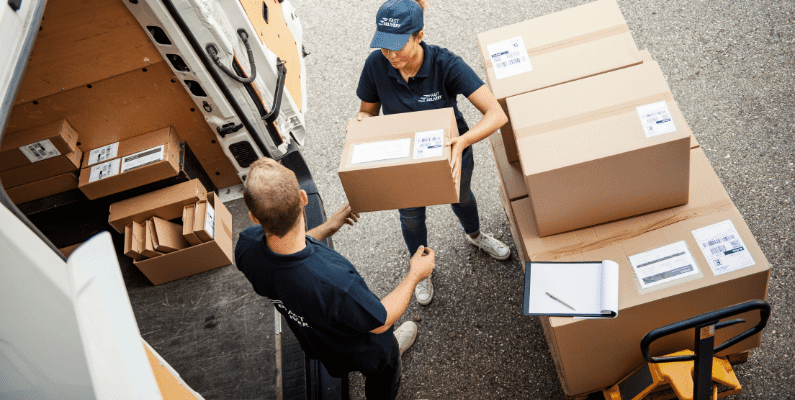
Coordinate with carriers
Apart from creating strong customer relationships, you must also do the same with your shipping carriers. When you work well with shipping carriers, you can develop a mutually beneficial partnership that improves the quality of service you provide to your customers. This is especially important if you’re using external shipping carriers like USPS.
To coordinate well with shipping carriers, you need to build strong relationships with them and maintain open lines of communication to address any issues or delays that may arise. This ensures a smooth shipping process.
You can improve relationships with your shipping carriers by paying them on time and resolving claims or other issues as quickly as possible. You also need to utilize their time efficiently and handle them with respect and loyalty.
Set up WooCommerce shipping from multiple locations today
Setting up multi-location shipping allows you to ship orders to your customers irrespective of their location consistently. Specifically, it enables you to ship orders to customers faster and more conveniently while optimizing shipping costs.
You’ll need the Orderable plugin to set up multi-location shipping on your WooCommerce store.
Orderable makes it possible to implement shipping from multiple locations to different addresses on your WooCommerce website. It allows you to give customers the option to select a location and shipping method that is most convenient for them.
Because of this, Orderable can play a critical role in improving your customer’s satisfaction with your service and optimizing your shipping operations to different locations.
Don’t miss out on the latest Orderable news!
Sign up for our newsletter to receive the latest news from the blog, you’ll get pinged every week with a digest of the latest updates.
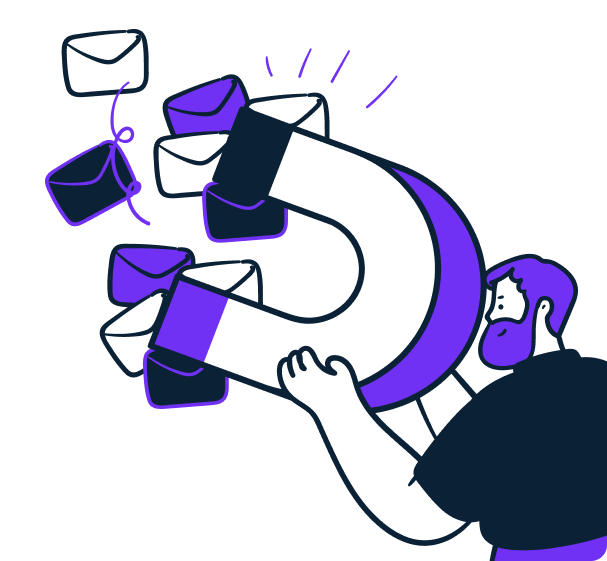
Related Articles
How to Add Dietary Product Labels to WooCommerce
How to Increase Restaurant Sales Without Advertising in 2024
How to Start a WooCommerce Restaurant in 2024
Get Your Restaurant Online With Orderable
The WooCommerce plugin designed to help restaurants take orders online – with no added fees!
View Pricing