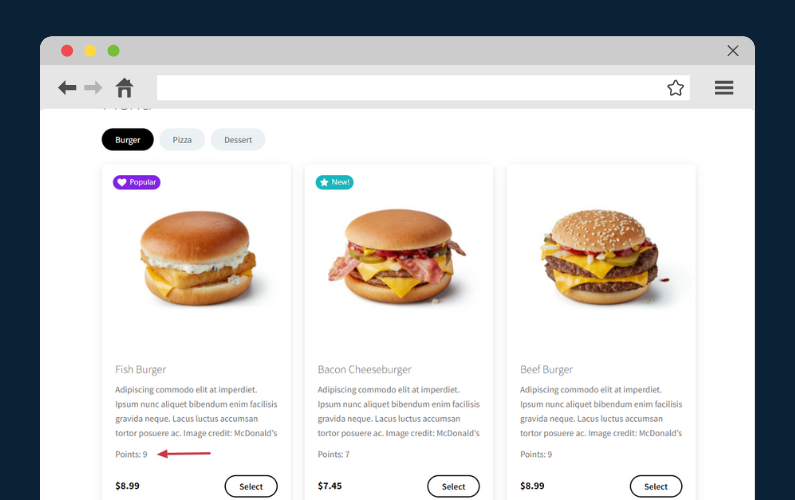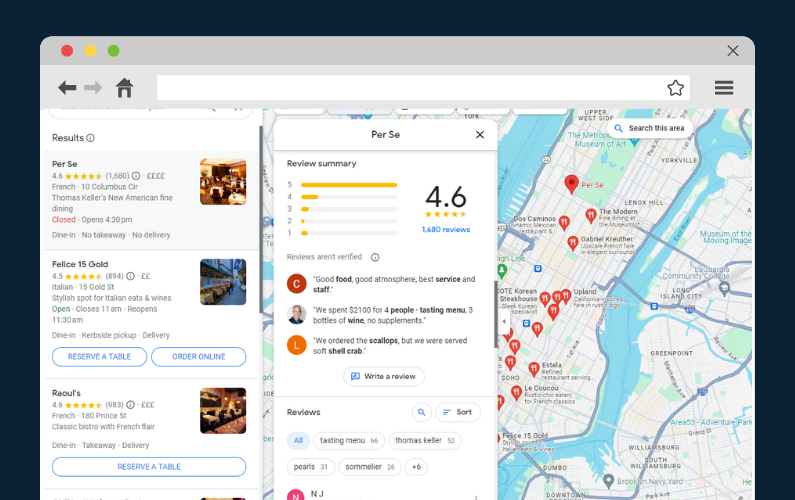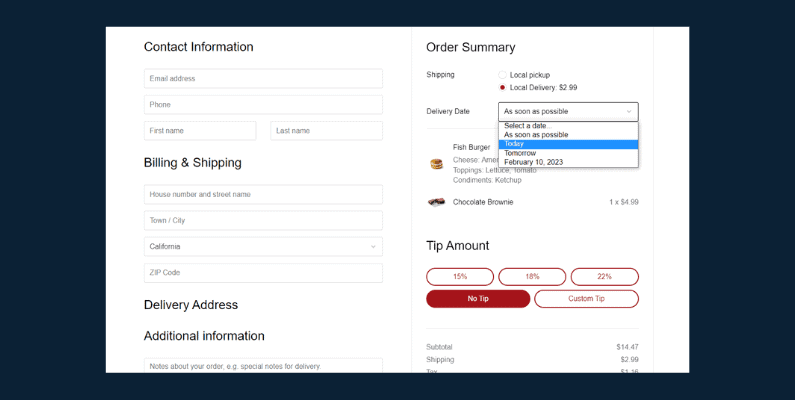
Unlocking a better ecommerce experience starts with mastering the details, like adding a WooCommerce delivery date to your online store.
👋 In this guide, we’ll show you exactly how to implement this key feature, simplifying the shopping journey for your customers and streamlining delivery operations for you.
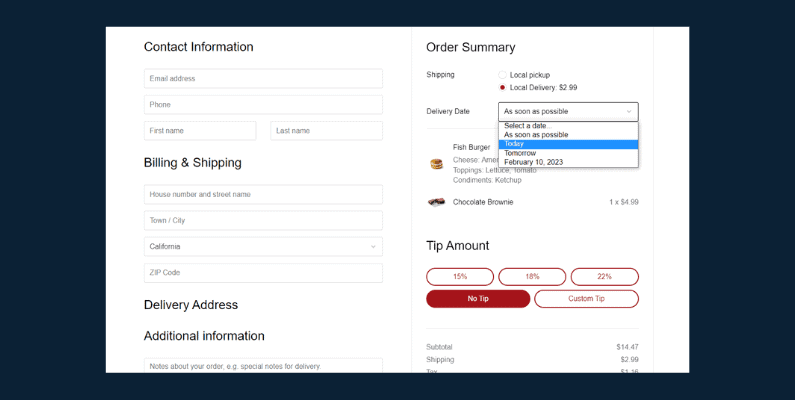
Stick with us, and we’ll navigate the ins and outs of WooCommerce delivery dates together.
Before we dive into the how-to, let’s take a minute to explore the why. Next, we’ll discuss the importance of a WooCommerce delivery date, how it can enhance your online store, and its benefits for your business.
Why add a WooCommerce delivery date to your online store?
Ecommerce success is all about offering your customers the best possible experience. One way to do that is by adding a delivery date to your WooCommerce store.
While the allure of online shopping lies in its ease and comfort, uncertainty about delivery dates can take the joy out of this experience.
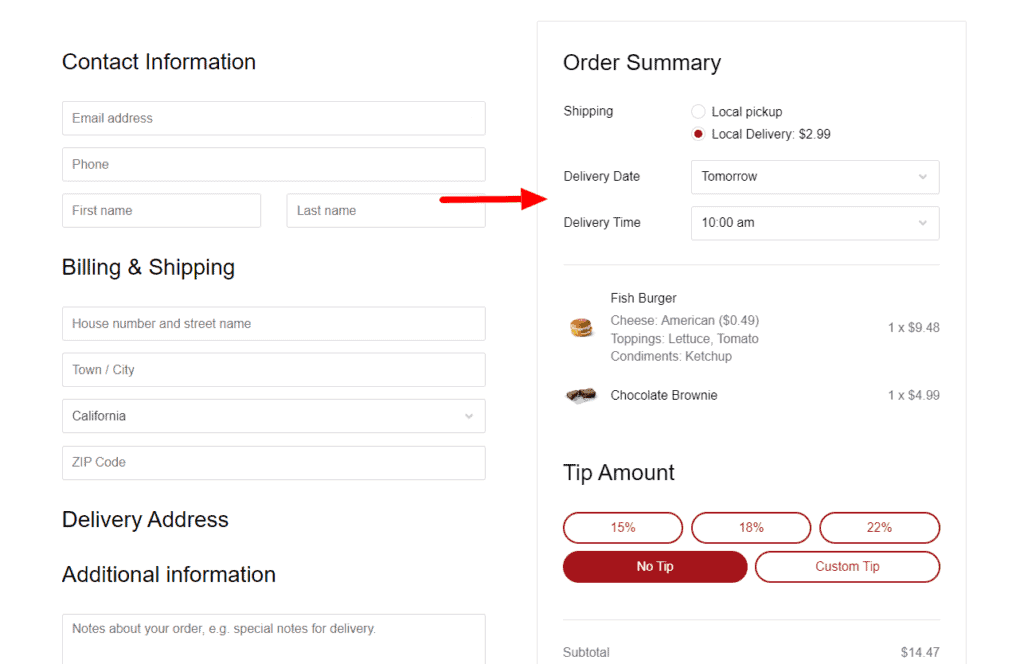
By providing clear, specific WooCommerce delivery dates, you not only put your customers at ease but also open up a world of operational benefits for your store.
But before we delve into the advantages of this feature, let’s talk about the current situation with WooCommerce and how it could use some sprucing up.
Why improve how WooCommerce notifies customers about delivery?
WooCommerce, as versatile as it is, doesn’t have built-in features to provide specific delivery dates. While you can manually add an estimated delivery date to your product page (checkout page or delivery terms), it doesn’t quite cut it in today’s fast-paced, customer-centric ecommerce environment.
With this default setup, ambiguity reigns, and your customers bear the brunt. They are left playing the guessing game about when exactly their orders will arrive, which can lead to constant inquiries and an unsatisfactory shopping experience.
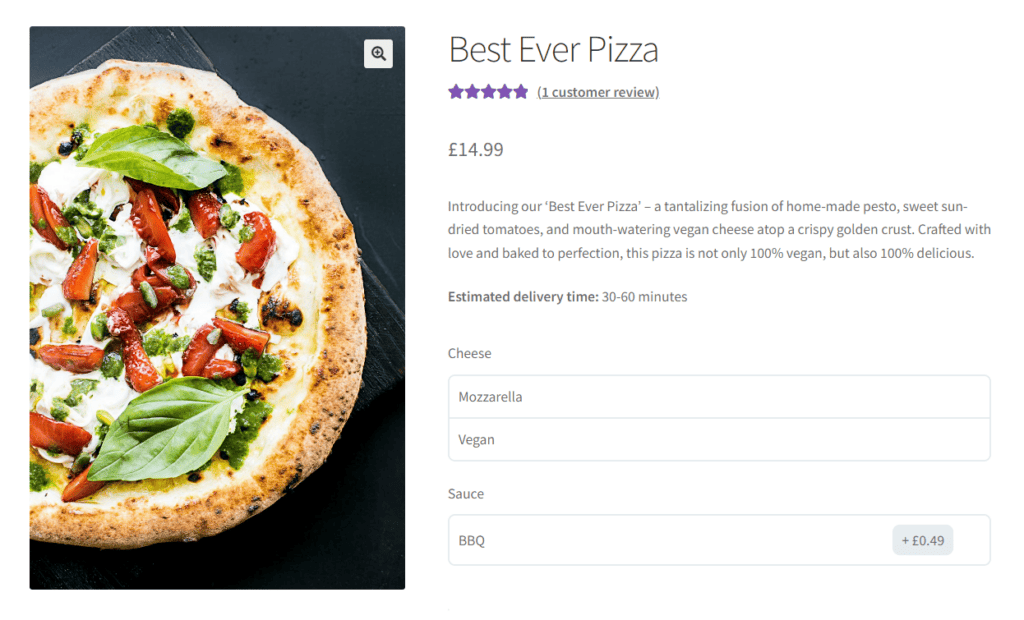
But when you specify WooCommerce delivery dates, it does more than just satisfy customer curiosity. It provides peace of mind, builds trust, and sets clear expectations. With this one change, you can transform the customer experience from good to great.
The benefits of WooCommerce delivery dates
Let’s explore the many reasons why adding a WooCommerce delivery date to your online store is a smart move.
- No more guessing games: Customers love knowing when their new goodies will arrive. It takes the guesswork out of online shopping and makes the whole experience much more enjoyable. Instead of ‘estimated delivery time’, they’ll know exactly when their order will arrive.
- Goodbye, endless inquiries: When customers know their delivery date, they won’t have to bombard you with emails asking, “When will my order arrive?”. Saving you time and money on support team costs.
- Smooth sailing operations: With a set delivery schedule, it’s easier for you to manage your logistics and resources. Everything runs like a well-oiled machine.
- Boosting the trust factor: Customers feel valued and informed when you’re upfront about delivery dates. It’s a simple way to build trust and be transparent with your customer base.
- Shopping cart commitment: Ever notice how some customers leave items in their shopping cart and vanish? Clear WooCommerce delivery dates can encourage them to complete the purchase, knowing when they’ll receive their items.
- Five-star reviews, here we come: Customers appreciate knowing when their packages will arrive. This small detail can improve customer reviews and boost your online store’s reputation.
- Helps with planning: Knowing the delivery date is crucial for customers purchasing gifts or time-sensitive items.
- Competitive advantage: Not all online stores provide a clear delivery date. This feature could set your store apart from competitors.
So with all these benefits, it goes without saying that adding a WooCommerce delivery date to your store is a great idea. But if WooCommerce doesn’t provide this by default, how do we add it?
The next section of this article will show you how, with the WooCommerce order delivery date plugin, Orderable.
Introducing Orderable: the WooCommerce delivery plugin
While WooCommerce offers a robust platform for your online store, it doesn’t support the addition of a delivery date by default. No worries, though! There’s a handy solution to this, and it’s called Orderable.
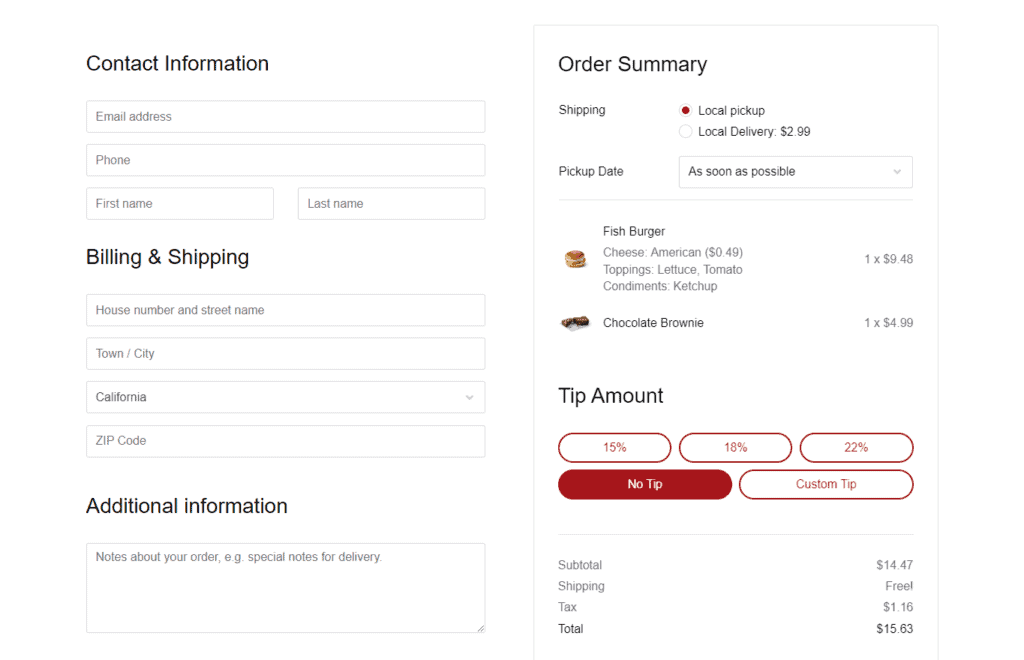
A powerful plugin specifically designed for online ordering businesses, Orderable steps in to fill the gap and supercharge your WooCommerce store with an array of impressive features.
Orderable’s key delivery features
Orderable doesn’t just allow you to set a WooCommerce delivery date; it provides a full suite of delivery and pickup-related features. Let’s take a peek at what it offers:
- Delivery and pickup timeslots: With Orderable, you have full control over your delivery and pickup schedules. Set your available times and even refine them with maximum orders, holidays, ASAP delivery (same-day), and lead times. It’s like having your own bespoke delivery management system.
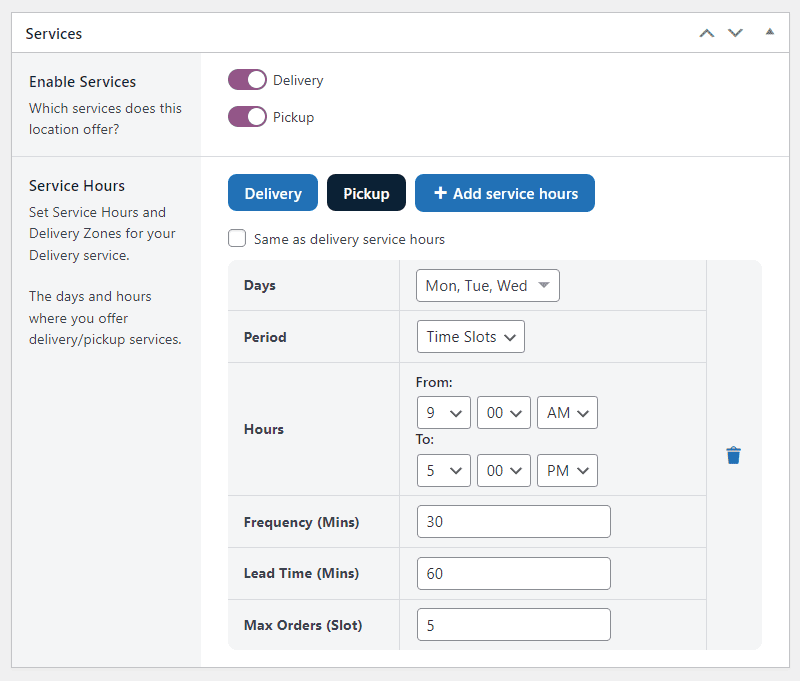
- Customizable location delivery services: If you operate from multiple locations, each can have its unique delivery services, operating hours, and delivery times. It’s a perfect fit for businesses with more than one location.
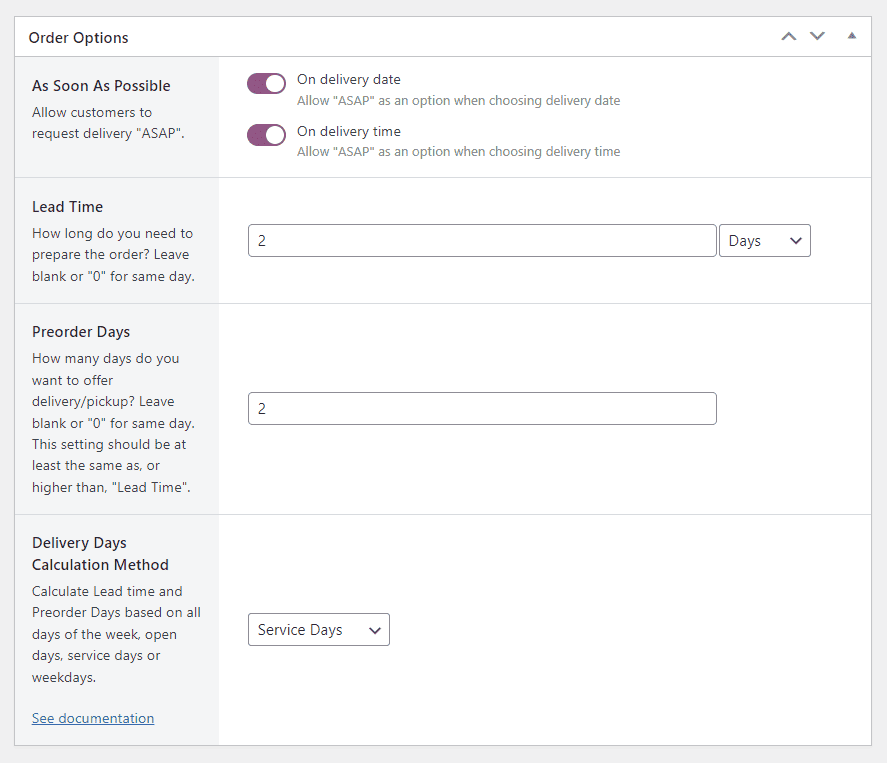
What this looks like for customers
When shopping on a WooCommerce store equipped with Orderable, customers will have a smooth and easy experience selecting their preferred delivery date. Let’s take a closer look at how this process unfolds from a customer’s perspective.
Step 1: Proceeding to checkout
Once customers are ready to checkout, they will find an additional step incorporated into the checkout process. This step is where Orderable shines, providing a clear and interactive dropdown to select a delivery date.
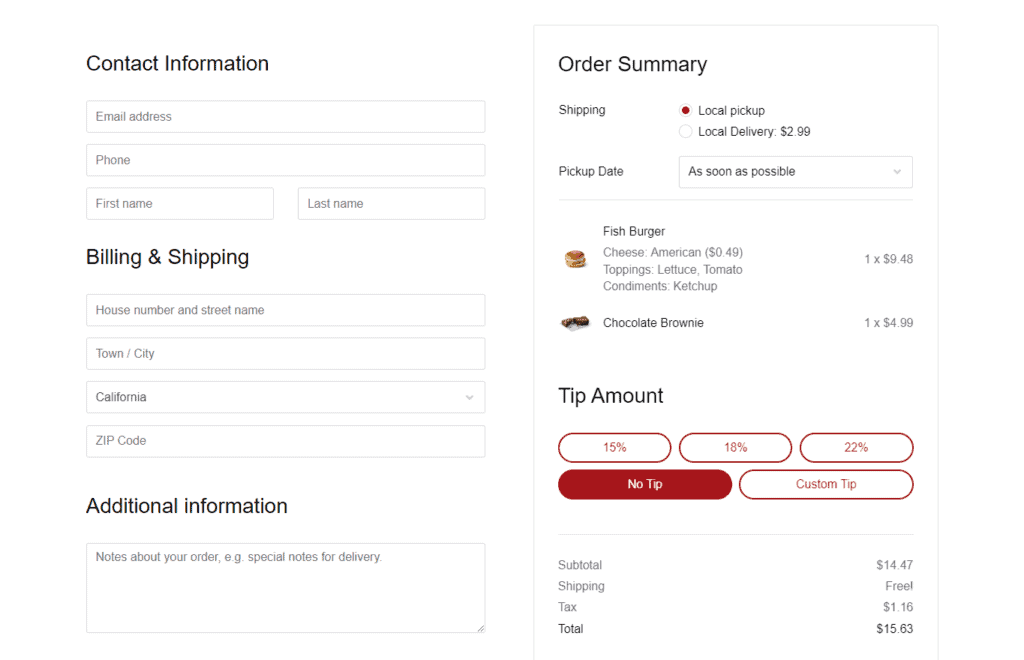
Step 2: Selecting a delivery date or pickup date
The customer is presented with visual, user-friendly dropdown options to see available delivery and pickup dates.
These dates reflect the store’s delivery schedule, taking into account factors like lead times, working days, and delivery cut-off times.
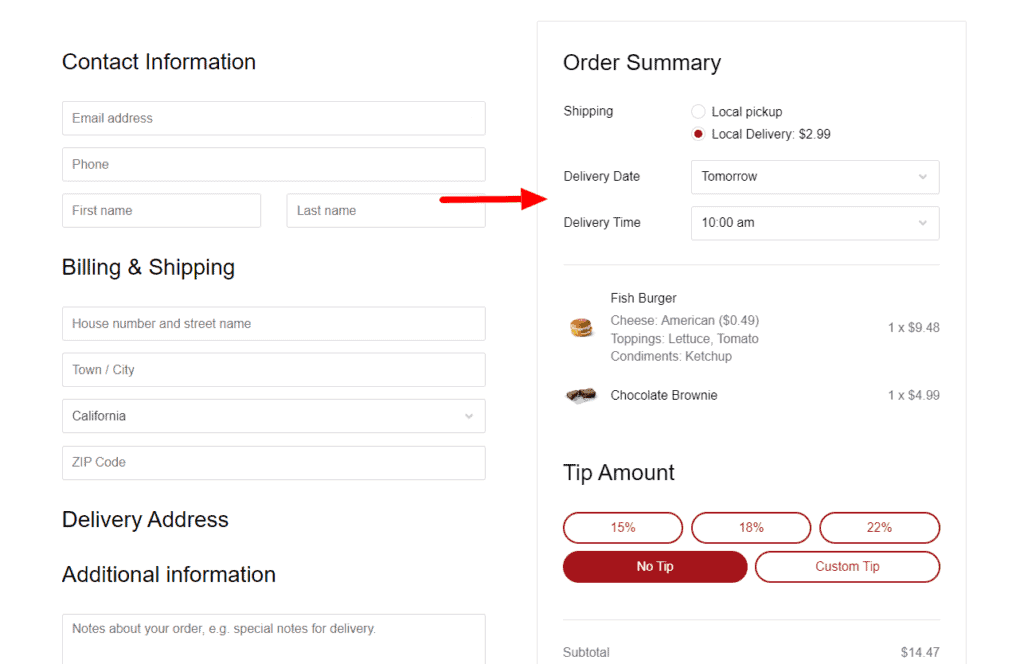
They can either select just a date and leave the time open. Or they can pick the order delivery date and get even more specific with a delivery/pickup time slot.
Step 3: Confirming the order
Once the customer selects a date, they proceed to the next step of the checkout process as usual.
The specific date the customer picked is clearly displayed on the order summary for review. It’s also included in the order confirmation email (as the product delivery date) sent to the customer after the purchase.
With Orderable, you can send this via email, SMS, or even WhatsApp if you want to.
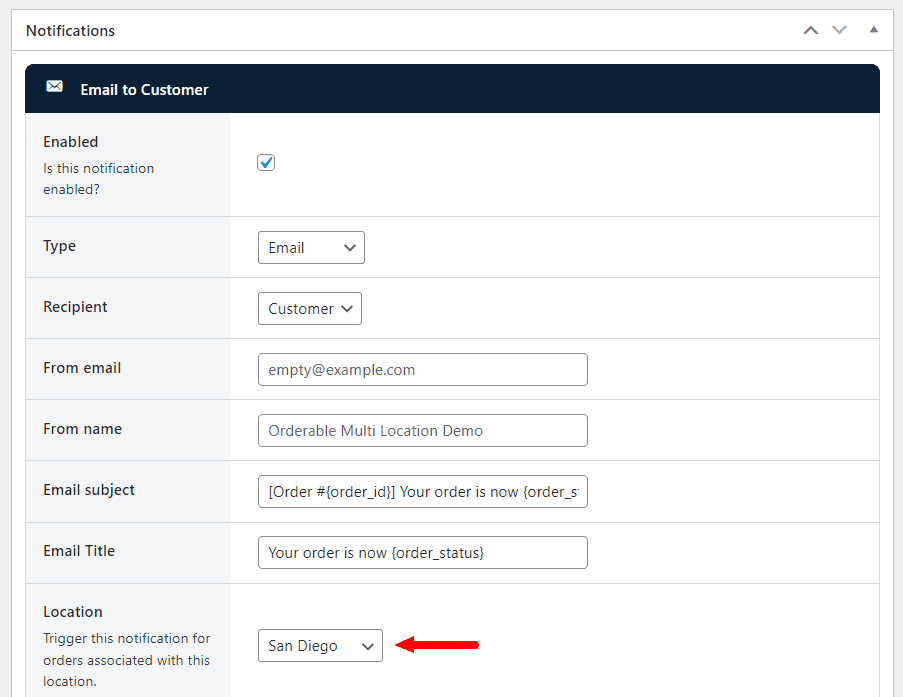
Additional Orderable features
Besides delivery-related options, Orderable comes packed with several other features that can enhance your WooCommerce store:
- Customized order management: Keep track of your orders with ease. WooCommerce’s built-in ordering system and Orderable’s customized order management screen keep everything running smoothly.
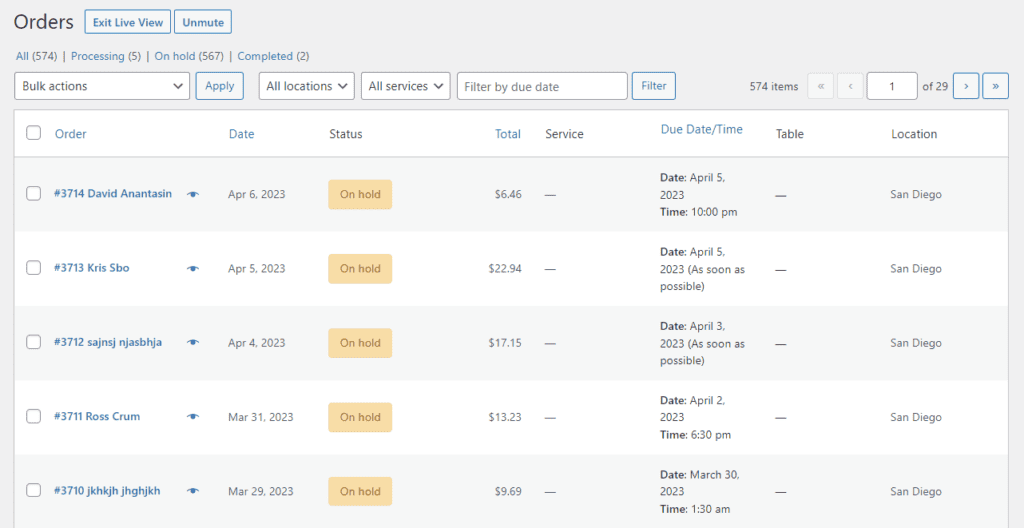
- Increased sales without commission: Unlike some platforms, Orderable doesn’t charge a commission on each transaction, leaving more money in your pocket. It also provides sales-boosting features such as checkout tipping, order bumps, and product add-ons.
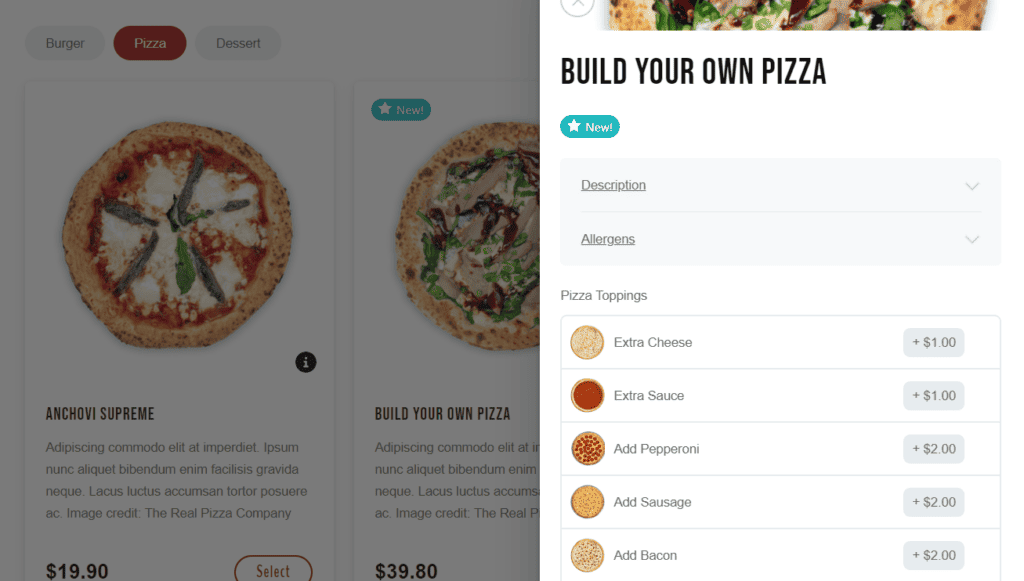
- Easy customer engagement: Keep customers in the loop with WhatsApp & SMS notifications about their orders. Plus, an easy-to-use app-like design and provision of nutritional information make ordering from you user-friendly.
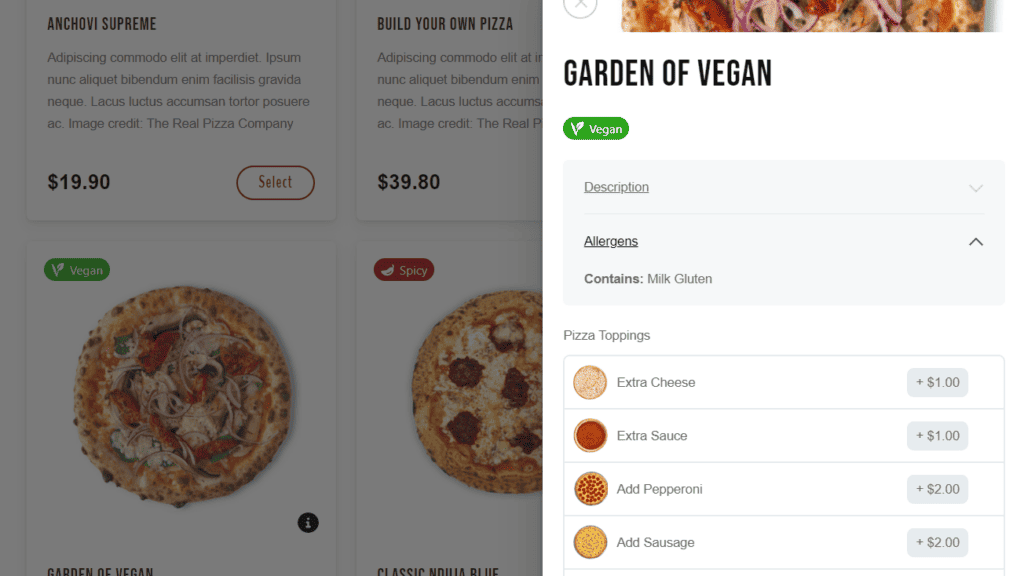
That’s Orderable in a nutshell – an intuitive, feature-rich plugin designed to add a WooCommerce delivery date and so much more to your online store.
Next, we’ll guide you through a step-by-step tutorial on how to add a WooCommerce delivery date using Orderable.
How to add a WooCommerce delivery date using Orderable
In this section, we’ll guide you through adding a delivery date to your WooCommerce store using Orderable.
We’ll take a step-by-step approach to ensure you can comfortably navigate your way around the plugin, add time slots, and configure them according to your store’s schedule.
Here’s how you can set it up:
Step 1: Set up Orderable
To start, you’ll need to have Orderable ready at hand. You can get it from Orderable.com. Once you have it, follow these steps to install the plugin:
- Navigate to Plugins > Add New on your WordPress dashboard, then click the Upload Plugin button at the top of the page.
- Find the .zip file containing Orderable files on your computer, select it, and then click Install Now.
- On the following page, click the Activate button to kick-start the plugin.
At this point, Orderable should have automatically installed WooCommerce for you (if you don’t already have it), allowing you to manage products and payments on your WordPress website.
Step 2: Create custom time slots
Now let’s create the time slots your customers will use to select their delivery or pickup times.
Note: The following section presumes you’ve set up Orderable’s basic settings like location information and opening times. The startup wizard will walk you through these.
Here’s how:
- On your WordPress dashboard, go to Orderable > Locations and click Edit on the location you wish to customize.
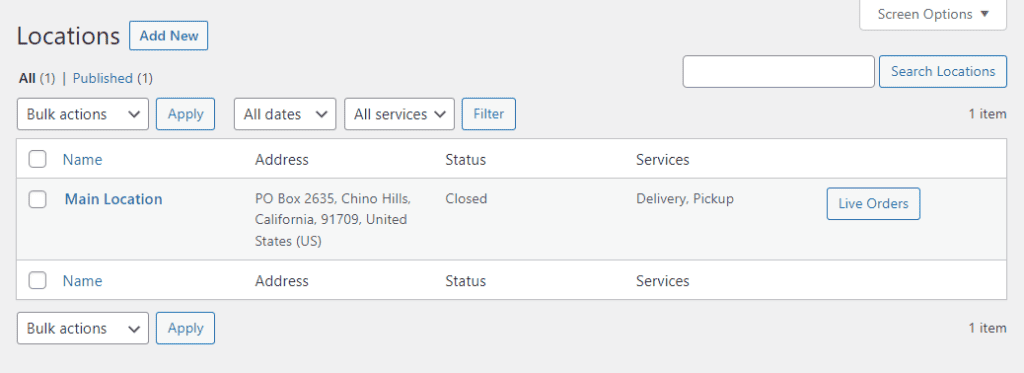
- Scroll down to the Services section of the page, where you’ll find options for both Delivery and Pickup. Choose between the Delivery and Pickup sections by clicking the corresponding buttons.
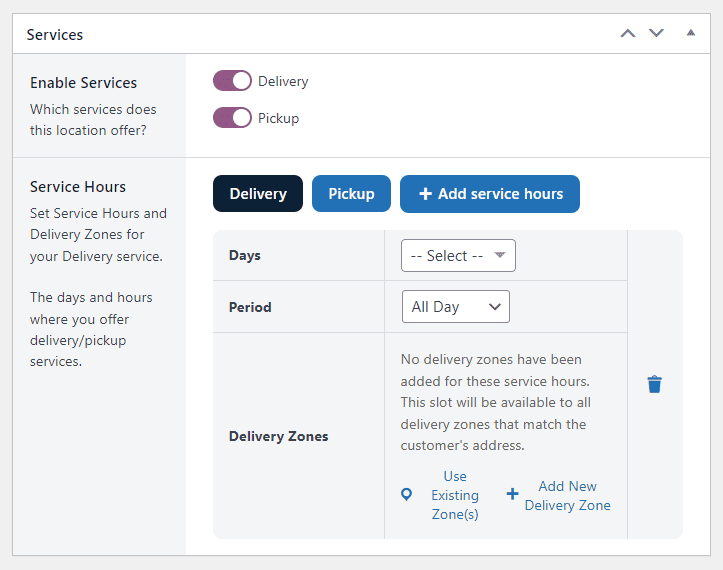
- Under the Days field, click the Select dropdown menu, and pick the number of days of the week you want the settings to apply to. If you want to differentiate weekend/weekday time slots, select Saturday and Sunday and customize your time slot settings.
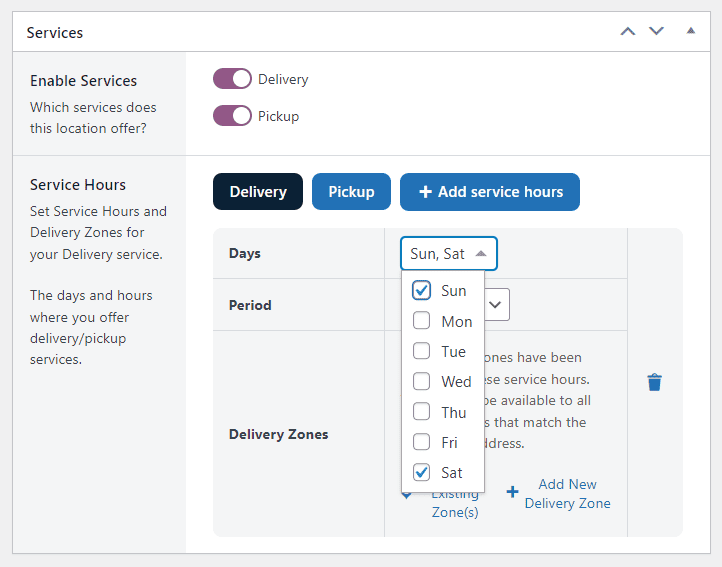
- In the Period field, decide whether you want to add specific delivery time slots or offer all-day delivery/pickup. Choosing Time Slots will reveal more settings.
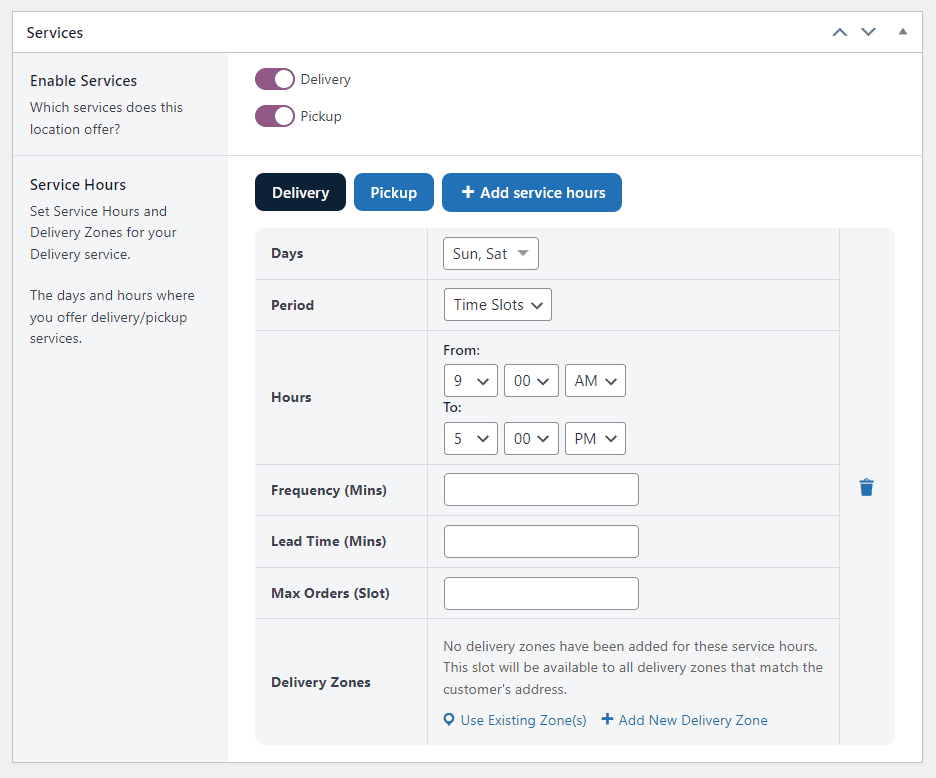
- The Hours field is where you’ll set the start and end times for your delivery/pickup service.
- The Frequency (Mins) field determines the interval between each delivery or pickup slot. If you wish to offer slots every 30 minutes, input ’30’ in this field for the time frame.
- In the Lead Time (Mins) field, specify the cut-off time for selecting a specific time slot. For example, if you input ’30’, customers won’t be able to pick that slot if it’s less than 30 minutes away.
- The Max Orders (Slot) field allows you to limit the maximum deliveries for each individual time slot. For example, if you’ve set 30-minute slots, you can define the maximum number of orders/maximum number of deliveries you can manage per slot.
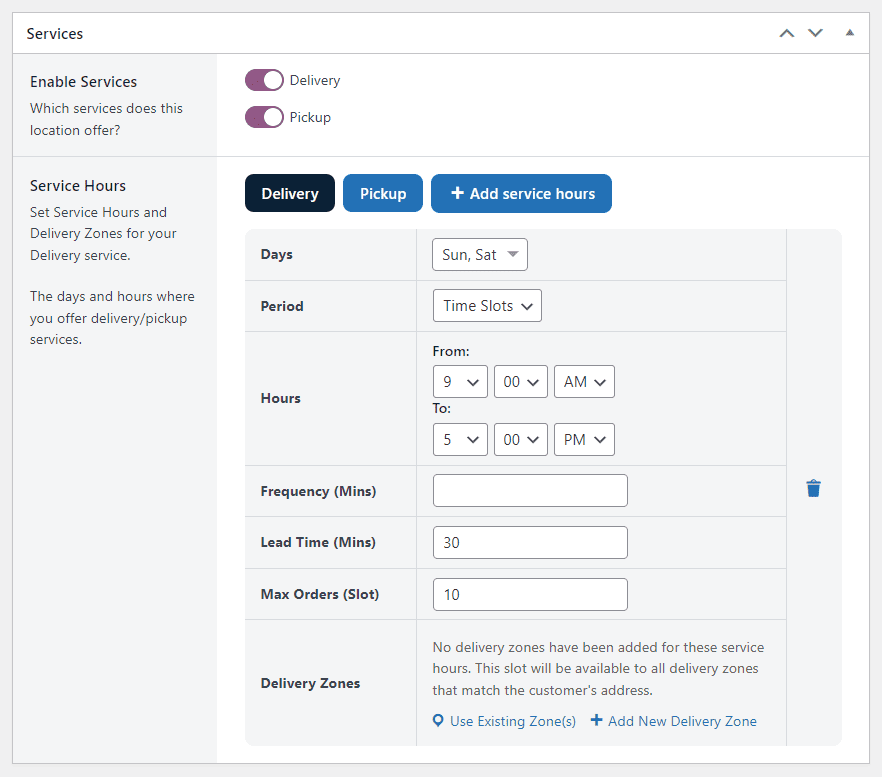
- Once you’re satisfied with your setup, scroll down and click the blue Save Changes button to finalize your time slots.
Now, your custom time slots are all set and ready for your customers to use! Up next, we’ll delve deeper into how you can maximize the features of Orderable to optimize your WooCommerce store.
Note: You can customize this even further by adding delivery/shipping zones to your delivery time slots. These WooCommerce shipping zones will allow you to set specific delivery times and dates for specific locations, and as a bonus, you can add delivery fees to them.
Optional: Improve your WooCommerce delivery with additional features
As an efficient plugin, Orderable is loaded with a trove of advanced features that extend beyond basic delivery scheduling.
By tapping into these features, you can significantly enhance your customer experience. Let’s explore them in a little more detail.
Custom order notifications and order statuses
Keeping your customers informed is key to a great user experience. Orderable allows you to do just that with custom order notifications. You can set notifications to alert customers about their order status, whether it’s being processed, ready for pickup, or out for delivery.
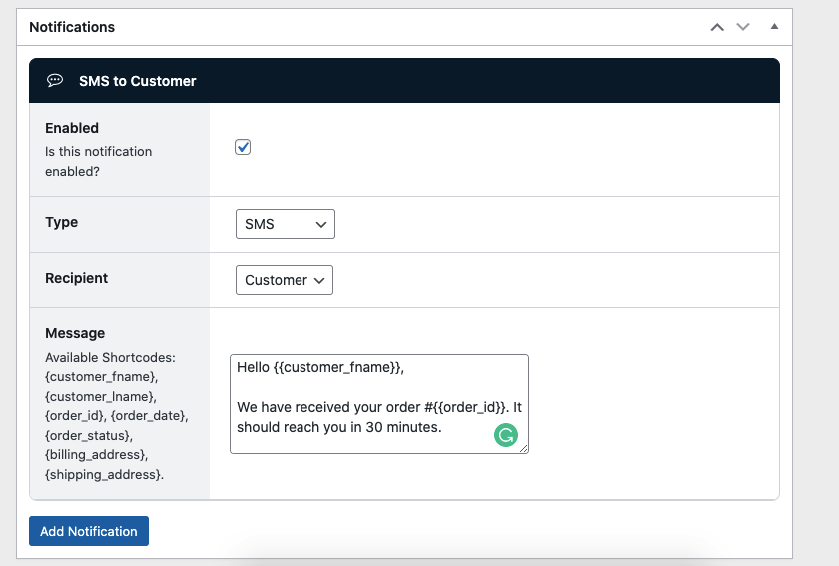
These notifications can be sent via email, SMS, or WhatsApp to keep customers in the loop and can include everything from the delivery details, to a thank you message, and more.
Similarly, custom order statuses let you keep an eye on every stage of the order process, providing a clear picture of operations at any given time. This ensures your team stays coordinated and customers always stay in the loop.
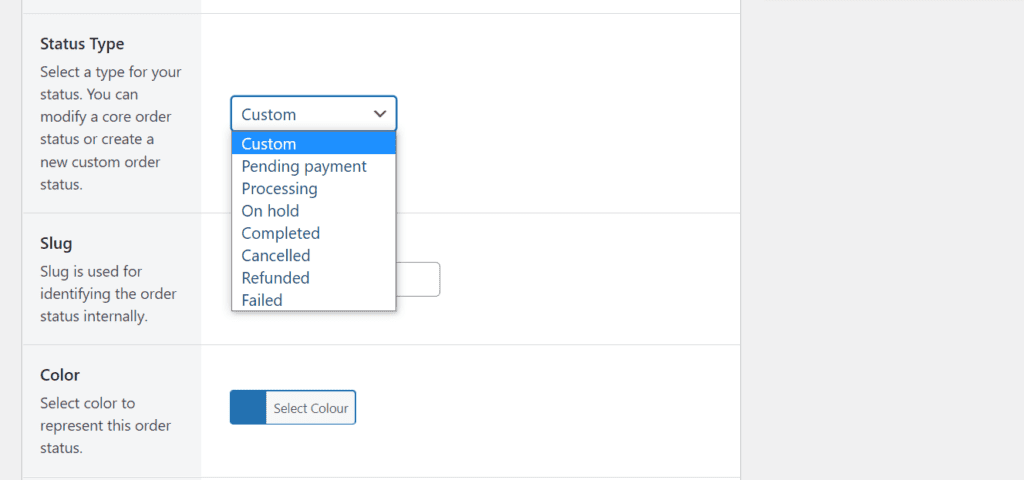
ASAP delivery
ASAP delivery is an exciting feature for those looking to provide immediate service. Instead of fixed time slots, this feature lets customers opt for the earliest available delivery slot, ensuring they get their orders as soon as possible.
This could be a game-changer for businesses like restaurants, where speedy delivery can greatly improve customer satisfaction.
Customer location selection
Orderable makes it easy for customers to order from their nearest store location. By simply entering their postcode, they can find and select the closest store, which optimizes delivery times and enhances the overall customer experience.
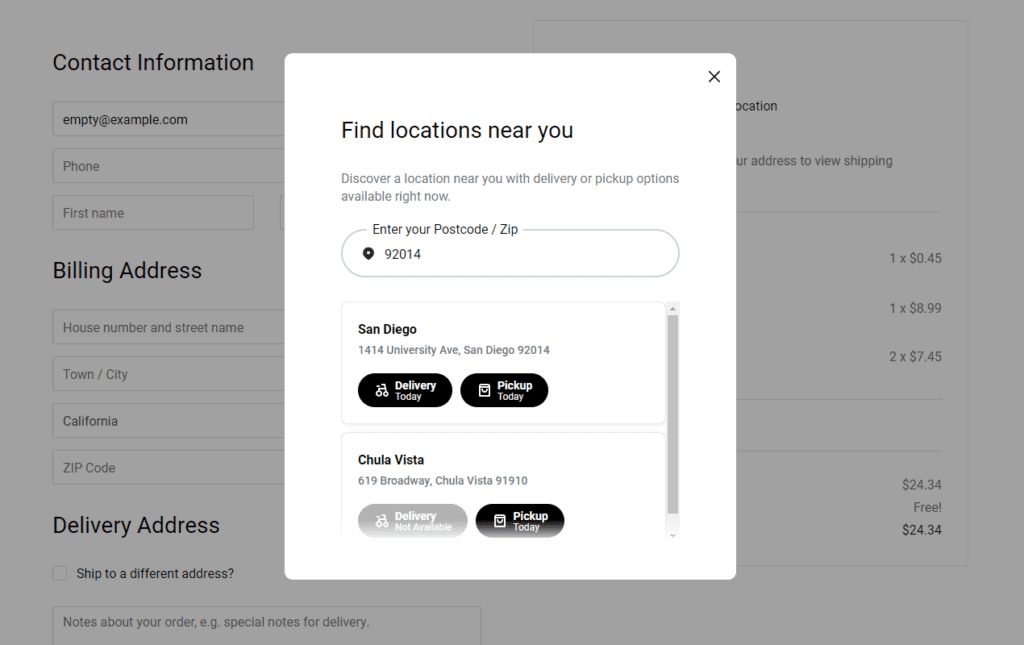
Checkout tipping
This feature allows you to add tip prompts at the checkout, allowing your customers to show their appreciation for your service. Not only can this boost your staff’s morale, but it can also help increase your store’s revenue.

Product add-ons
With product add-ons, you allow customers to personalize their orders, be it a restaurant meal or a florist’s custom bouquet. This level of customization can significantly improve customer satisfaction, making them more likely to return to your store.
By using these features of Orderable, you can elevate your WooCommerce delivery experience and, in turn, create a more efficient and profitable online store.
Add a delivery date to WooCommerce today
In this article, we’ve explored why a WooCommerce delivery date is crucial for your online store. And, of course, we took a hands-on approach to setting up Orderable and tailoring it to fit your needs.
Adding a delivery date to your WooCommerce store isn’t just a nice add-on. It’s a game-changer. It’s about making life easier for your customers and streamlining your operations. But with Orderable, you get more than just delivery dates. You get custom order notifications, ASAP delivery, customer location selection, checkout tipping, and product add-ons – a whole suite of tools to turbocharge your online store.
So, what’s stopping you? Head on over to Orderable.com and bring your WooCommerce store up a notch. Make the most of Orderable’s features, create a fantastic customer shopping experience, and watch your online store flourish. Start your Orderable journey today – your customers (and your bottom line) will thank you!
Don’t miss out on the latest Orderable news!
Sign up for our newsletter to receive the latest news from the blog, you’ll get pinged every week with a digest of the latest updates.
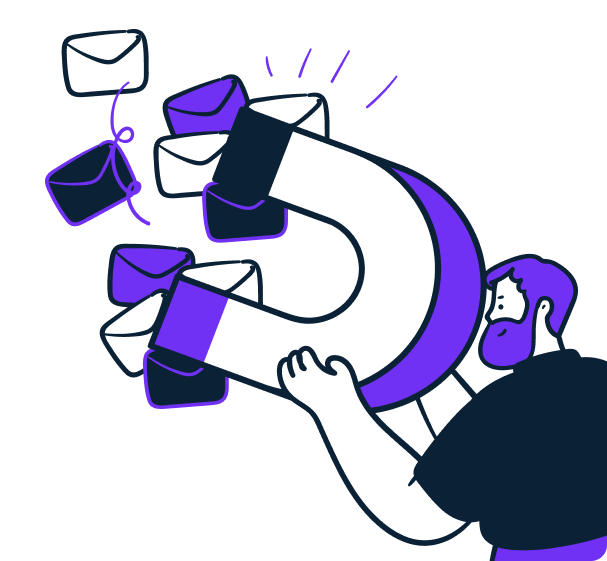
Related Articles
How to Improve Restaurant Operations in 2024
How to Create a Restaurant Loyalty Program in 2024
10 Google Restaurant Reviews Tips for Businesses
Get Your Restaurant Online With Orderable
The WooCommerce plugin designed to help restaurants take orders online – with no added fees!
View Pricing