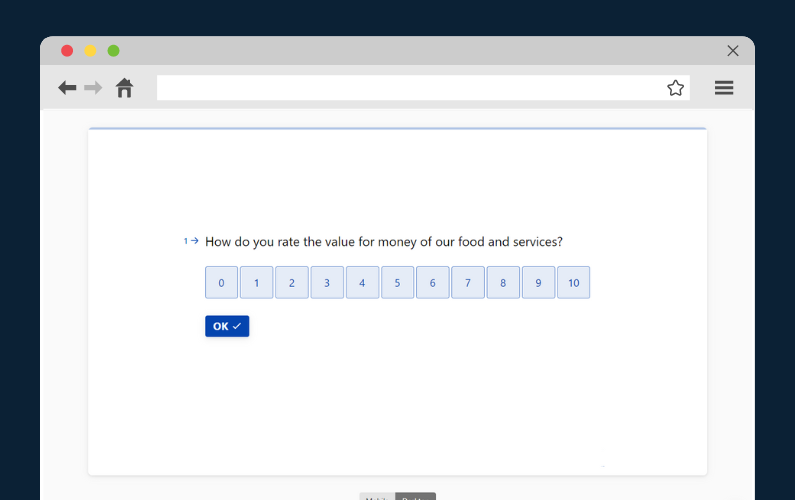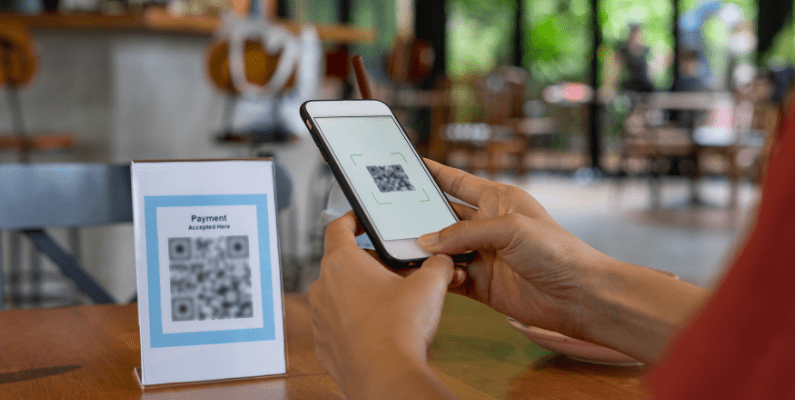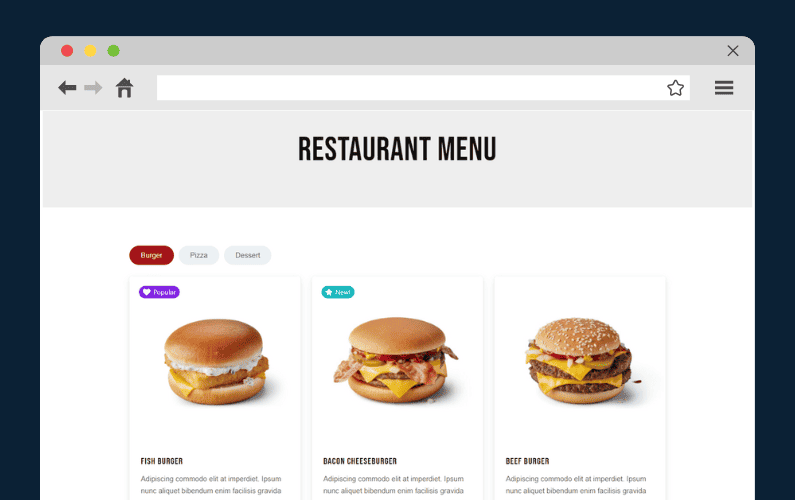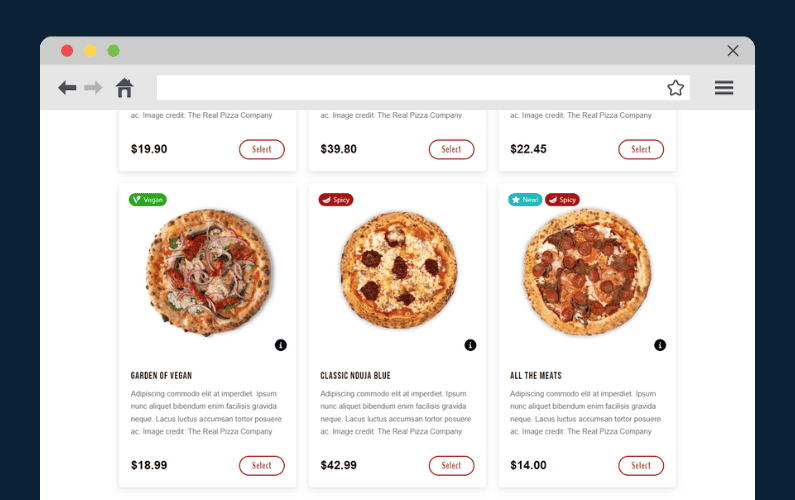
Are you thinking about starting a WooCommerce food business? If so, you’re in the right place! WooCommerce is a popular ecommerce platform that allows you to easily set up and manage an online store. And with the growing trend of food ecommerce, now is a great time to get in on the action.
This blog post will provide you with five tips for running a successful WooCommerce food store. From setting up your website to creating your food ordering schedule, these tips will help set you up for success.
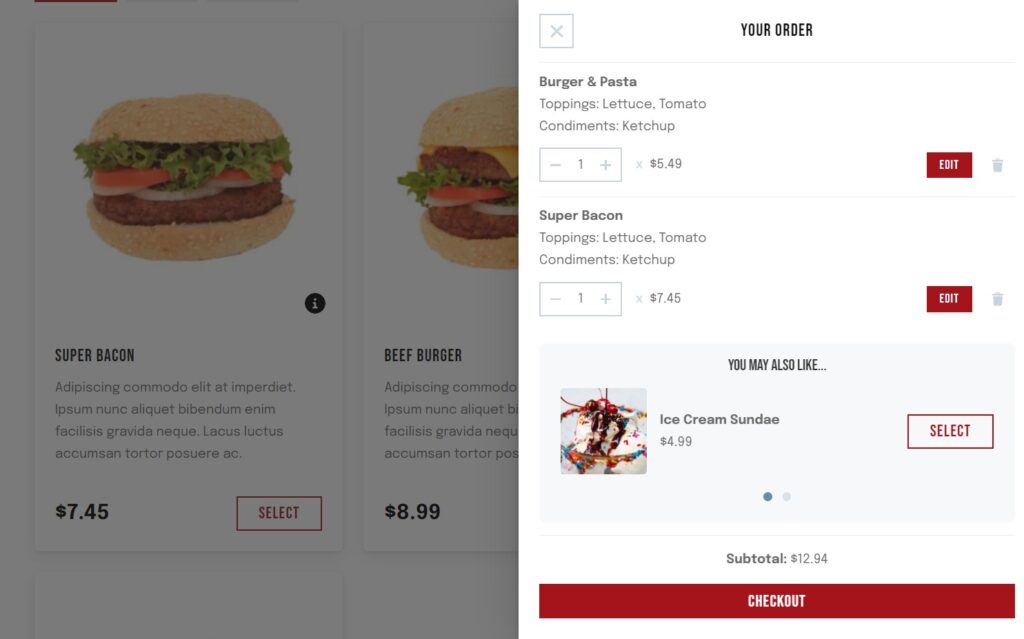
This article is for you if you run a WooCommerce food store like the following:
- Takeaway or fast food business.
- Restaurant website.
- Online cake store or bakery.
- Any other business that produces or sells food online.
So let’s jump into some tips you can implement to run a successful WooCommerce food store this year.
Want to skip the article and the majority of the tips in this article instantly? Take a closer look at the WordPress plugin Orderable.
Tip #1: Opt for a modern yet simple website
Your customers’ first interaction with your business is typically via your website. It only takes around 0.5 seconds for them to form an opinion about your website though. For this reason, you should keep your customer’s experience in mind when creating your WooCommerce food store.
An overcomplicated or outdated design for your WordPress website can not only be offputting but can also cause customers not to trust you.
📈 Research shows that 60% of consumers will abandon a purchase if they have a poor experience with a website.
So if you want to retain customers that visit your website, you must give it a modern but simple design. As the store owner, it’s important for you to make every aspect of your food website user-friendly, from the restaurant menu to the product pages, checkout, and more.
This way, customers should be able to navigate through your website easily and be able to:
- Quickly find what they’re looking for, which can boost sales.
- Do it without any distractions, which can improve your store’s conversions.
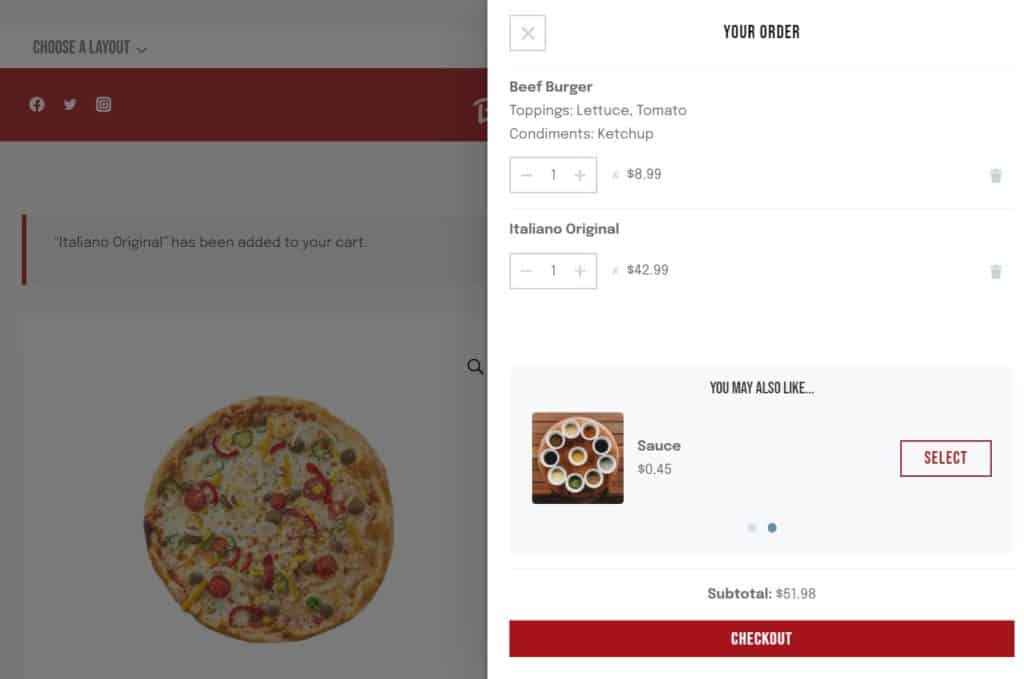
How to achieve a better design for your WooCommerce food ordering store
You can improve the design of your WooCommerce food ordering store by adding Orderable to it. Orderable is a WooCommerce plugin that lets you set up an online ordering system for your restaurant easily. You can do this via your WordPress website.
This plugin has a mobile-friendly design, ensuring your customers have the same experience across different devices. Whether they use computers or phones to browse your website, your site and your menus will always be user-friendly.
You can also use Orderable to create well-designed restaurant menus from its flexible layouts and choose where they will be displayed on your site.
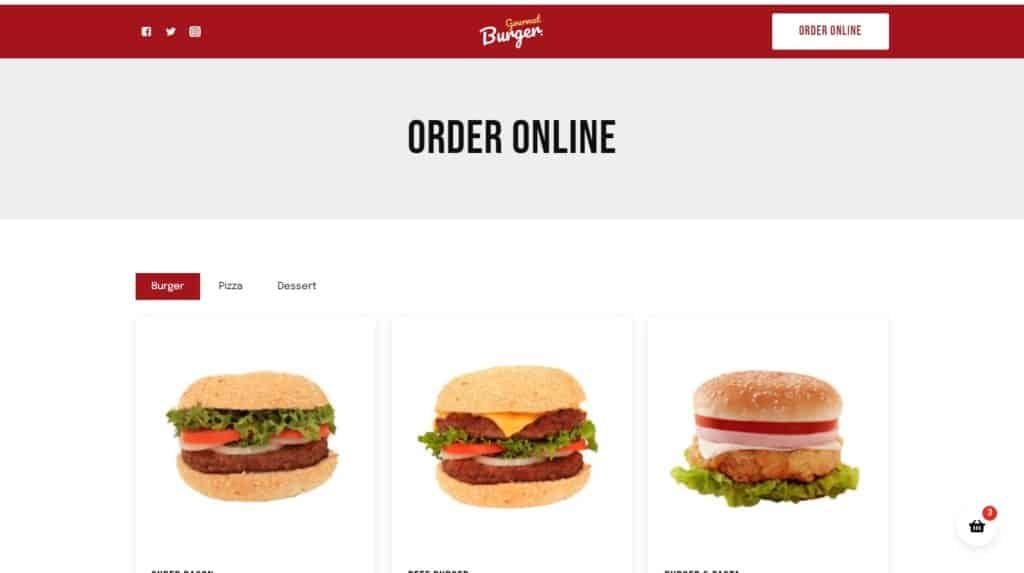
To achieve a visually pleasing design, you can use Orderable with the Gourmet Burger starter template from Kadence. It is complete, with a clean design to make your delicious food products look their best. It has a full menu section where you can add your specialty, recommended main dishes, the day’s deals, and more.
The best part is that the Gourmet Burger template works well with Orderable.
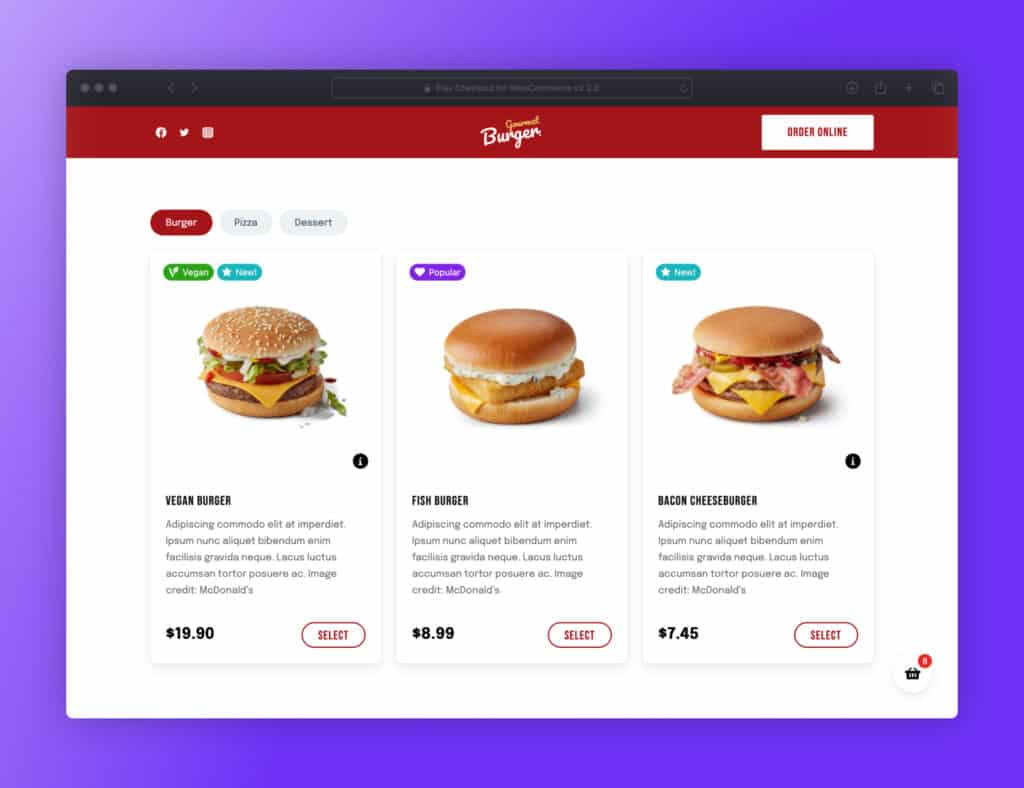
Orderable also works well with any WordPress theme or template. Including page builders like Elementor. So you can customize your WooCommerce restaurant website to your liking.
How to add Orderable and the Gourmet Burger to your WooComerce Food Store
To add Orderable to your WooCommerce website, purchase it from the Orderable site: orderable.com, and then follow these steps to install it.
You can get the Gourmet Burger template by installing the Kadence theme plugin on your WordPress website.
With Kadence installed:
- From your WordPress dashboard, go to Appearance > Starter Templates. This will display the Kadence starter templates.
- Select Gourmet Burger and choose the color scheme you would like to use.
- Click Import and Start importing to confirm.
- Once this is over, click View Site to see your changes, and that’s it.
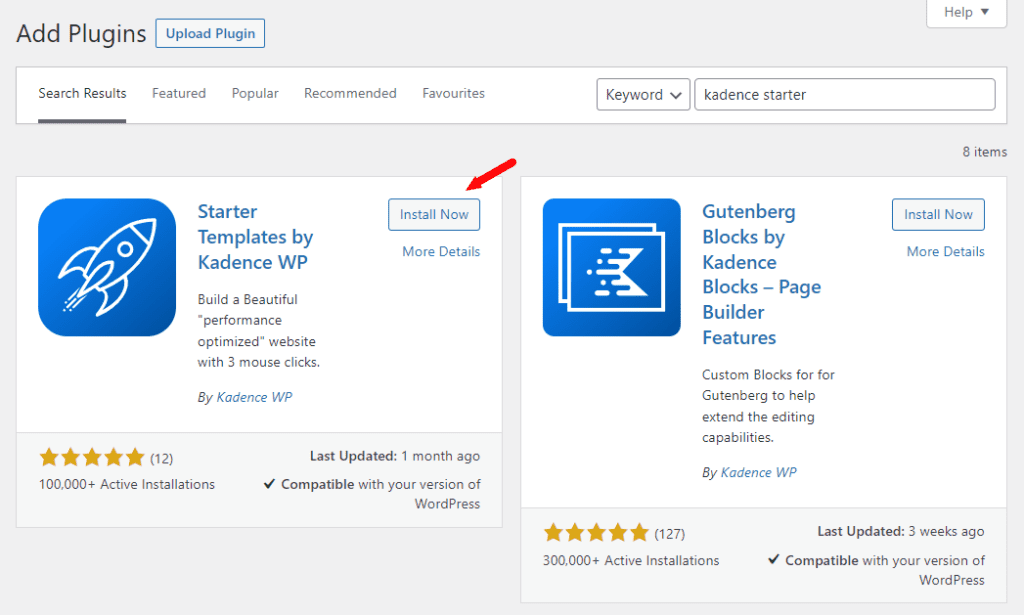
Tip #2: Make sure you have a food ordering schedule that matches your customers’ needs
Food deliveries are extremely important in online food ordering for your customers and staff. Deliveries present a convenient way for customers to get the food they have ordered, and for up to 64% of consumers, this is the way they prefer to receive what they’ve ordered (as opposed to local pickup or in-store shopping).
Having a delivery schedule that matches your customers’ needs ensures they will receive the food at a convenient time. This helps to improve their experience with your business.
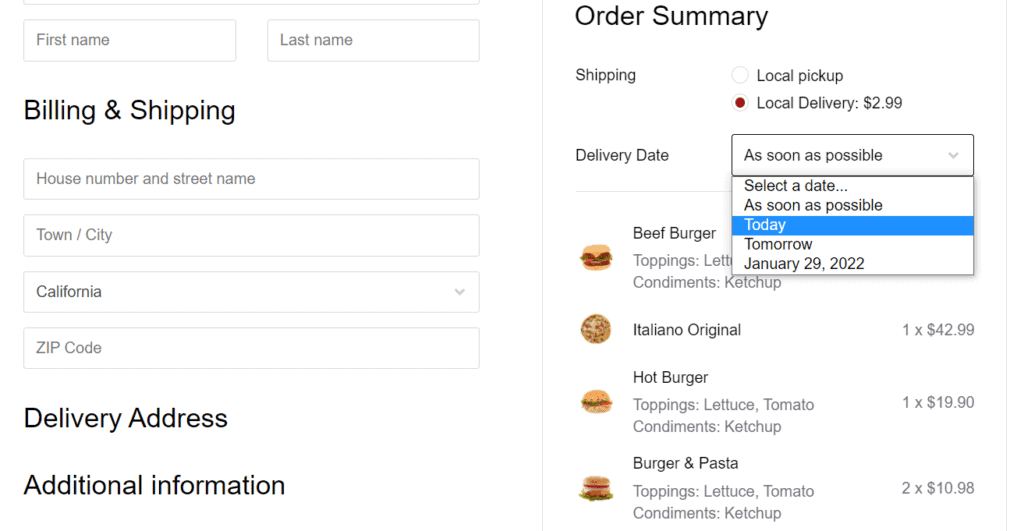
Deliveries can also be important to your staff when you create a delivery schedule that suits them. This comprises setting your delivery days, hours, frequency, etc. Setting this up helps to conduct deliveries in an orderly fashion, which can boost your staff’s productivity by limiting understaffing caused by delivery clashes.
You’ll need to set up your schedule if you’re not using something like Uber Eats to take care of your deliveries.
How to create your own delivery options
Orderable allows you to create your own delivery options that are convenient for both your customers and staff. With Orderable, you can create your own delivery options that align with your store’s schedule, providing customers with a range of convenient choices.
This plugin enables you to do this via its delivery date/delivery time slots feature. You can use this feature to set the date, and times your staff is available to deliver the food customers have ordered. Then customers can pick a slot that is the most convenient for them from the available options.
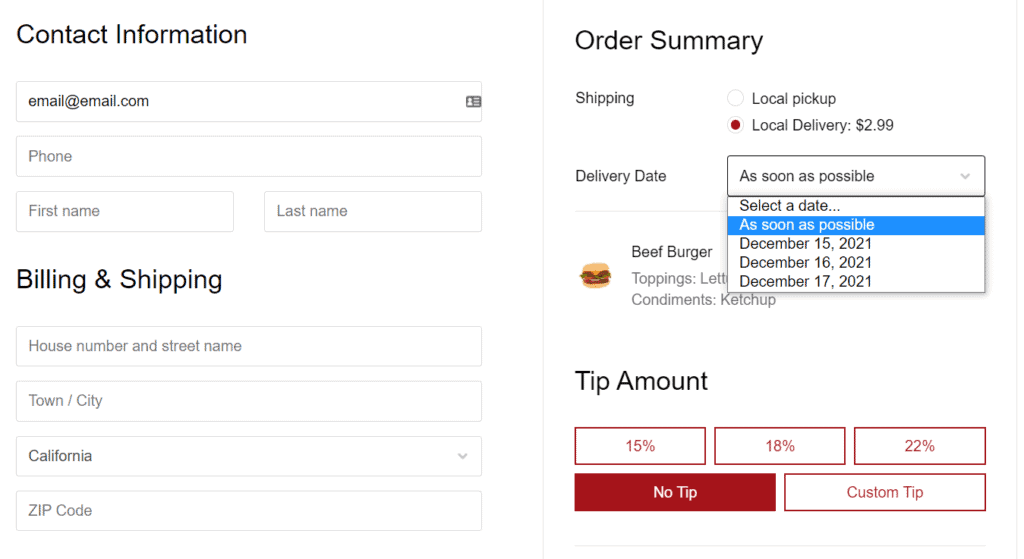
Orderable allows you to get really specific and customize your delivery schedule this way:
- Pick which days you’d like to allow delivery orders.
- Set the hours when you want to start delivery and when you want to stop.
- Set the frequency for your delivery orders. This is how often you want to offer delivery slots, for example, after every 30 minutes.
- Set a cutoff time, which is how long a customer has to wait before placing the next order for a certain time slot.
- Set the maximum number of orders you’ll take for each individual time slot.
You can also use Orderable’s ‘Add service hours’ feature to set up more time slots for delivery. This way, you’ll be able to give your staff a break before you can resume delivery services.
With Orderable installed on your WordPress website, you can create your delivery options by:
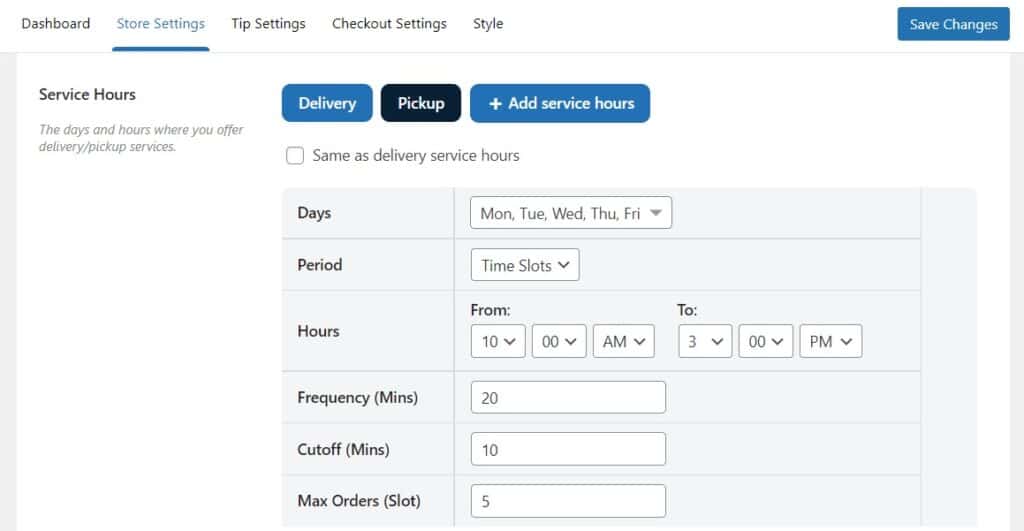
Tip #3: Clearly label your food menu items
Some customers look for special food categories such as gluten-free, lactose-free, kosher, and so on from your menu items.
📈 After all, according to a survey by Statista, 13% of Gen Z and 14% of millennials prefer a gluten-free diet.
Because these categories can be rare, if customers don’t see them at a glance, they will automatically assume that you don’t offer them.
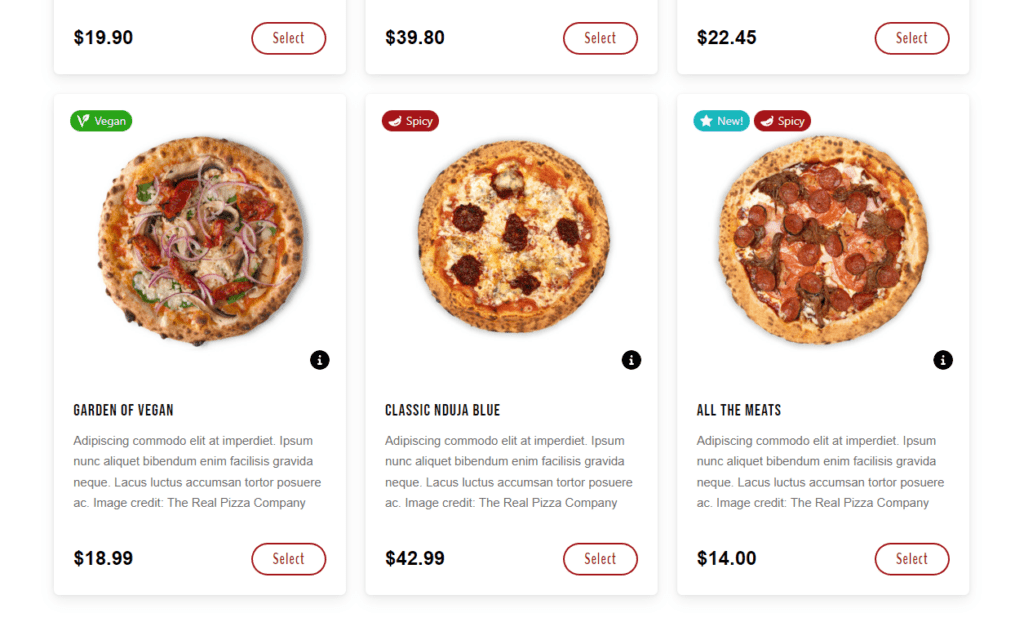
You can solve this by using product badges to clearly label your food menu items. Product labels help you communicate a given product’s special attributes to customers looking for it. They can spot these special food groups when they look through your menu.
In addition, product labels have the following benefits:
- Helps you to show customers what exactly is on the menu page.
- They help to show that you care about the reasons why customers consume special groups of products. This could be for health reasons(lactose-free), religious reasons(halal), or personal reasons(vegan).
- They help a product to stand out – customers can see these products at a glance.
You can also use product labels as badges to indicate products on sale or best-selling products.
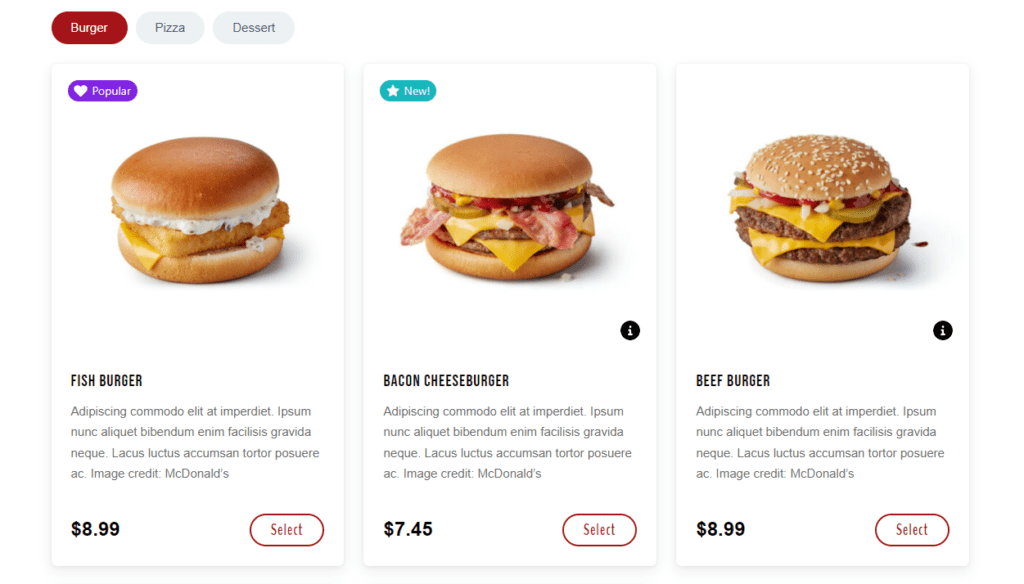
How to add food labels to WooCommerce
You’ll need the food ordering system Orderable to add dietary labels to your WooCommerce food store.
Orderable allows you to create unlimited and distinct labels for food products in your WooCommerce food store. You can create dietary food labels such as gluten-free, vegan, halal, kosher, lactose-free, and more for various food items in your store.
Apart from dietary labels, you’ll also be able to add labels like popular, going fast, etc.
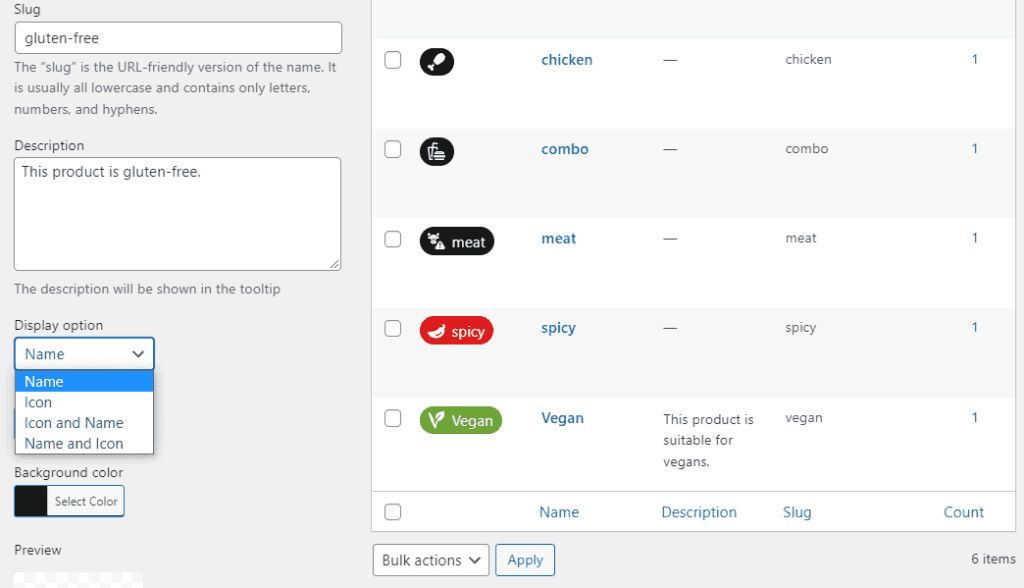
After creating your product labels, you can:
- Style your product labels, including background colors, text colors, icons, and more.
- Position your labels where they’ll stand out on a product page.
- Assign badges to products as if they were product tags and more.
With Orderable installed on your WooCommerce food store, you can go through this document on how to use Orderable product labels.
Tip #4: Keep customers in the loop
Keeping customers in the loop is also important in running a successful WooCommerce food store. A lot of existing 3rd-party delivery companies like Uber Eats keep customers in the loop on the progress of their orders.
Typically, they do this by sending notifications in four stages:
- Order confirmed – after a customer completes a purchase.
- Packaging/preparation for shipping.
- Shipped/in transit – when the order has been shipped and transported to the delivery address.
- Delivered/ready for pick up – when the order items are ready for the customer to pick up or receive.
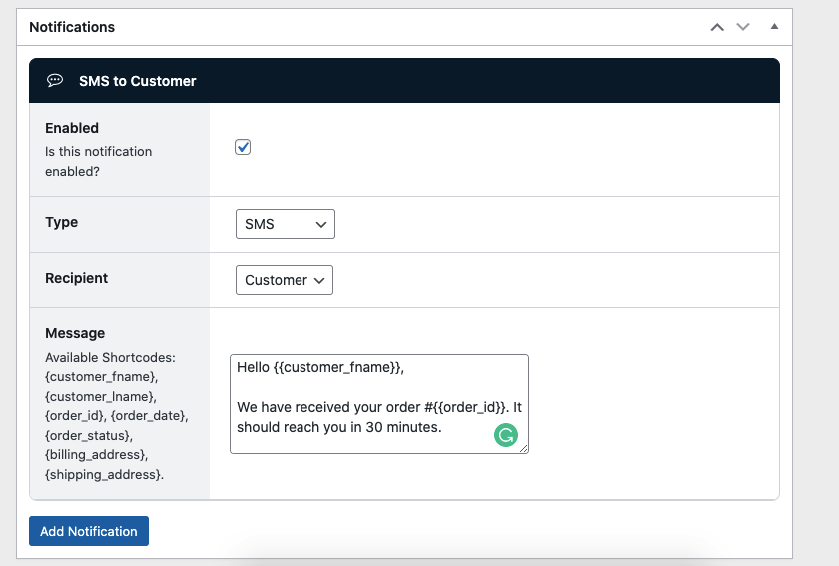
If you conduct your deliveries in-house, even if you’re a small WooCommerce food business, you need to adopt the same to improve customer satisfaction with your service.
📈 Most customers, 80% to be specific, want to receive updates on the status of their orders.
Keeping customers in the loop also helps to:
- Give customers peace of mind that their orders are being processed.
- Gain customer trust through interacting with them frequently.
- Resolve issues early before the order is delivered.
Keeping customers updated on the status of their order can also give you an advantage over your competitors that don’t offer this service.
How to send customers order notifications in WooCommerce
Orderable is such a versatile solution, and sending customers order notifications in WooCommerce is among the list of things it can do. It lets you keep customers updated on the status of their orders via SMS and WhatsApp notifications.
📈 This is especially important as 70% of consumers prefer to receive order updates via text messages.
Orderable places no limit on the number of messages you can send to your customers. Also, it allows you to customize the message and include any content you want in it, for instance, FAQs.
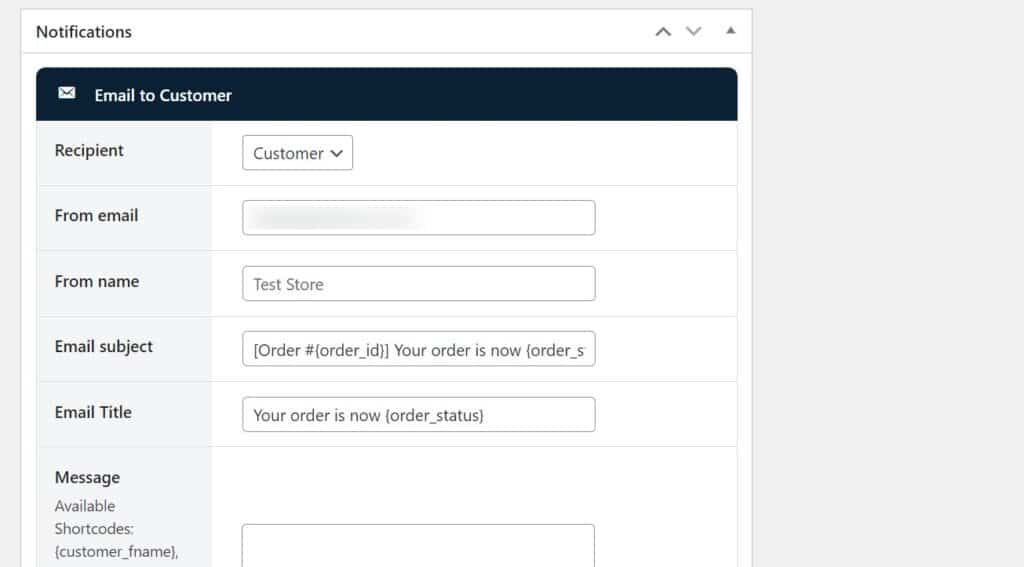
To get this done, you’ll need to install Orderable Pro first. With Orderable installed, you can set up the following:
Tip #5: Showcase your menu items with high-quality photos
High-quality food item images are very helpful in making food appealing and appetizing to customers. A high-quality image can attract customers’ attention and entice them to purchase.
High-quality images also show that your restaurant takes pride in food presentation. This can make customers trust your business easily.
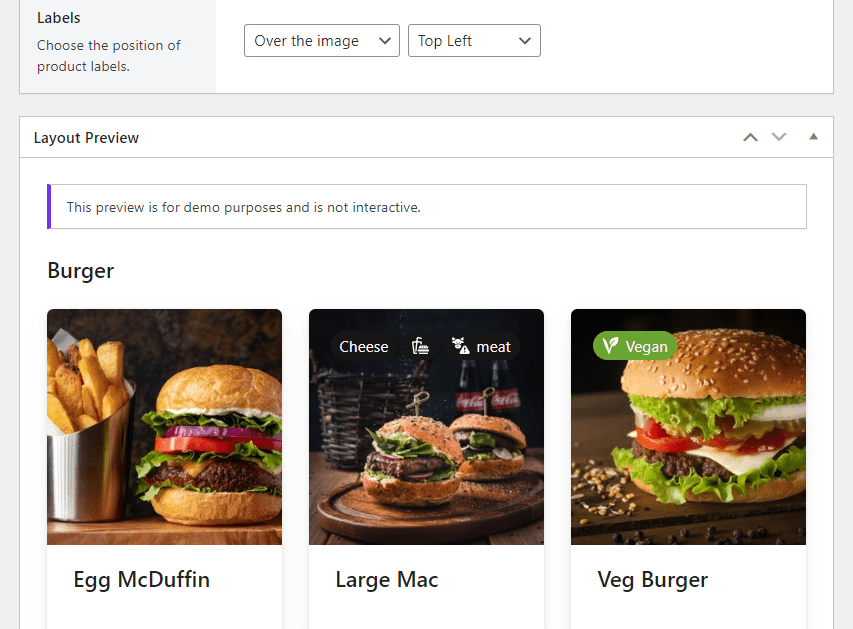
Here are some basic tips to help you create high-quality product images for your food store:
- Use a high-resolution camera or smartphone to take photos. This will ensure that the images are sharp and clear and that all the food details are visible.
- Use natural light as much as possible. This will help to create a more natural and appealing look for the food.
- Make sure that the food is the image’s main focus and that there is enough space around it to make it stand out.
- Use a plain background. This will help to keep the focus on the food and make the images look more professional.
- Use image-editing software to adjust the images’ brightness, contrast, and color balance to make them look their best.
Since your customers use pictures to decide what food to order, it’s important that you use actual photos of your food. Customers may not return to your restaurant if your food doesn’t look like the pictures.
Tip #6: Add ways to increase your revenue
It’s important to find additional ways to increase your average order value while making your customers happy at the same time. More revenue means that you will get more rewards from your WooCommerce food store. If you can keep your customers happy, you’ll be able to retain them and gain new ones.
There are a few ways you can do this.
Create product options/addons for your food items
You can offer your customers additional sauces, dips, toppings, etc., which they can add to their main dish and then charge them extra.
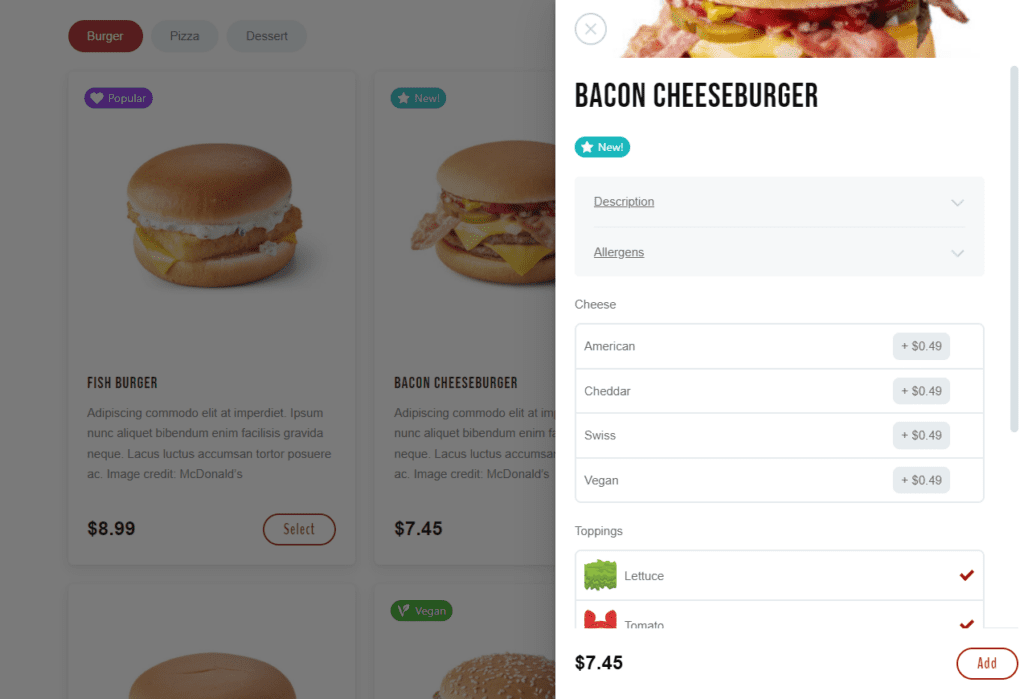
This way, you’ll get your customers to spend more in one order without necessarily increasing the price of the food item your customer initially bought. This leaves you and your customers happy.
Include order bumps
Order bumps are product recommendations set to appear when a customer adds a given product to their cart. This can be fries or a soda when customers add a burger to their cart.
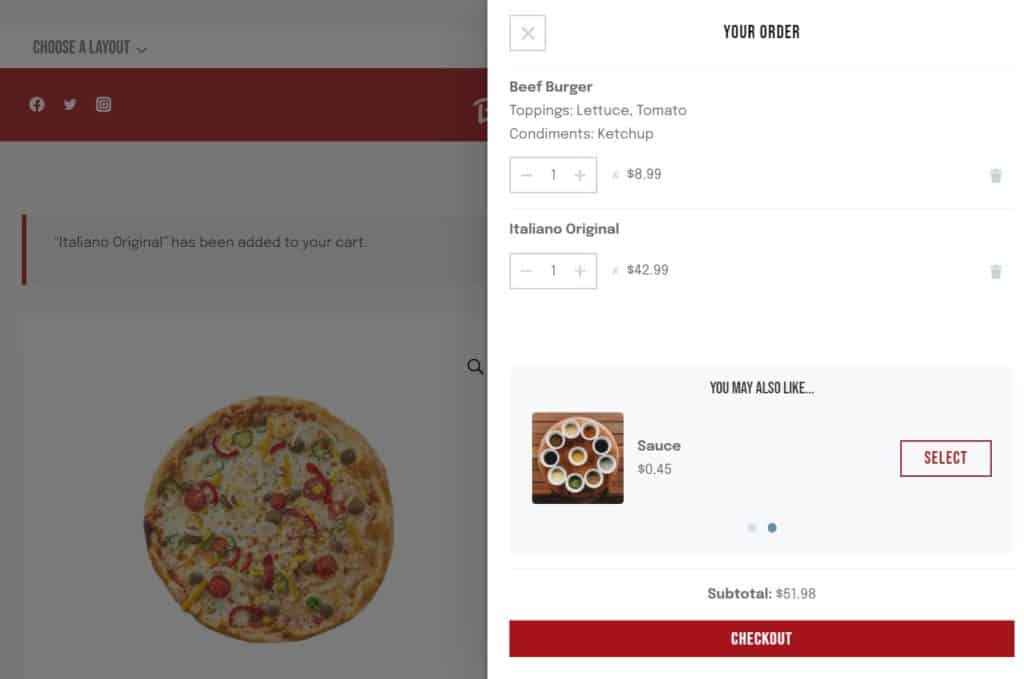
You can use order bumps to increase your average order value while providing more value to your customers. Orderable allows you to add order bumps as cross-sells that appear with the ‘You may also like…’ label. When a customer clicks on the order bump, it will automatically be added to their order.
Add tipping at checkout
With Orderable, you can allow your customers to show appreciation for your service by adding tipping at checkout. This is one way to increase your average order value and your revenue.

You can customize the tip amount and give customers the option to leave no tip. Customers who are satisfied with your service will likely leave a tip.
Tip #7: Prioritize the checkout
Your checkout should be your priority, and you must make it your store’s pride and joy. As a food business, getting the checkout right is important because it forms a key part of your customer’s experience. Failure to get it right will lead to increased cart abandonment at checkout.
You can do a few things here to ensure you get the best out of your WooCommerce food store’s checkout.
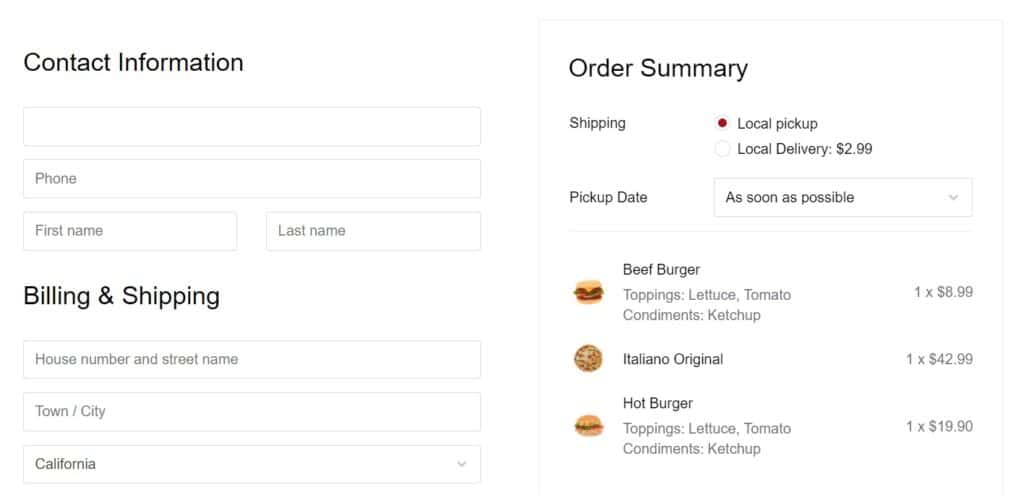
Make the checkout process simple
A simple checkout process makes it easy for customers to complete a purchase. When the checkout process is complicated or confusing, customers may become frustrated and abandon their shopping carts before completing their purchase.
📈 According to a study by the Baymard Institute, a complicated checkout accounts for 17% of all carts that are abandoned during checkout.
Making your checkout process simple enables you to minimize cart abandonment while increasing conversions.
Ensure your checkout works well on mobile devices
You must ensure that your checkout works well on mobile devices. This is because 69.4% of online shoppers today use tablets and phones to make online purchases. This represents the vast majority.
By making your checkout mobile-friendly, you will cater to most of your customers. This can help you to get more conversions.
Integrate popular payment gateways/options
Make sure you have the commonly-used payment methods enabled on your store, such as PayPal, credit cards, Amazon Pay, etc.
With these options enabled, customers can make online payments for the food they’ve purchased without the fuss. If customers can’t find their preferred payment options, some will abandon their carts at this stage.
📈 Studies show that 9% of customers will abandon their carts if the payment options are limited.
Integrating the commonly-used payment methods helps increase conversions by allowing customers to pay at their convenience.
How to upgrade the standard WooCommerce checkout
Orderable allows you to upgrade the standard WooCommerce checkout to one that is suited for restaurants.
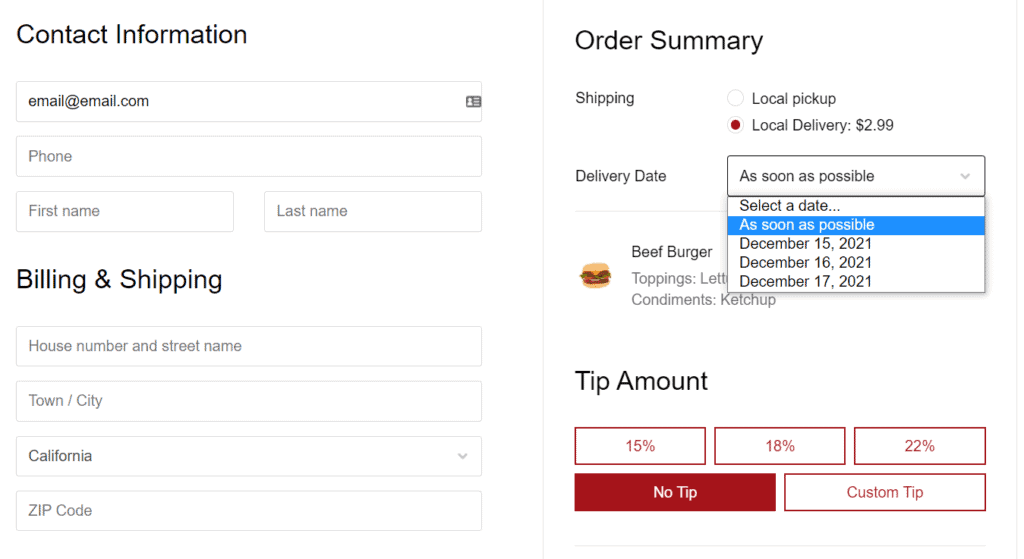
As the store owner, it grants you complete control over your checkout, allowing you to:
- Include different payment methods in your food store’s checkout.
- Add tipping at checkout.
- Set up your delivery/pickup schedule.
- Set your own fees for order local deliveries.
Orderable has a mobile-first design that works well on mobile devices. Your customers will have a pleasant experience ordering from their mobile devices.
Use these tips to set up a successful food store with WooCommerce
It takes a lot to set up and run a successful food store, and with the tips discussed in this article, you’re well on your way. The default WooCommerce setup is simply not enough to achieve this. Thankfully, you can do all the above and much more with the ordering plugin, Orderable.
Orderable is more than just a food ordering system for WordPress. This plugin is extremely versatile, and you can use it to implement the solutions discussed here and be on your way to building a successful WooCommerce food store.
Don’t miss out on the latest Orderable news!
Sign up for our newsletter to receive the latest news from the blog, you’ll get pinged every week with a digest of the latest updates.
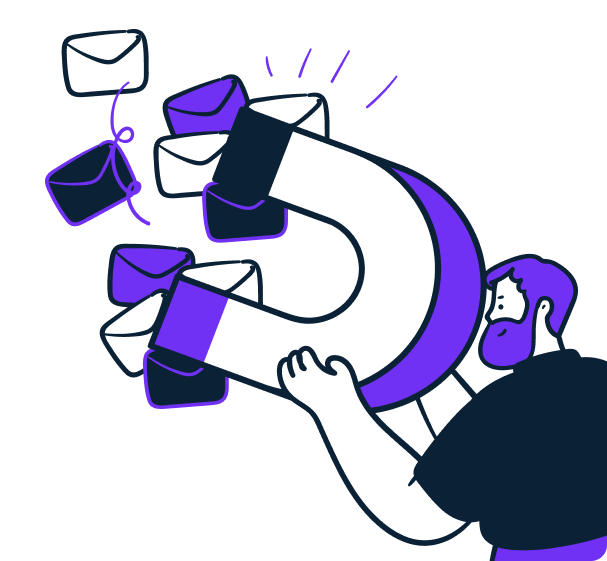
Related Articles
12 Restaurant Survey Questions for Better Feedback in 2024
How to Set up QR Code Ordering for Your Restaurant
Create a WordPress Restaurant Menu (in 4 Steps)
Get Your Restaurant Online With Orderable
The WooCommerce plugin designed to help restaurants take orders online – with no added fees!
View Pricing