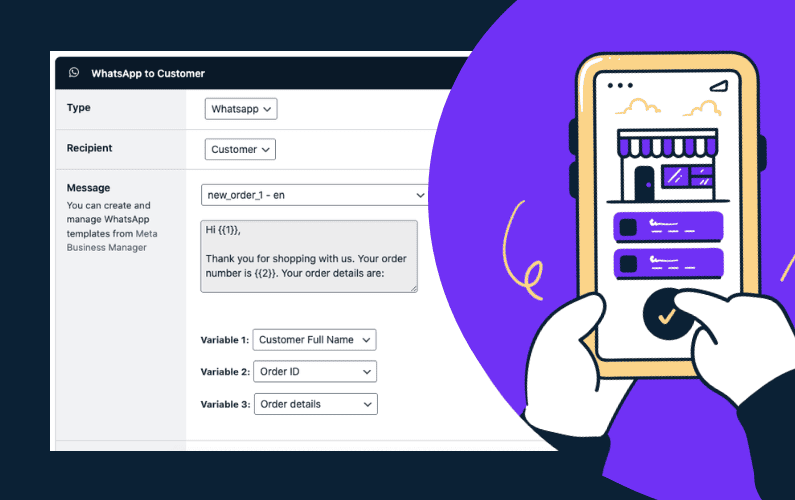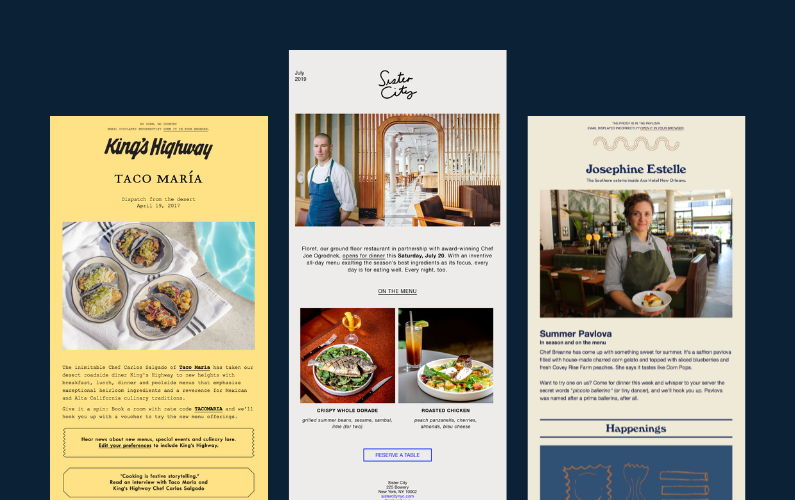If you’re looking to create a QR code for your restaurant menu, this is the guide for you.
👋 In this guide, we’ll walk you through the process of creating a digital menu that dine-in customers can order from using a QR code at their table.
We’ll also outline the benefits of doing this and give you some simple steps to set it up.
But before we get into the ‘how’ let’s explain why creating a QR code menu will benefit your restaurant.

Why choose a digital menu (QR code menu) over a PDF menu for your restaurant
If you’re looking to create a QR code for your restaurant menu, you might be contemplating between:
- Creating a PDF menu/paper menu that can be viewed using a QR code or
- Creating a digital menu that customers can order from
While a physical menu/printed menu has its merits, here are some reasons why creating a digital menu will benefit you more in the long run.
A digital menu or contactless menu is easier to update
Digital menus don’t require a designer to update, and they don’t require any special skills to make minor changes to a PDF file. All they need is a few tweaks when you add new items, remove dishes, or make pricing changes.
Digital menus also don’t come with printing costs each time you want to make a change. Should you opt for a physical menu, each time you want to make a change, you need to reprint that menu. Even if the batch is small, the cost is still there.
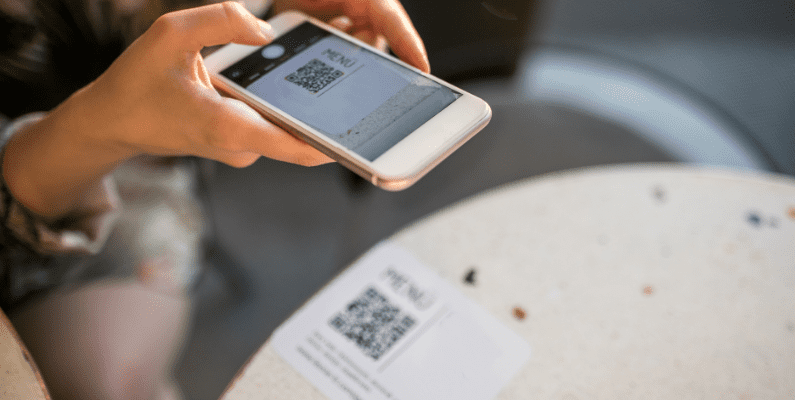
Digital menus offer a better ordering experience
When ordering from a digital menu, customers get a better experience dining with you for the following reasons:
- They can browse the menu in their own time, rather than rushing or waiting around for a server. Removing the hassle altogether.
- Customers have all the information they need to hand. If they have allergies, want to read an ingredient list, or need extra information, it’s all there. This is because you can add all this information while doing menu updates as a restaurant owner.
- A digital menu is a contactless ordering experience. Meaning customers only interact with staff when their order is delivered to them. In a fast-moving restaurant, this improves table turnover and gives customers a better and more convenient experience.
A digital menu improves accuracy
Throughout the ordering process, mistakes can be made in plenty of ways. The server may take the order but miss something a customer has requested. The kitchen might misread a server’s instructions or lose an order altogether.
With a digital QR code menu, the chance of this happening is significantly reduced. This is because the order is sent directly to the kitchen. There’s no room for error when everything is laid out for the kitchen in an easy-to-read way.
So now we know the benefits of setting up a digital menu for your restaurant business. Let’s take a look at:
- How to create a digital menu for your restaurant website.
- How to create a custom QR code for your restaurant menu.
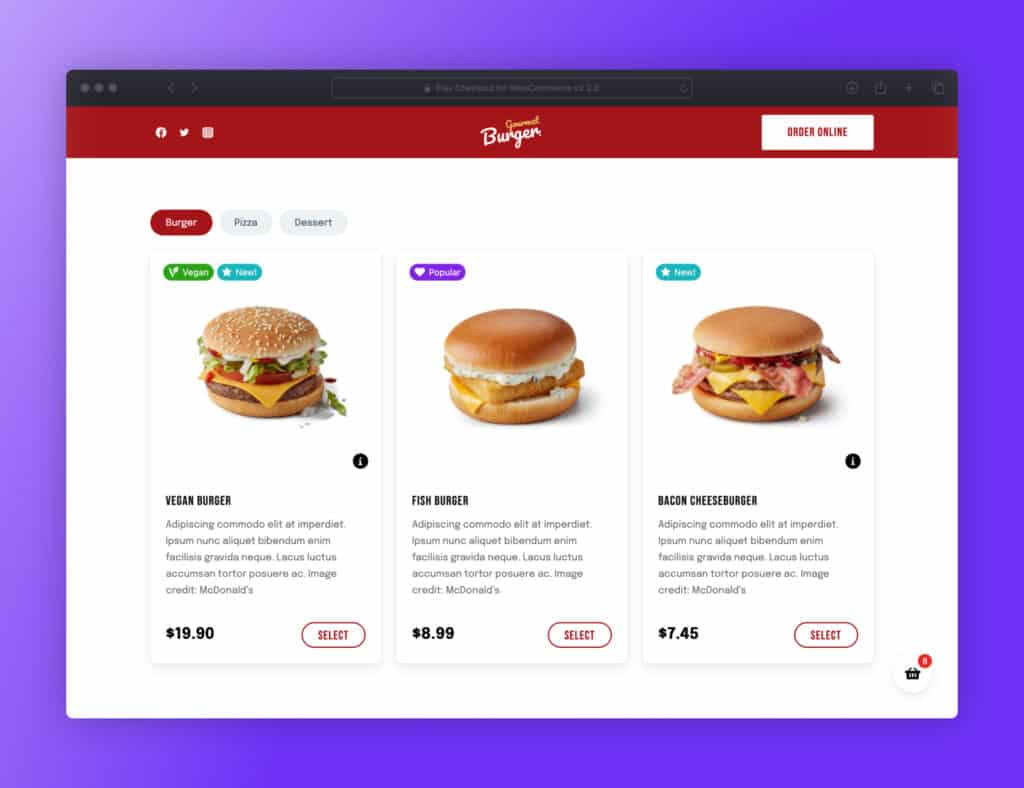
How to create a digital menu for your restaurant website
Creating a digital menu for your restaurant website needn’t be a complicated process. But as we’ve outlined above, it’s incredibly worthwhile. Not just for the convenience of your customers, but for the longevity and growth of your restaurant business.
To create a digital menu though, you’ll need the right tool to help you get it done. In this case, we recommend the WordPress plugin Orderable.
Why use Orderable to create a digital menu for your restaurant website?
Orderable is an excellent option for creating a digital menu and scannable QR codes for your restaurant website for several reasons.
By integrating an online ordering system directly on your website, Orderable provides a seamless and convenient experience for customers while offering you all the necessary tools to fulfill their orders.
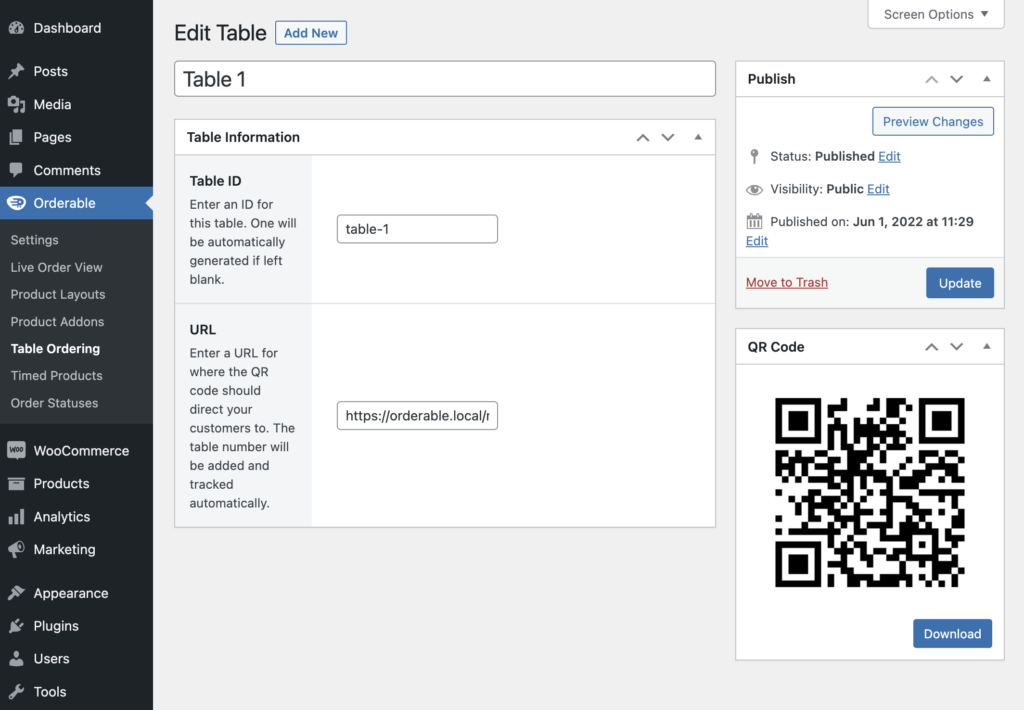
Contactless dining experience
Orderable enables contactless dining by using dynamic QR codes placed on tables. Customers can scan the code with their mobile phone’s camera, which opens your website containing your online menu.
This process minimizes contact between customers and staff, ensuring a safer and more hygienic dining experience.
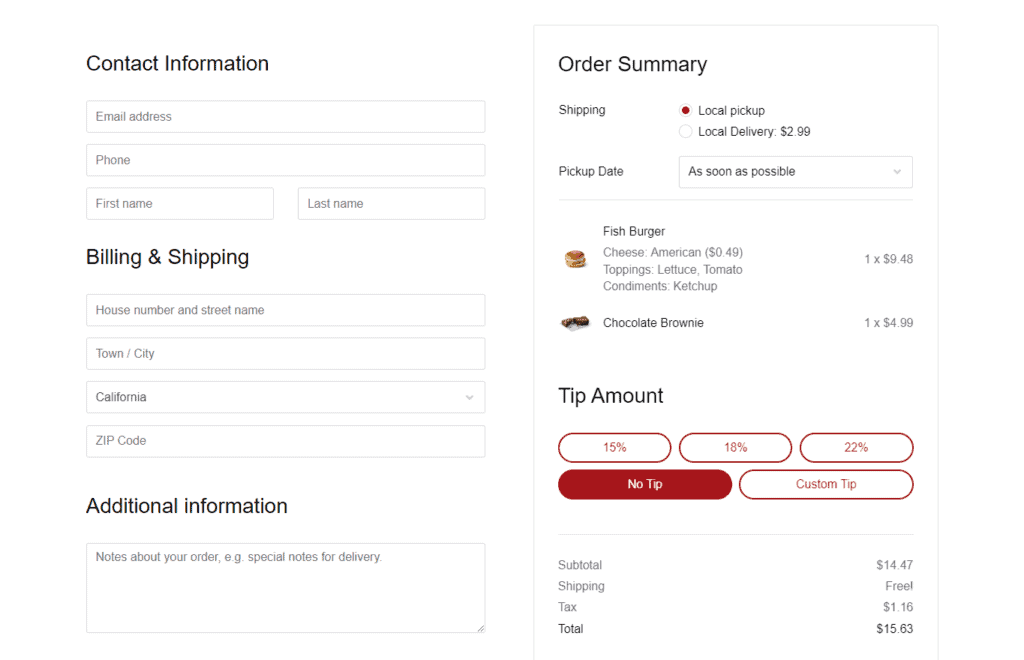
Versatile ordering options
Orderable accommodates various ordering methods, including delivery, pickup, and in-house orders.
While dine-in customers can use QR codes to place orders, those who prefer delivery or pickup can simply visit your online menu, choose their items, and set their preferred delivery or pickup time.
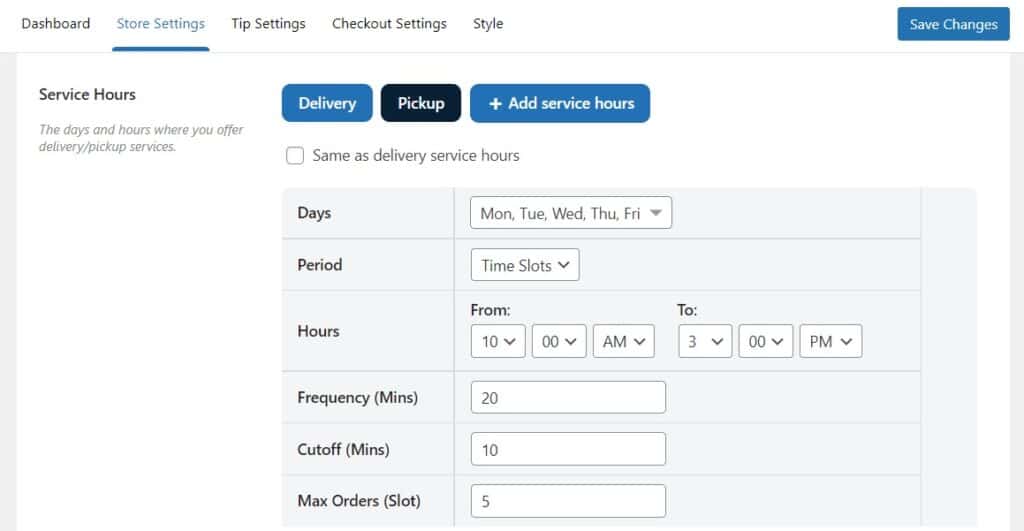
Customizable settings
Orderable allows you to create your own delivery and pickup schedule, set up order notifications, and decide on accepted payment options.
You can also design your online menu, making it visually appealing and easy to navigate for customers.

Streamlined order management
The plugin offers an orders dashboard for restaurant staff to view incoming orders in real time. This feature helps manage in-house orders, deliveries, and pickups efficiently, reducing confusion and ensuring a smooth operation.
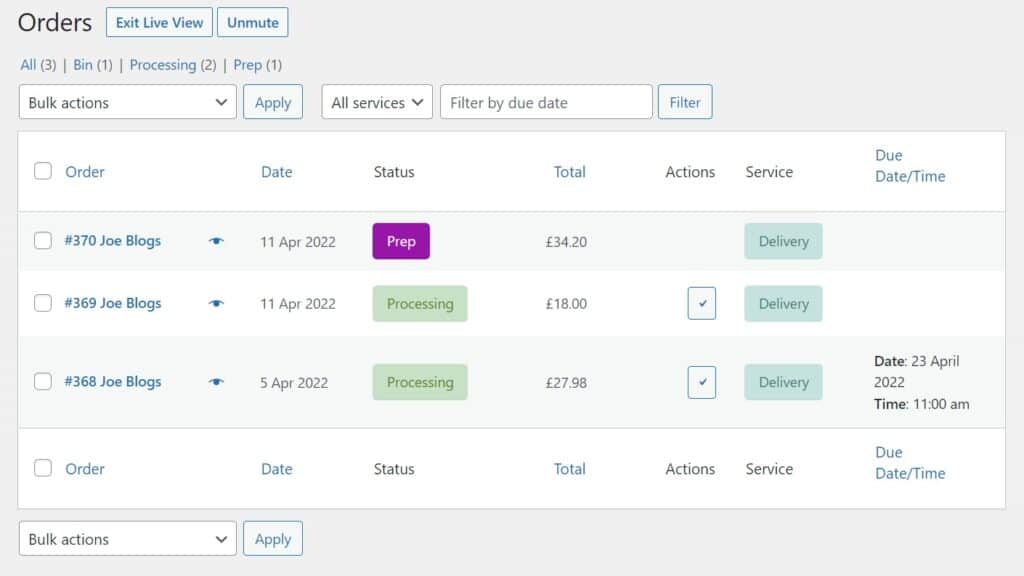
Easy integration with WordPress
If your restaurant website is built on WordPress, Orderable is an ideal solution. Its seamless integration with your website means you can set up your online menu and QR codes with minimal effort.
So now we know the benefits of using Orderable to create your digital menu, let’s get it set up.
How to create a digital menu with Orderable
This section will walk you through how to create the online menu for your restaurant. The section after that will walk you through setting up QR code ordering.
Step 1: Install Orderable and customize basic settings
After installing Orderable, you’ll encounter a startup wizard that guides you through the essential steps required to integrate online ordering into your website.
The wizard will inquire about your services, business hours, and other details. After completing the necessary information (which should only take a few minutes), you can customize additional settings in WooCommerce.
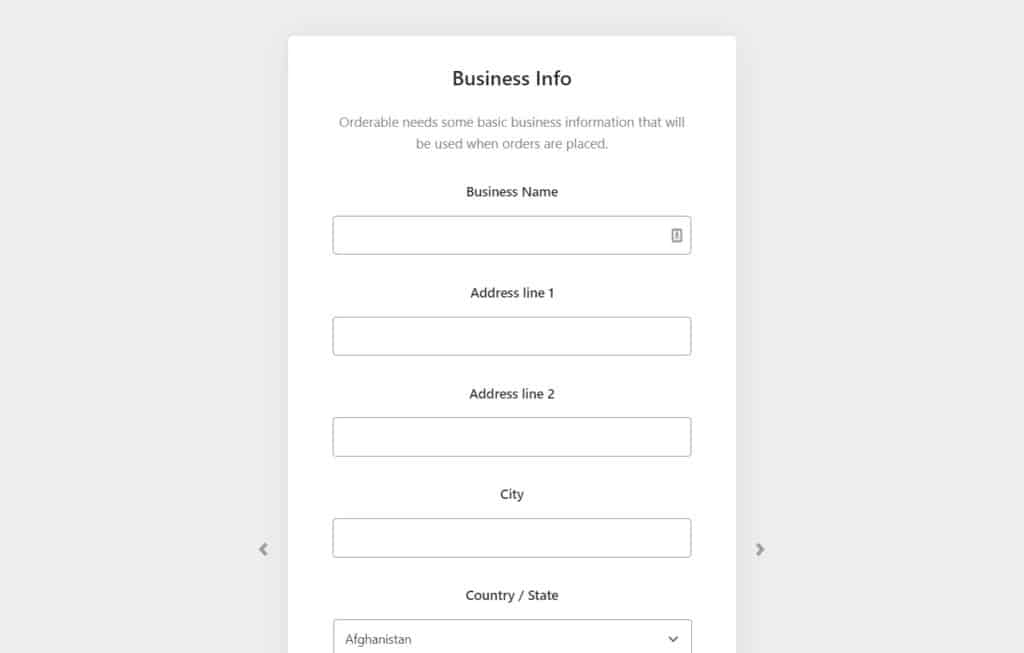
Take advantage of this opportunity to set up contactless payment methods, which customers will use to pay for their orders. By default, WooCommerce provides basic payment options such as credit cards and pay-on-delivery.
Step 2: Create your digital menu
Now, it’s time to create your online menu, featuring all your dishes, drinks, and more.
First, let’s create the menu items themselves. Follow these steps:
- Go to Products > Add New in your WordPress admin area.
- On this page, you can assign a title and description to your dish, create and assign categories, add images, and more.
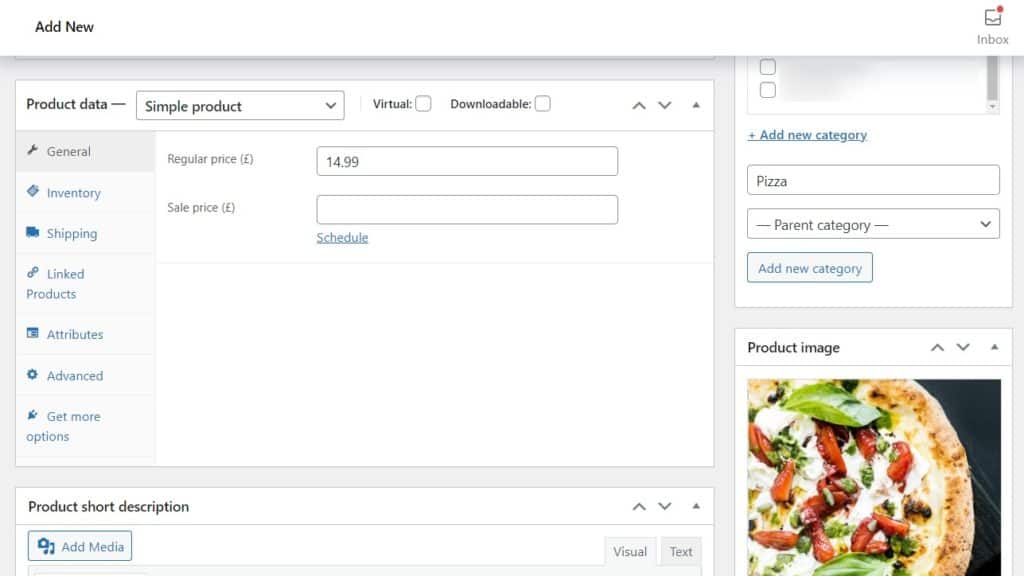
- Familiarize yourself with this page, as you’ll need to use it multiple times. WordPress may have a slight learning curve, but it becomes easier with practice.
- When satisfied with your dish, click the Publish button at the top of the page.
- Repeat this process for all the dishes on your menu.
Step 3: Create your menu layout
With your dishes created, it’s time to design the menu layout. Follow these steps:
- Go to Orderable > Layout builder > Add New.
- Add a title and choose the display type (Grid/List). Select whether to show images and if the entire menu should be clickable.
- On this page, you can also decide if you want dietary labels to be displayed and select the categories you want to display and where.
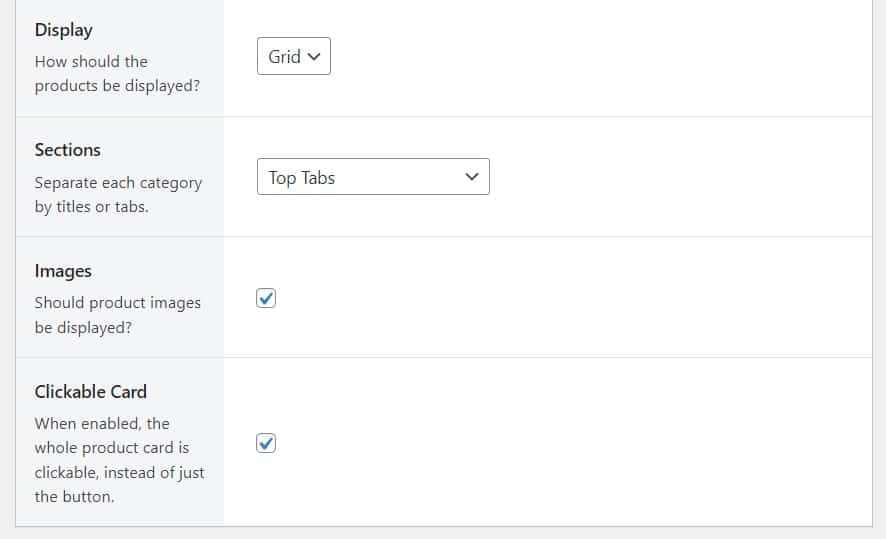
- A preview of your design changes will be visible at the bottom of the page.
- Once done, click Publish.
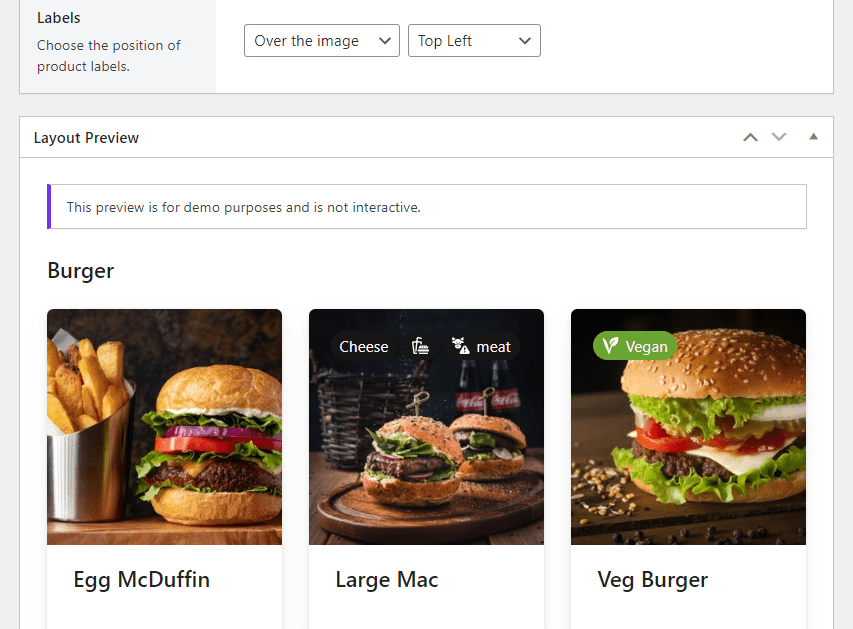
Step 4: Add your menu to a page
Now that your menu layout is ready, you need to add it to a WordPress page and display it on your website for customers to order.
To do this, follow these steps:
- Create a new page by going to Pages > Add New from your WordPress dashboard.
- Name this page ‘Menu’ and click the plus (+) sign to add a new block.
- Search for the Orderable: Product Layout block and select it when it appears. This will display a generic product menu on the page.
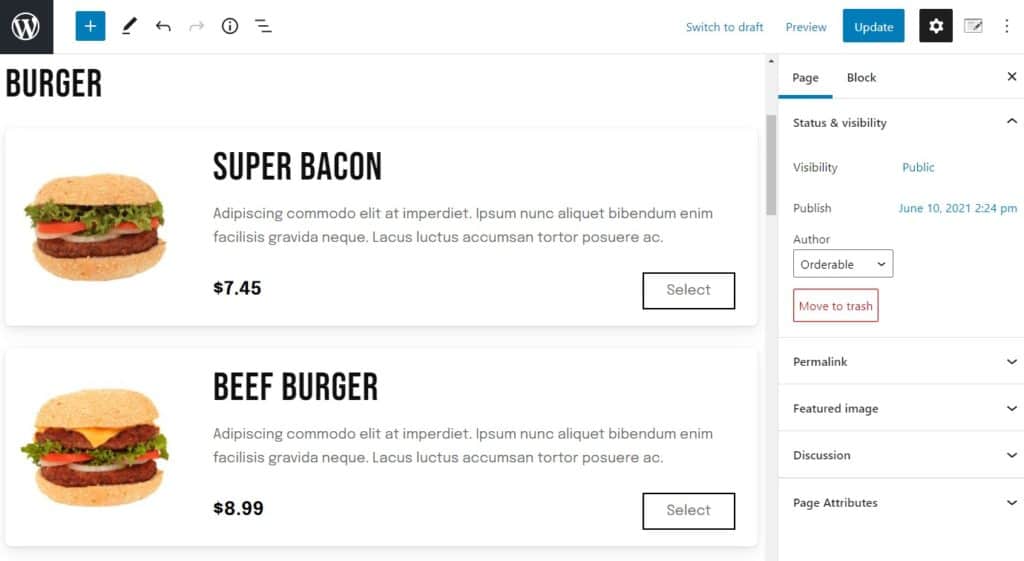
- Click on the generic product menu and choose the menu you just created from the Blocks tab on the right.
- Click Publish when you’re done.
How to create QR code for your restaurant menu
Your digital menu is now up and running. Next, we’ll create the QR code for your restaurant menu so you can print and put them on tabletops.
To do this, take the following steps:
- Go to Orderable > Table Ordering from your WordPress dashboard.
- Select Add New at the top of the page to create a new QR code.
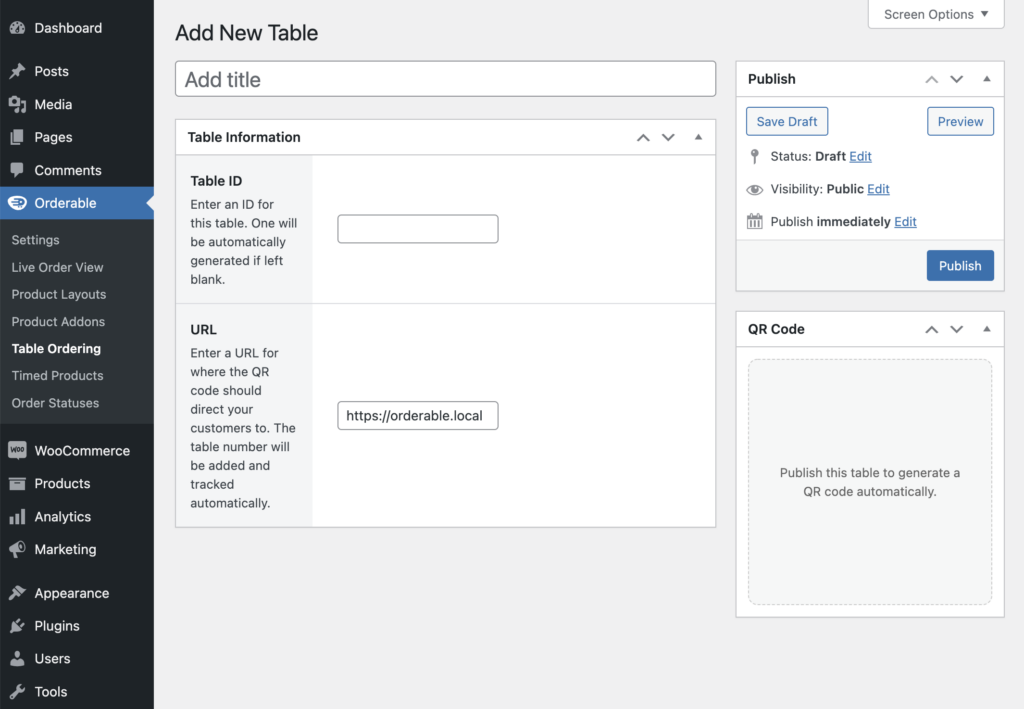
- Assign a title to your table, typically the table number, and provide a Table ID.
- Next, enter the URL customers will be directed to after scanning the QR code. This should be the URL of the menu page you recently created.
- Click Publish and this will act as a QR code generator, generating a new QR code for this specific table. You’ll be able to then see this in the QR Code section. Press the Download button to save the menu QR code (PNG file) to your computer.
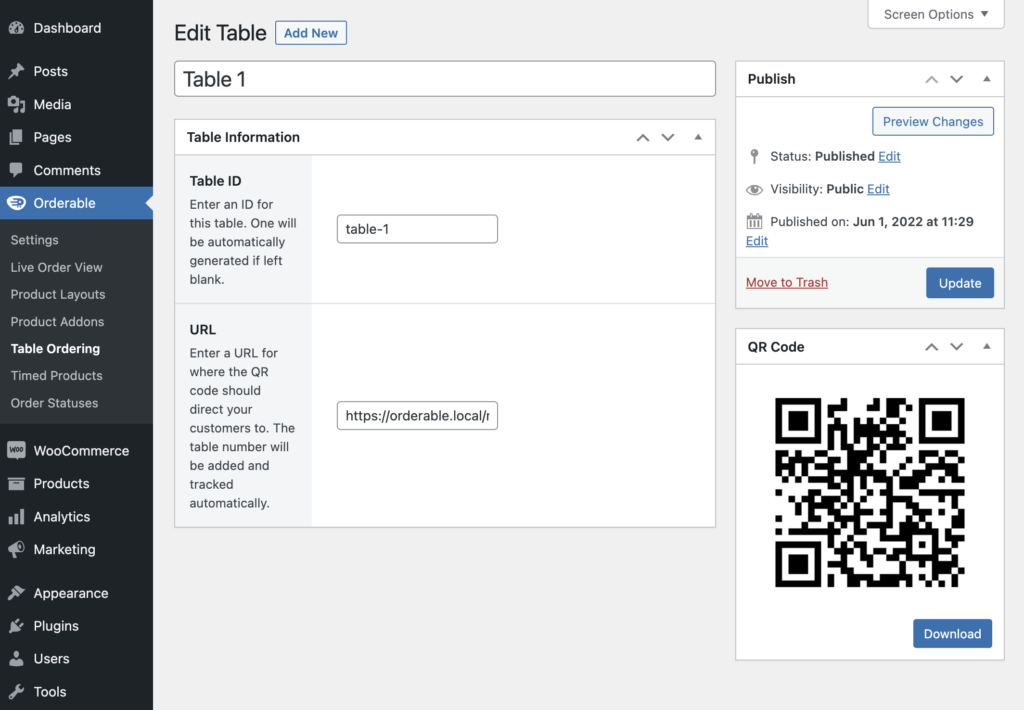
The final step is to print your QR codes and add them to the corresponding tables in your restaurant. You can either print these as stickers or on paper stock. Reprinting them whenever you need to.
Now, when customers scan the QR code and place an order, the order will automatically be linked to the correct table number.
Generate a QR code for your restaurant menu with Orderable today
That’s it. You’ve now created your online menu, created unique QR codes for your restaurant tables, and allowed customers to order from their mobile devices while in your restaurant.
By setting all of this up, you’ll not only create a better experience for your dine-in customers, but you’ll be able to generate more sales in the process.
Make all of this quick, easy, and efficient with the online ordering system, Orderable.
Don’t miss out on the latest Orderable news!
Sign up for our newsletter to receive the latest news from the blog, you’ll get pinged every week with a digest of the latest updates.
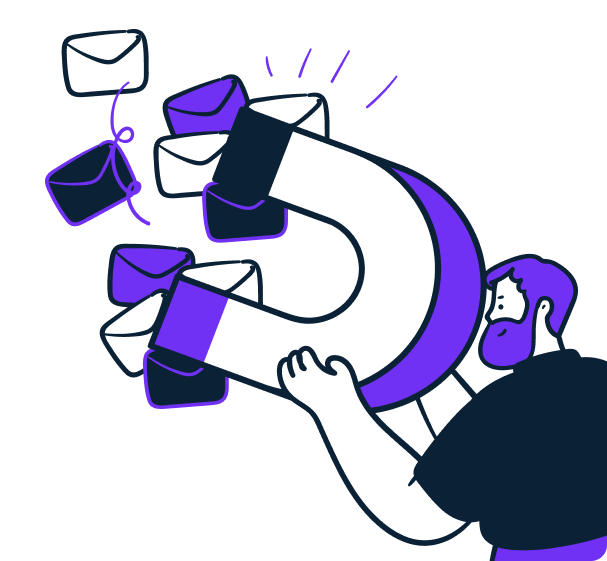
Related Articles
Restaurant Food Photography Tips for More Sales
How to Easily Add a WooCommerce WhatsApp Order Notification to WordPress
Email Marketing for Restaurants: A 2024 Guide
Get Your Restaurant Online With Orderable
The WooCommerce plugin designed to help restaurants take orders online – with no added fees!
View Pricing