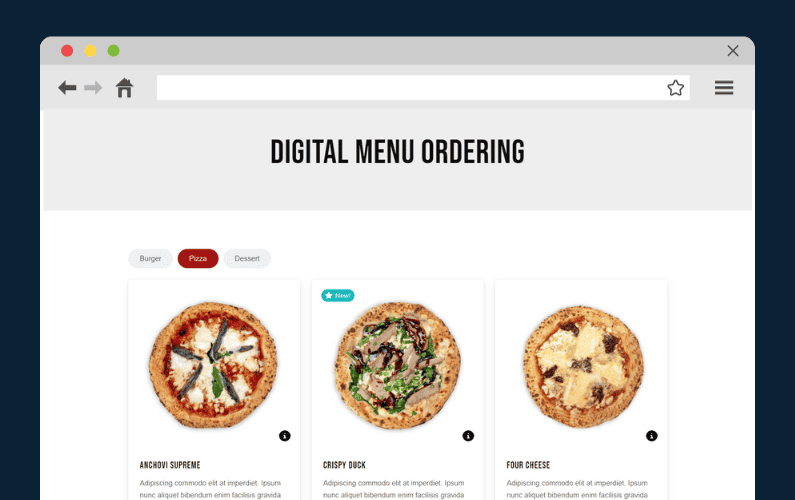
If you’re looking to add digital menu ordering to your restaurant, this is the guide for you.
👋 This guide will show you how to add digital menu ordering to your restaurant in the easiest way possible.
Here’s what we’ll cover:
- Why you might want to add digital menu ordering to your restaurant website.
- How to add digital menu ordering to your restaurant website.
So, let’s start with the why and explore the benefits of adding digital menu ordering to your restaurant website.
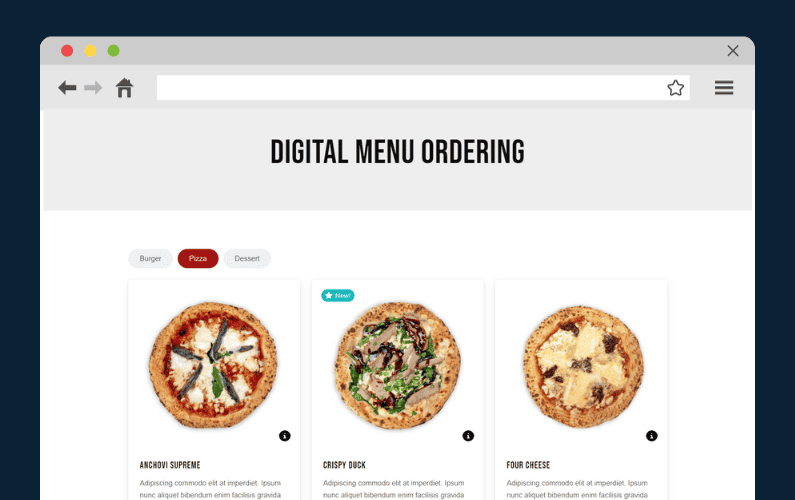
Why add digital menu ordering to your restaurant website?
You’re missing out on a lot if you’re yet to digital menu ordering to your restaurant.
You’re passing the chance to boost your sales and streamline your restaurant operations – all of which are crucial for the success and growth of your restaurant business.
📈 There are already 70% of customers who are willingly ready to order directly from your restaurant and profit you.
Adding online ordering to your restaurant website changes how customers place orders and interact with your business. It simplifies the ordering process for customers, streamlines operations for your staff, and enhances overall efficiency for everyone involved.
Here are some of the major benefits of digital menu ordering that should change your mind for the better.
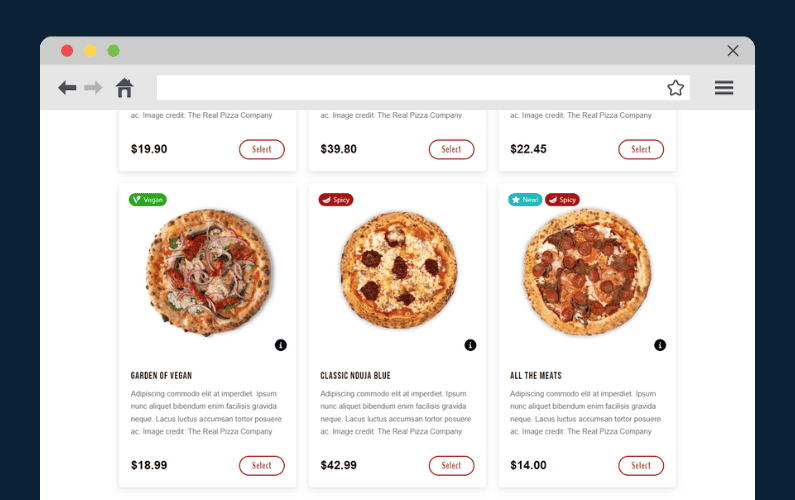
An improved customer experience
📈 Investing in your customer experience is profitable. Studies show that 86% of customers are willing to pay more for a great customer experience. This is exactly what you get in online ordering.
The ordering experience is incredibly fast, contactless, and unique for your customers. Customers who want to order in-house can scan a QR code on their tables using their smartphones and see your restaurant menu instantly.
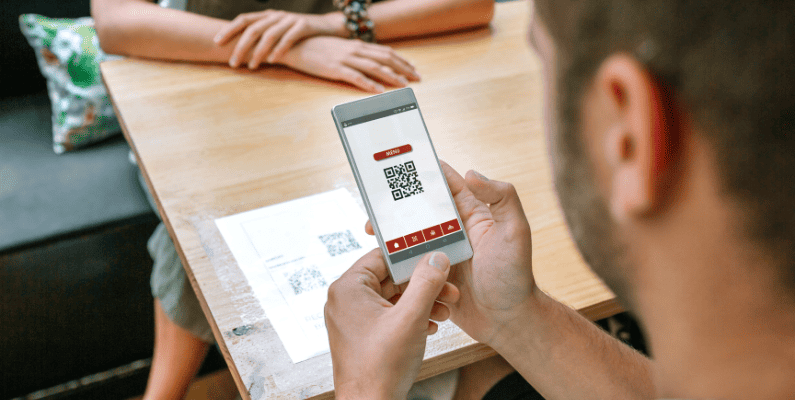
They won’t have to flag down a waiter to be handed a physical menu. Because of this, online food ordering is also a hygienic way for customers to dine since there’s no contact involved.
For those customers who prefer takeout, ordering directly from you means they get their favorite dishes without the hassle of third-party mobile apps or delays. These customers can browse your menu directly from your website and order in the comfort of their own homes or workplaces.

You can keep customers informed
An online menu lets your customers read detailed descriptions of dishes and view photos. You can provide extra information about your food items, such as nutritional info, food allergens, etc.
This extra information about your menu items will ensure that your customers are well-informed about the food they want to order.
For instance, those customers with:
- Underlying medical conditions will avoid diabetic diets or dishes with allergens.
- Dietary restrictions such as halal, kosher, etc., will only order food that their religion, for example, allows.
- Specific nutritional preferences, like vegans, etc., will go for these options only.
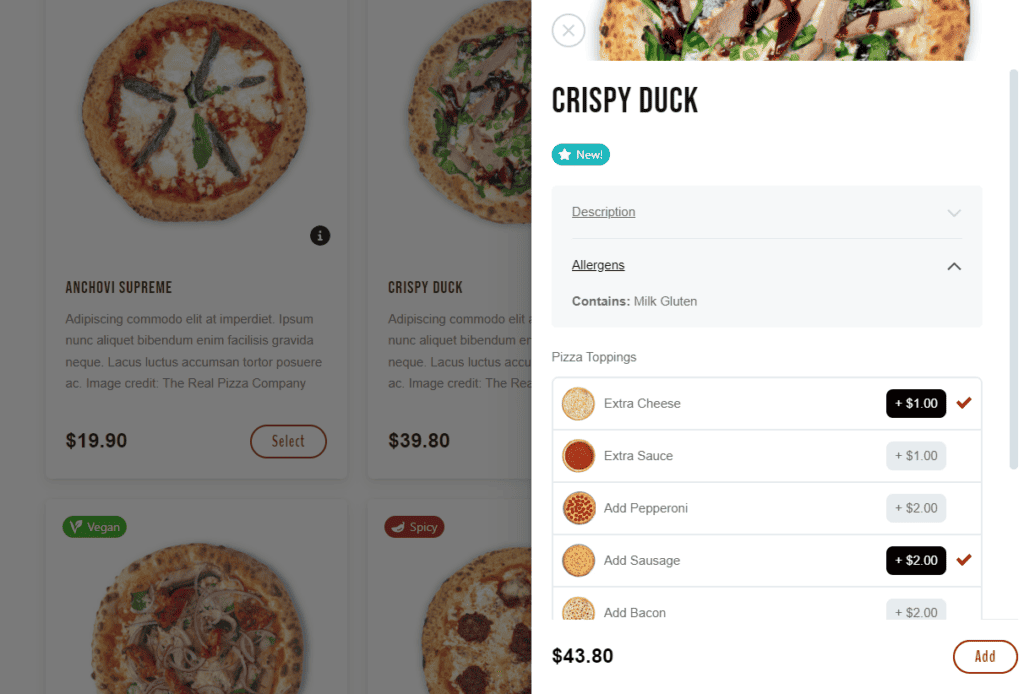
Being transparent with your customers shows that you’re mindful of them. This way, restaurant owners can easily build trust with their customers.
On the contrary, paper menus have limited space to carry only essential information. Since they are not interactive, it isn’t easy for your customers to filter out dishes containing allergens.
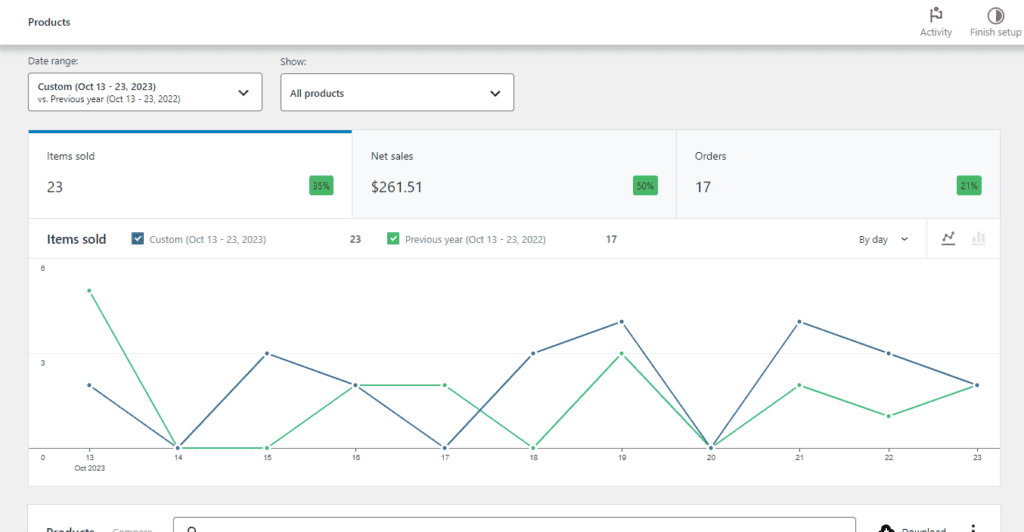
An additional income stream that you can control
With digital menu ordering, restaurant owners have complete control. You can set prices, offer specials, give discounts, and create customer loyalty programs to attract and keep customers.
Plus, it’s user-friendly for restaurant management. Managers can update the menu in real-time, adjust prices based on inventory costs, fix errors, add or remove items, and highlight popular dishes. If the digital menu ordering system is linked to your existing POS (point of sale) system, it automatically shows customers what’s sold out.
So now we know some of the benefits of digital menu ordering, let’s add it to your restaurant website.
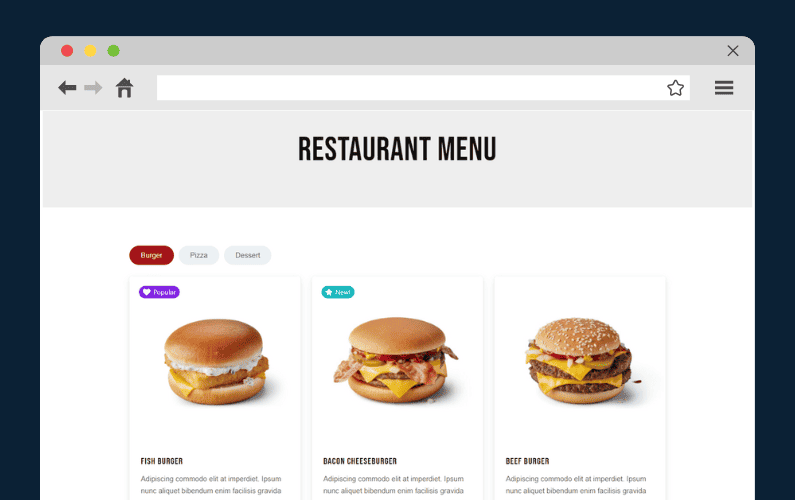
How to add digital menu ordering to your restaurant website
This section will add a digital menu ordering system to your restaurant website. This process is straightforward. To do this, we’ll introduce a tool to help you get it done. Customers can easily browse your menu, personalize their dishes, place orders, and pay up in no time.
The tool we’ll use is Orderable. Curious to know what it can do? Keep reading.
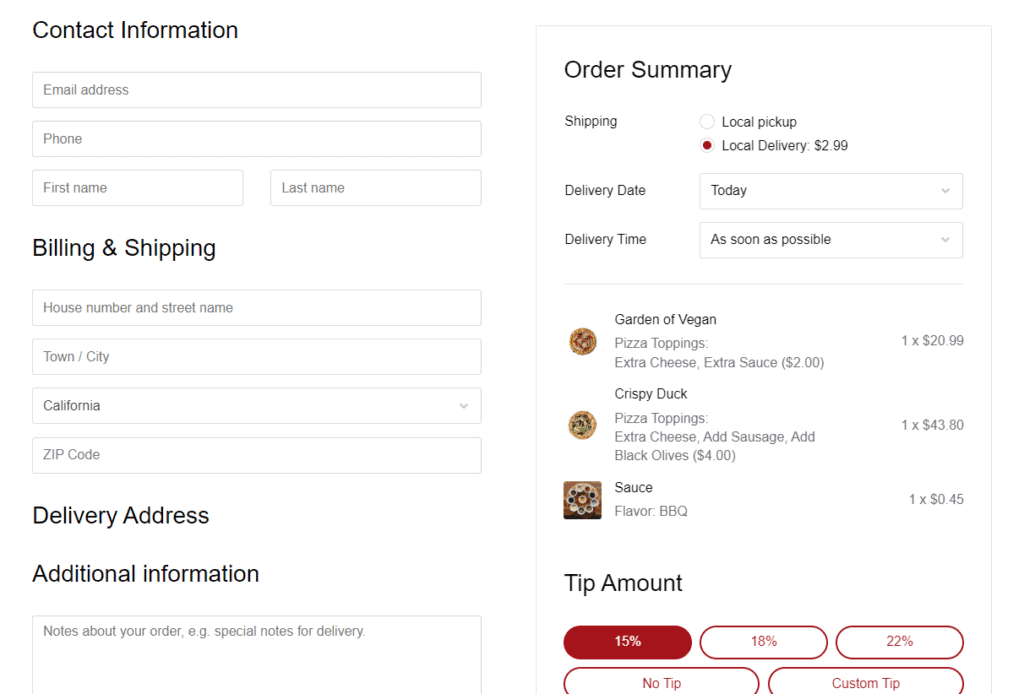
Add digital menu ordering to your website with Orderable
Orderable is a robust plugin that lets you add an efficient online ordering system directly to your WordPress website. If you don’t have WooCommerce (the ecommerce plugin for WordPress), it will automatically install it for you.
This integration with WooCommerce will give you all the tools to fulfill customer orders online. You can accept food orders and online payments for pickup and local deliveries from your business location.
NOTE: Unlike other third-party delivery services, Orderable is 100% commission-free. For every successful order fulfilled, you get to keep all your hard-earned money without charge.
How does Orderable work?
You’ll first provide basic business info and location details to set up a shop with Orderable as a restaurant owner.
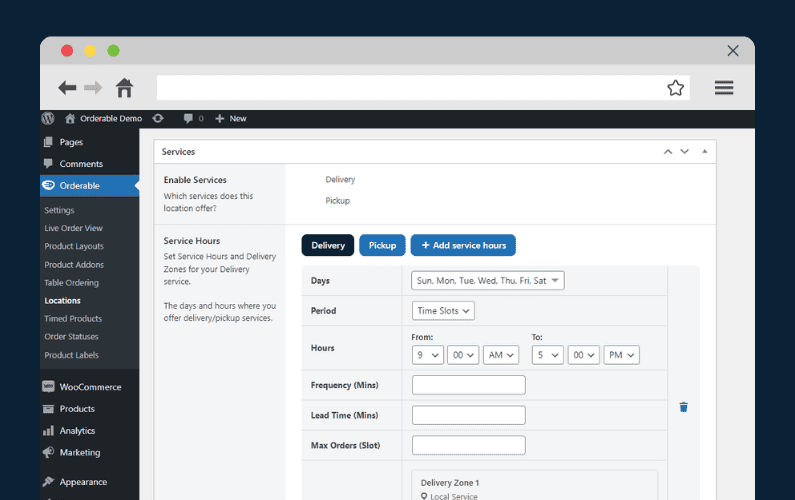
You can also set the opening hours, create a delivery/collection schedule, and enable upsell features like product add-ons/options, checkout tipping, order bumps, and sales tax. These sales-boosting features can increase your average order value and boost total revenue.
Orderable will walk you through this step from start to finish. This onboarding process will only last a minute, so you can start working with Orderable as soon as possible.

Hang a sign
After setting up your shop, you need to create great-looking digital menus. Orderable allows you to craft mouthwatering menus using flexible menu designs and high-quality images with unique food visuals that grab customers’ attention easily.
The menus you create make it easier for the customer to choose their favorite dish and place an order.
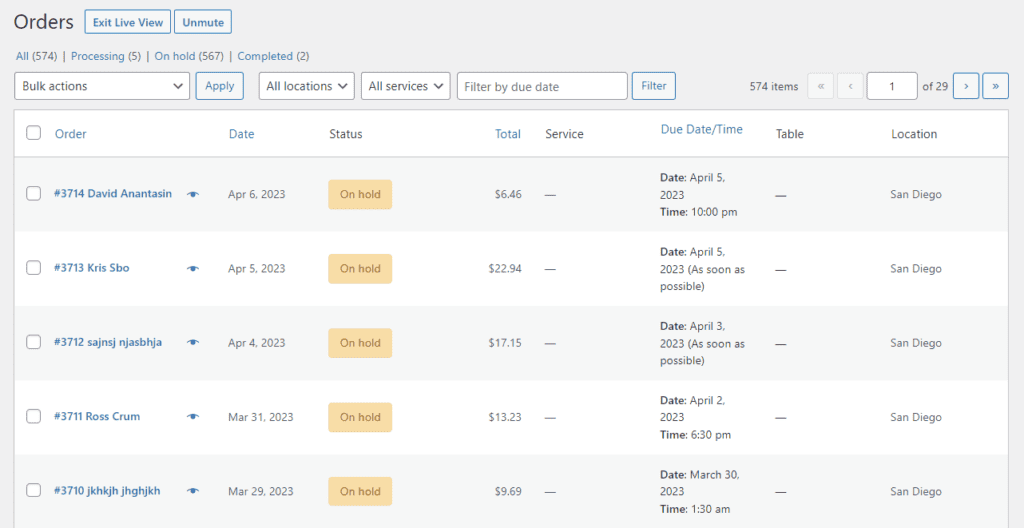
Start accepting orders
With your menu up and running, you can now sit back and get ready to start receiving customer orders. Every time a customer places a new order, the kitchen staff will receive a notification to start preparing the order. You can view orders as they come in in Orderable Live Order View and fulfill your orders.
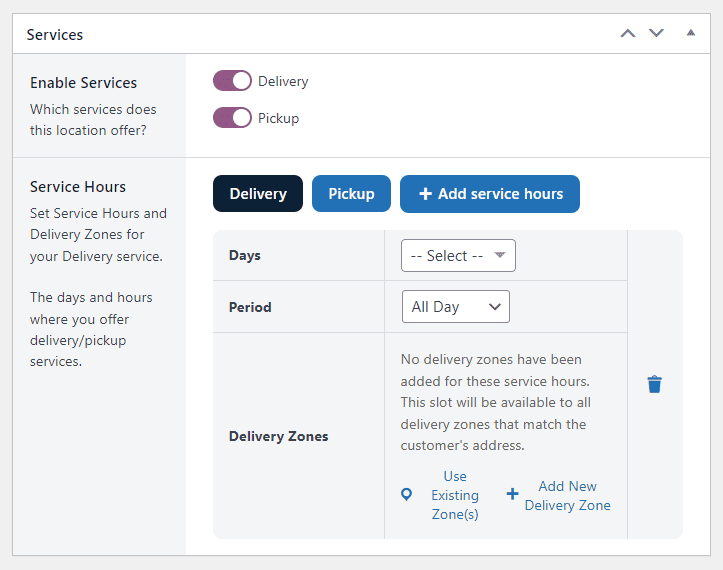
Here are additional key features that Orderable has that make the ordering experience the best:
- QR code table ordering – so customers can place orders right from their seats. They will use their phones or tablets to scan QR codes on their tables, open your website, browse the menu, add menu items to their cart, and pay.
- Real-time order notifications – the kitchen staff will receive instant notifications when a new order is placed and start food preparations. Additionally, kitchen staff can update customers about their order status through SMS, email, or WhatsApp. This includes notifications for order confirmation, processing, readiness for pickup, or when the order is en route for delivery.
- Nutritional and allergen information – including this info for your customers with underlying medical conditions, dietary restrictions, or specific nutritional preferences is essential.
All these are just the tip of the iceberg. There is a lot more you can do with Orderable. Next, we’ll show you step-by-step instructions to add Orderable to your website.
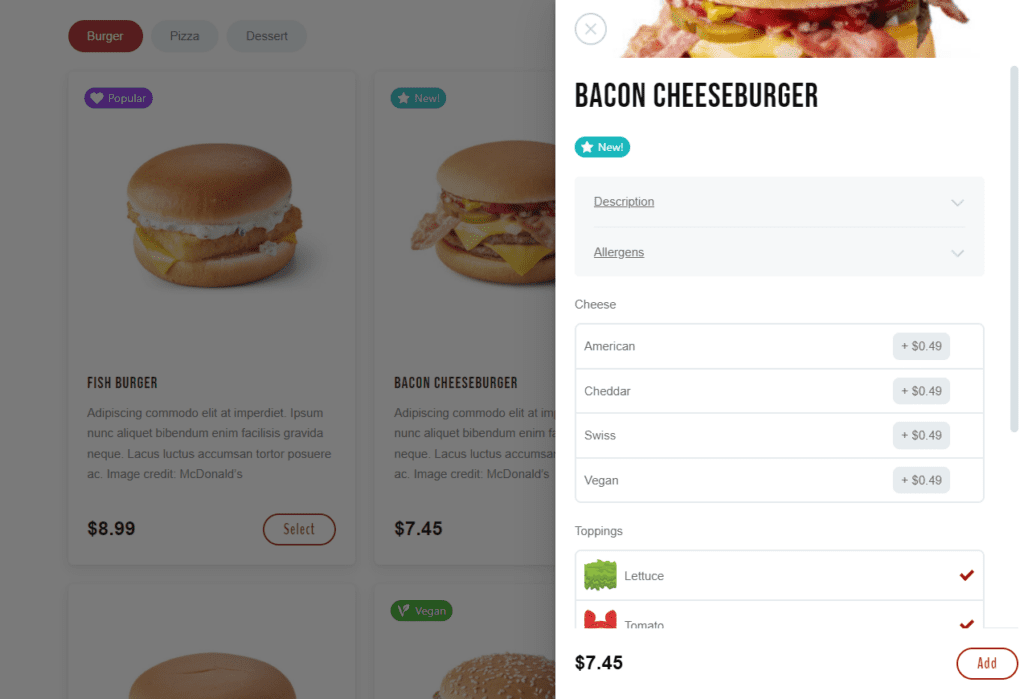
How to add digital menu ordering using Orderable
We hope you’re as thrilled as we are about adding digital menu ordering to our restaurant website using the Orderable plugin.
We’ll assume you already have a WordPress website setup for this guide. If you haven’t created one already, you can follow our guide on how to create a restaurant website.
Then, follow these steps.
Step 1: Install the online ordering platform plugin, Orderable.
To get started, you can purchase Orderable from Orderable.com.
You will receive an email with a .zip file that contains both the Orderable Free version file and the Orderable Pro. Download and save them on your computer.
Then, follow these steps to install Orderable:
- Go to Plugins > Add New from your WordPress dashboard.
- Click the Upload Plugin button at the top of the page.
- Upload the .zip file containing Orderable files from your computer and click Install Now.
- Finally, click the Activate button on the next page to use the plugin and enter your license key.
- Repeat the steps for Orderable Pro.
Once done, click on Orderable in your WordPress menu to open the setup screen and proceed to step 2.
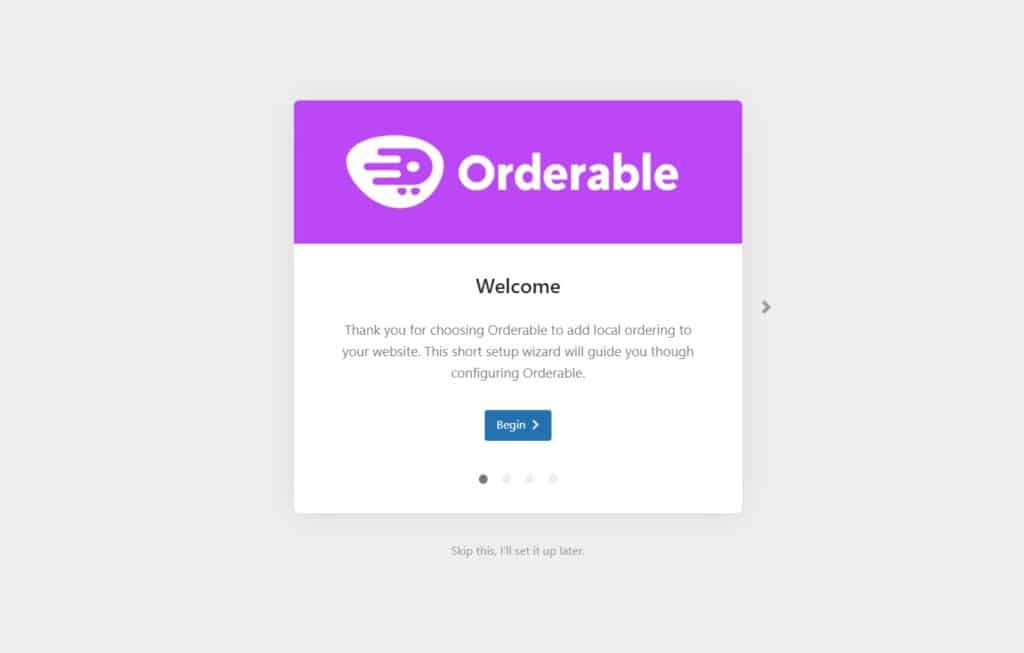
Step 2: Enter your restaurant business information
Click the blue Begin button, and Orderable will automatically install WooCommerce (if you haven’t already). This ecommerce plugin will allow us to add food items to your restaurant site and accept online payment.
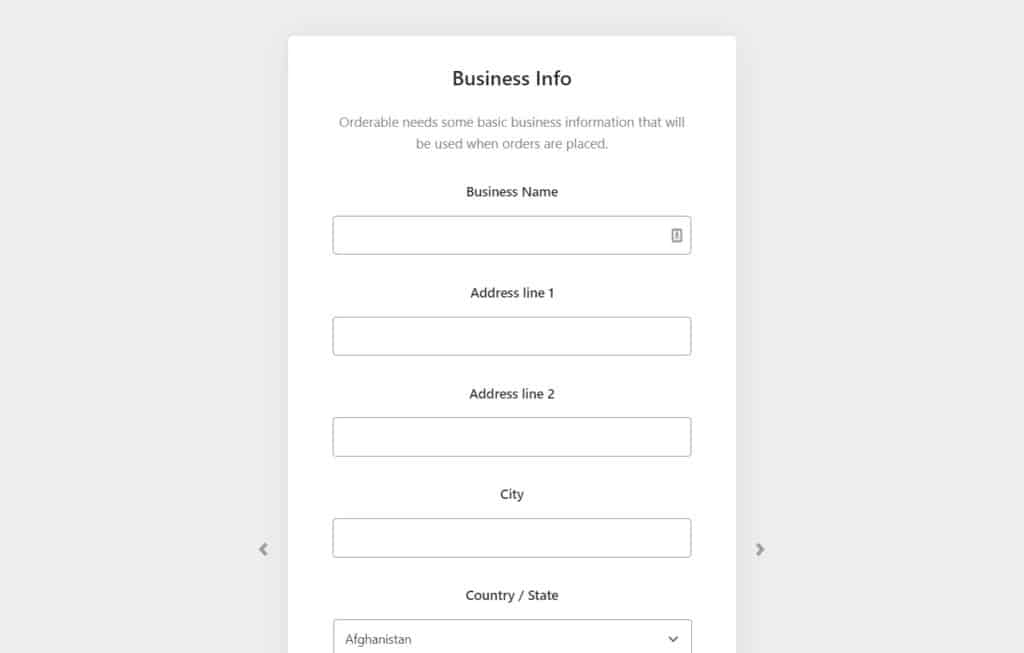
- Next, you can add all your restaurant business details here, including the name of your restaurant, contact information, address, city, country, and postcode.
This info is important because it gives your customers an overview of your business.
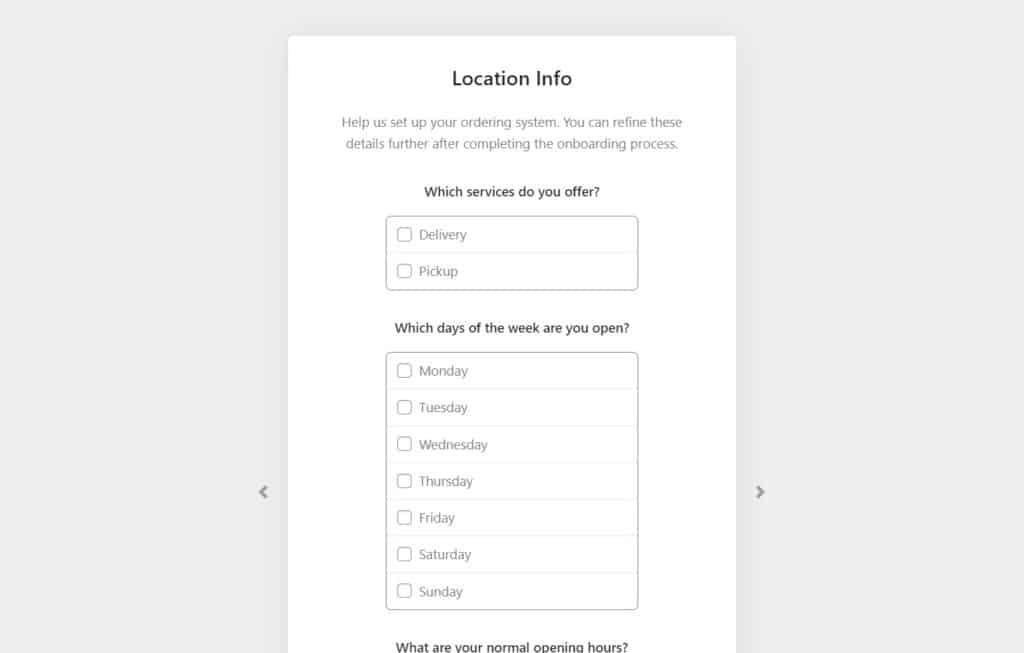
- You can set your restaurant’s opening and closing hours, choose which services you offer (delivery, pickup, or both), etc.
That’s it. If you missed anything in step 2, you can go to Orderable > Locations and tweak a few settings. These include store settings like delivery/pickup, lead time, service hours, holidays, etc.
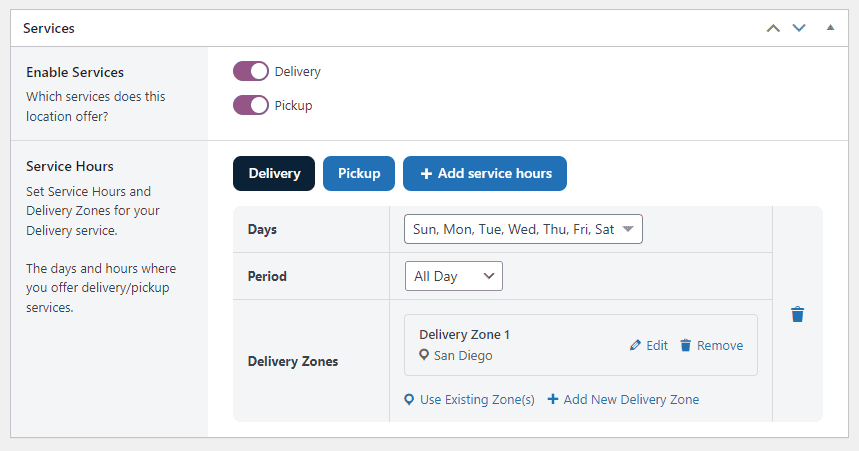
Step 3: Add menu items to your restaurant website
This step is straightforward, and we’ll do it directly from your WordPress dashboard.
Just follow these simple steps:
- From the WordPress dashboard, go to Products > Add New to open your products page.
- On this page, you will add all your product information. These include the product price, their categories, enticing descriptions, high-quality images, and more.
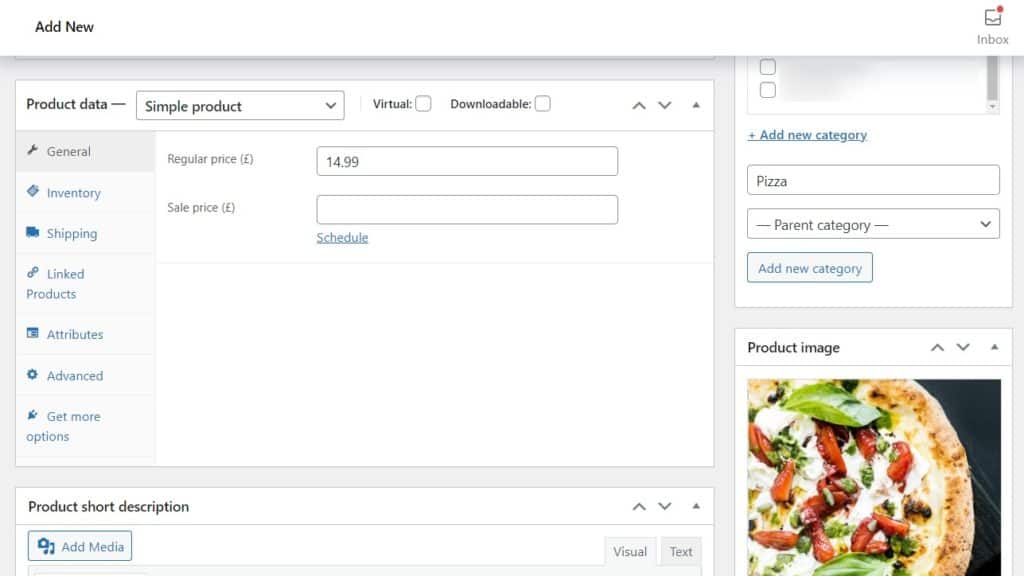
With Orderable, you get an additional descriptive area that lets you add nutritional information for each food item and mention any allergens.
- Once you’re happy with all the information you’ve added, scroll up to the top of the page and click the Publish button.
Tip: To add a product addon, return to the Orderable tab in your dashboard and find Product Addons.

Next, we need to create our product layout which is essentially your online menu that customers order from.
Step 4: Create a product layout for your menu
The product menu layout is what your customers will see on the front end of your website. If this layout is well-designed, you can easily convince your customers to order and enhance their customer experience.
To create a product layout, take the following steps:
- Go to Orderable > Layout Builder from your WordPress dashboard and click the Add New button at the top of the page.
- Next, give your layout a name and select whether you want to display it as a Grid or List.
- In the Section dropdown, you can determine what the product categories we created in Step 3 will look like.
- Adjust the rest of your settings to your liking.
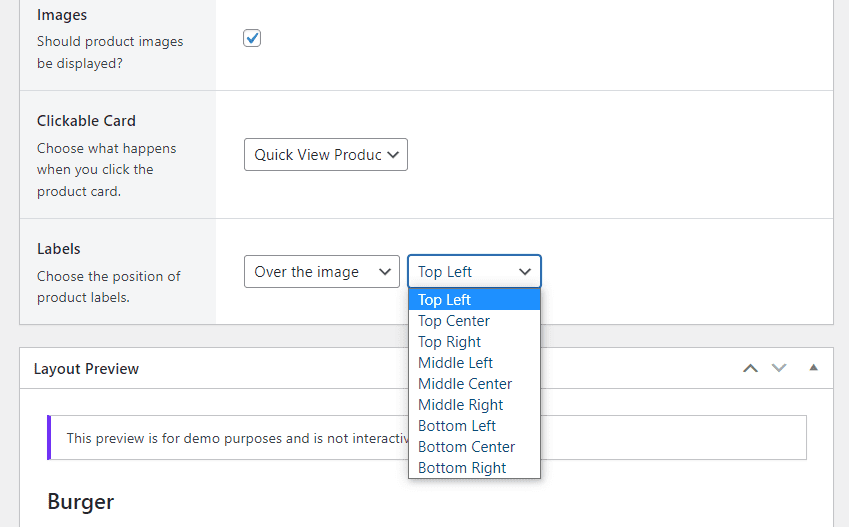
- You can see a live preview of your menu layout at the bottom of the page.
- If you’re happy with what you see, click Publish to save the layout.
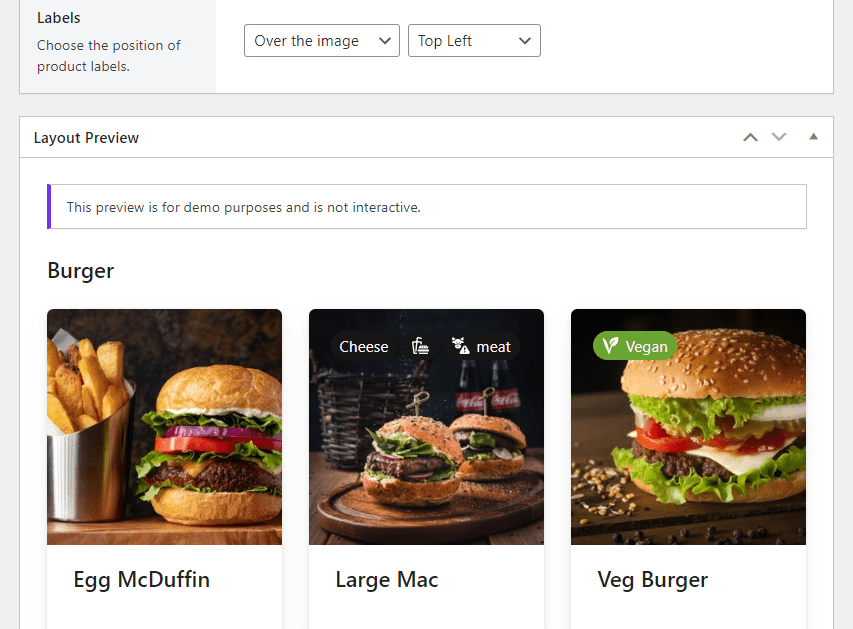
Now that we’ve created your layout, we need to add it to a page on your site. To do this:
- On your WordPress dashboard, hover over Pages and click Add New. This new page will be your shop page.
- Give it a name and click the black + sign to add a block.
- Next, search for Orderable in the search area and click the Orderable: Product Layout block. This will add a product layout to the page editor.
- Select your layout from the right-hand Layout dropdown and Publish.
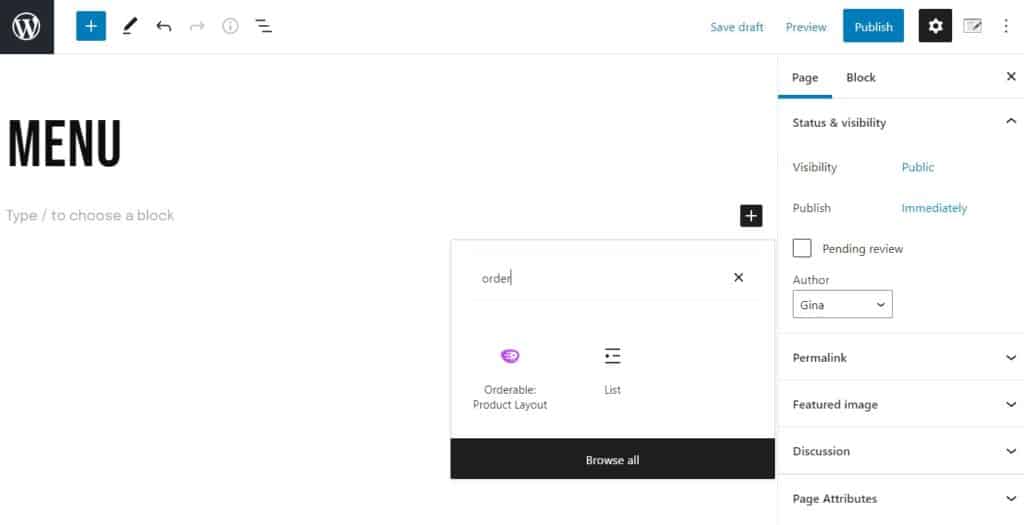
Now that we have your ordering system working for you, let’s get it working well for you as well.
Step 5: Customize your schedule
With Orderable, there are several ways restaurant owners can customize their online ordering system to fit their business schedules. Orderable allows you to customize your schedule in the following ways:
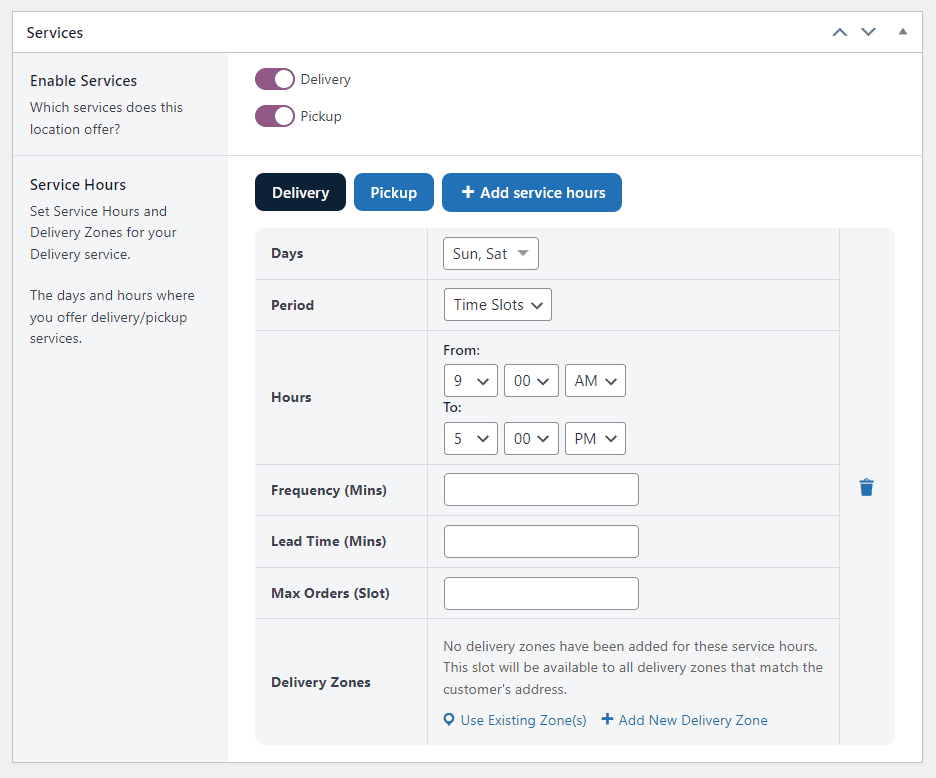
Adjust time slots
Setting up time slots allows your customers to pick when they’d like to receive their delivery or pick up their order.
As a restaurant owner, you’ll be able to:
- Determine when you want to start offering delivery/pickup.
- Determine how often you’ll offer a delivery or pickup slot.
- Set cut-off times, maximum orders, etc.
Orderable also lets you give your customers breaks between orders.
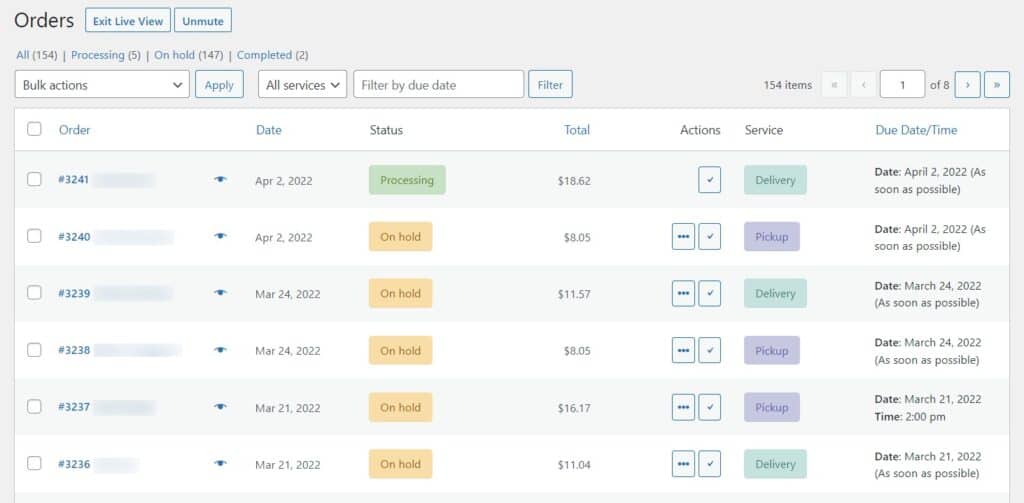
Managing your orders
Managing your orders is incredibly important to run a successful restaurant. Orderable has made it its top priority to make managing orders a breeze in its Live Order View.
You can see orders as they come in. The name of the customer, the order status, the total price, the service a customer selected, and the due date or time. When a customer order is fulfilled, you can mark it as Completed.
For more information on how this works, check out our processing and managing orders guide.
Orderable also lets you create custom order statuses, add table ordering, upsell with product add-ons, add product labels, and so on.
Orderable covers everything you may want to achieve with an online food ordering system. Feel free to go through our documentation and learn more.
Add digital menu ordering to your restaurant website today
You now know how to add digital menu ordering to your restaurant with the help of the WordPress plugin Orderable. This plugin is an invaluable tool for restaurants looking to boost their sales, reduce overhead costs, improve customer experience, and streamline their restaurant operations.
Orderable makes this process effortless, allowing you to add a robust food ordering system tailored to your business needs.
So, don’t miss out on these benefits any longer. Choose Orderable today and give your customers the dining experience they deserve.
Don’t miss out on the latest Orderable news!
Sign up for our newsletter to receive the latest news from the blog, you’ll get pinged every week with a digest of the latest updates.
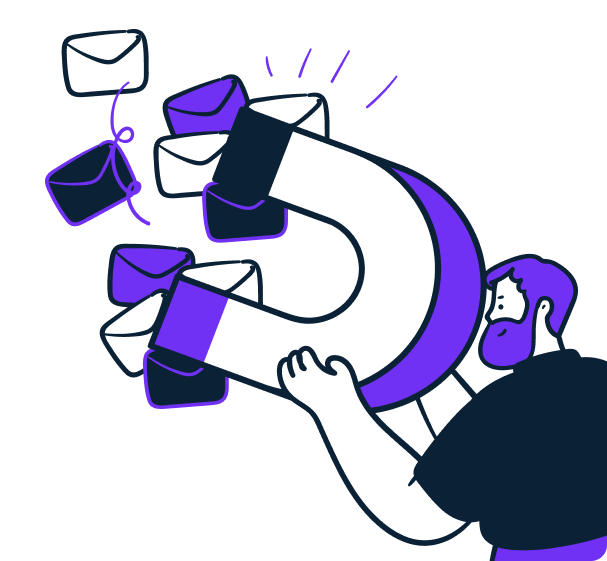
Related Articles
WooCommerce for Restaurants: Create Your Store in 5 Easy Steps
Kitchen Receipt Printer: Your Ultimate Guide
7 Tips for Crafting the Perfect WooCommerce Restaurant Menu
Get Your Restaurant Online With Orderable
The WooCommerce plugin designed to help restaurants take orders online – with no added fees!
View Pricing


