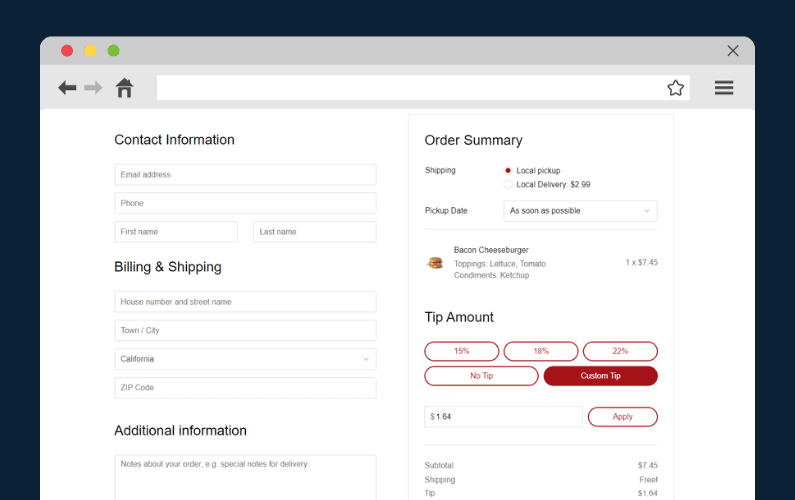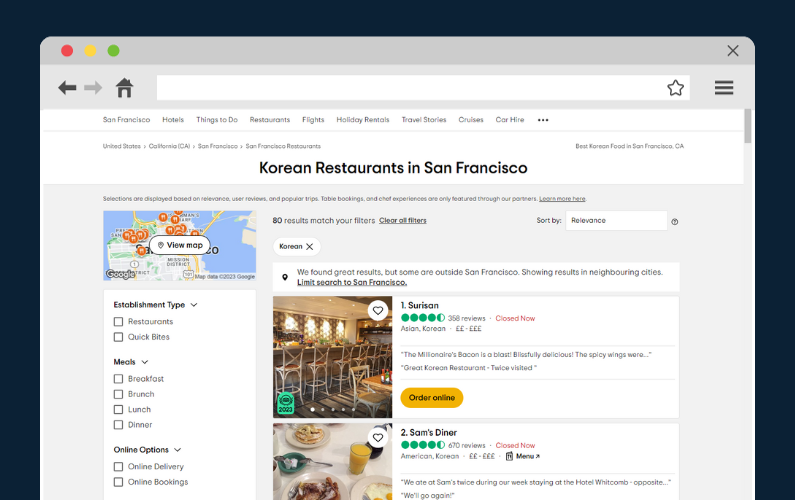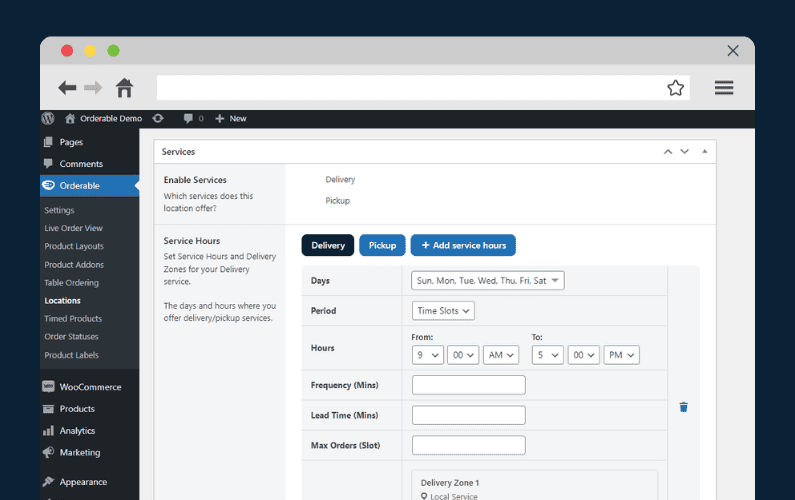
If you want to know how to create an online ordering system for your restaurant website, you’ve come to the right place.
👋 In this post, we’ll cover how to do this. Our goal is to help you get your hands on this growing food ordering market, stay afloat, and expand your business.
We’ll walk you through:
- The benefits of using an online ordering system for your restaurant.
- What to look for in a good online ordering system.
- How to create online ordering for restaurants.
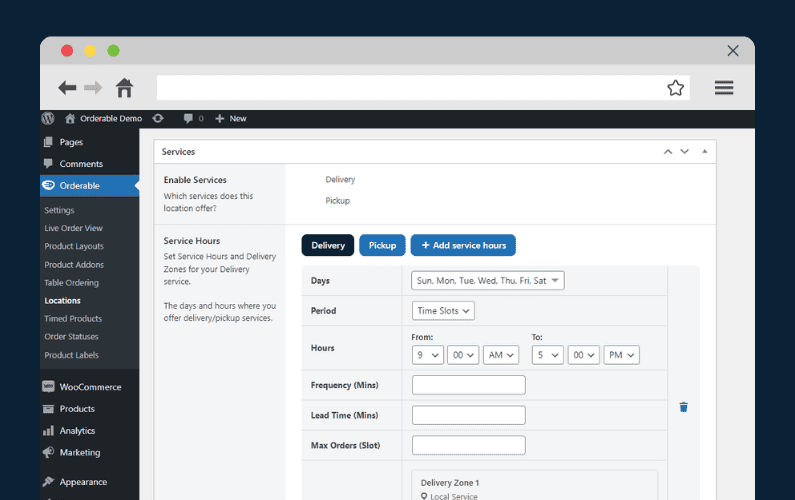
📈 There’s a growing trend towards online food ordering. According to research, today 70% of customers prefer to order food online and want it delivered to them.
For this reason, creating an online ordering system for your restaurant business helps you cater to most of your customer base.
So first, let’s kickstart our journey with the benefits of using an online ordering system.
The benefits of using an online ordering system for your restaurant
Using an online ordering system has several benefits for both you and your customers. Some of the major benefits include:
It streamlines your restaurant’s operations
Having an online ordering system streamlines your business operations by putting everything in one place, the ordering page.
This makes things easier for the back-of-house staff (such as inventory managers) to manage incoming orders and prepare dishes without delay.
If used appropriately, your kitchen staff can also have short breaks between orders and relax.
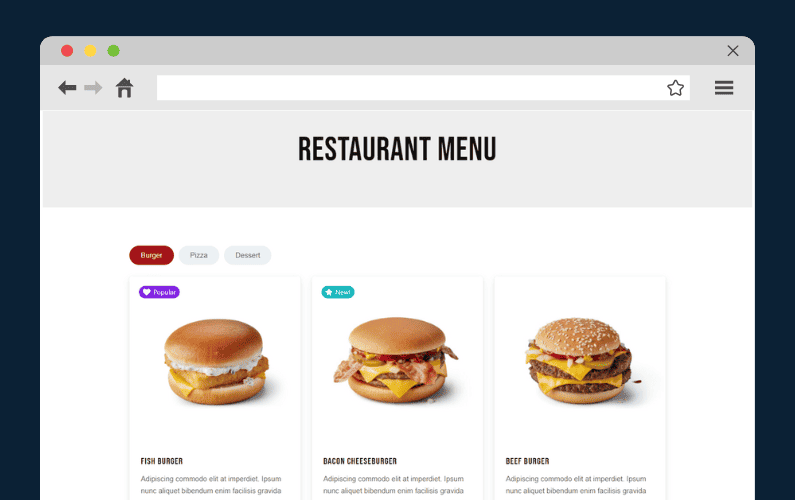
It’s convenient for your customers
For the customer, an online ordering system enables them to purchase food from you easily and have it delivered to their homes or workplaces. All they have to do is visit your restaurant website and make an order.
This will save your customers both the time and effort they’d have spent to physically visit your restaurant.
📈 This is also beneficial to you because the same customers who order from your restaurant online are 67% more likely to visit your physical storefront and dine with you.
Online ordering boosts your restaurant’s sales and revenue
An online ordering system for small businesses can help you expand your reach beyond the customers close to your premises. This system enables you to target new customers in new locations and boost your sales.
In addition, some online ordering systems are 100% commission-free. Such solutions let you keep all your profits to yourself.
You don’t have to pay huge commissions to those ordering apps such as Postmates, Uber Eats, Grubhub, and Doordash.
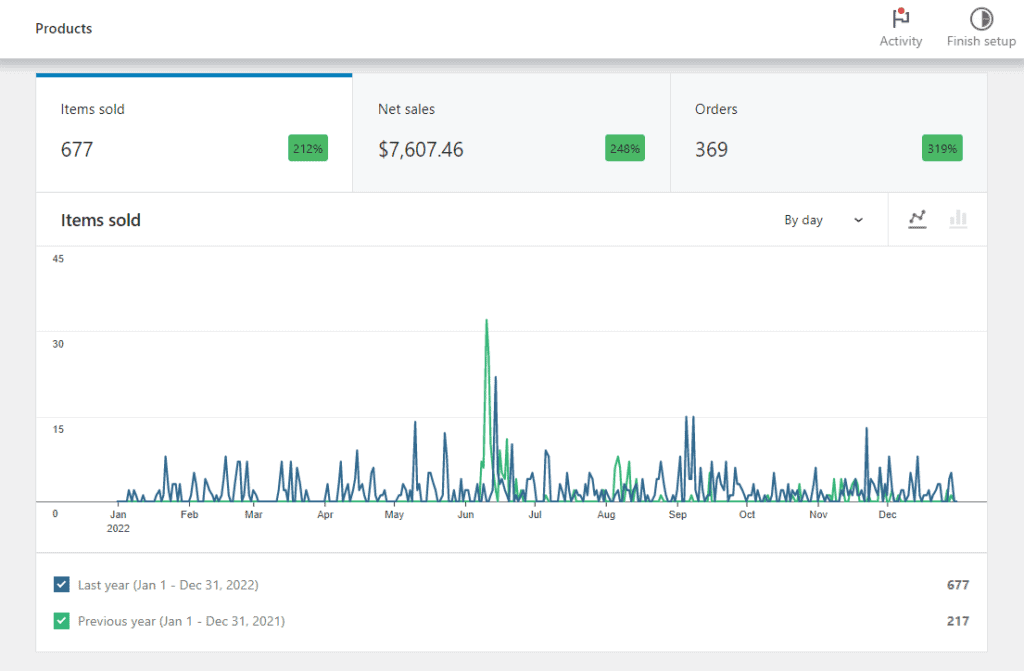
Your customer’s data and all transactions are safe and secure
When using an online ordering system, you also collect customer data and record all transactions. This important information can help you identify trends within your restaurant, such as the frequently bought dishes, peak ordering times, order frequencies, location insight, etc.
For this reason, access to your customer data and transactions is protected, and it can only be accessed by you, the admin.
Each benefit we’ve discussed above has functionality in an online ordering system that you should look for. The next section will briefly explain what makes an online ordering system good.
What to look for in a good online ordering system
A good online ordering system should have the following key features:
A user-friendly interface
It’s your job to make it easy for customers to use your website and ordering system. So, the user interface of a good online ordering system should be a clean, easy-to-use, and intuitive platform.
It should enable your customers to browse products, select items, customize orders, and complete the checkout process without frustration. The interface must also provide clear visuals, concise descriptions, and other convenient options that enhance the customer experience.
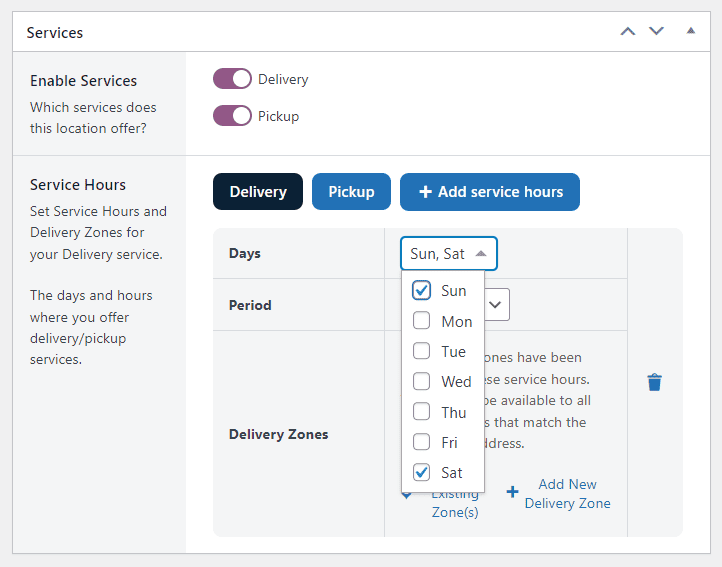
Mobile-friendly
📈 Today, approximately 95% of millennials own and use a smartphone, and they’re likely to order from your restaurant using a mobile app.
Therefore, your food ordering system should also provide a seamless experience across various devices, from desktop computers to mobiles, tablets, and other handheld devices.
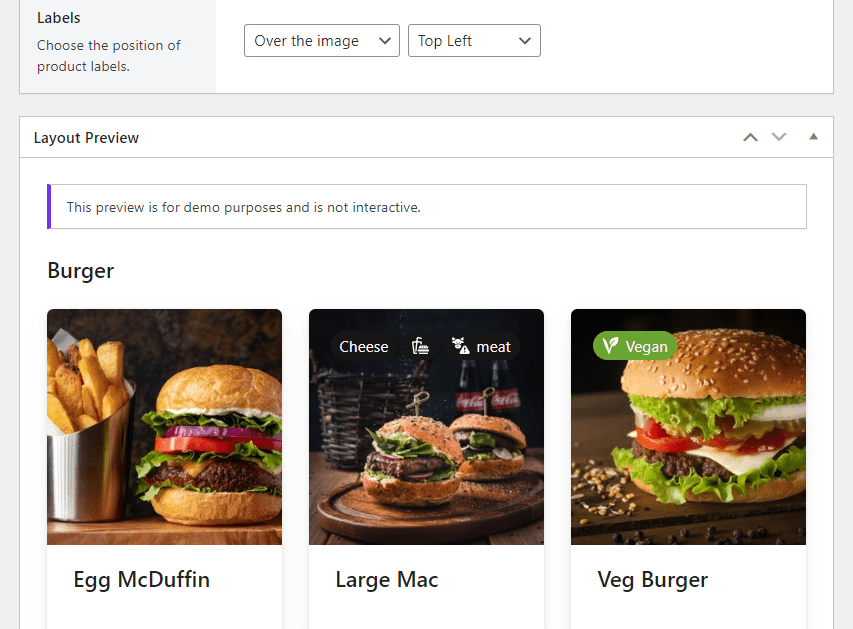
Easy to customize
There are times when you might want to make changes immediately when an online ordering system is already up and running.
For instance, you might want to add new menu items, adjust food prices, show sold-out items, and more. A good system should enable you to make these changes easily.
It should also enable you to customize it to reflect your brand’s look and feel. That implies you should be able to customize fonts, colors, and images across your site and match your brand’s identity.
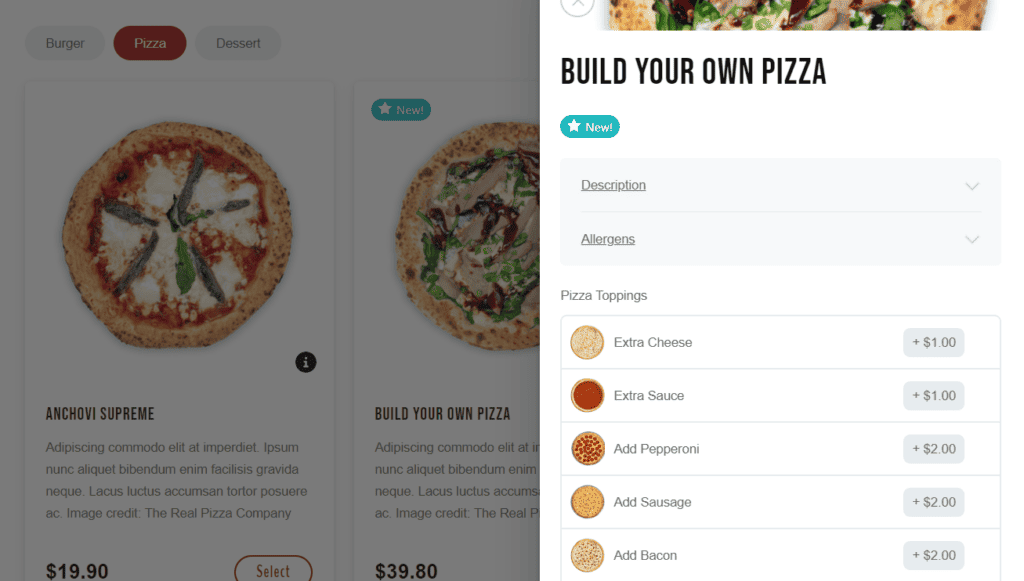
Efficient order management
A good online ordering system should also include efficient order management to help you streamline your business operations.
Key features include real-time order tracking, point of sale (POS integration), automated order notifications, and more.
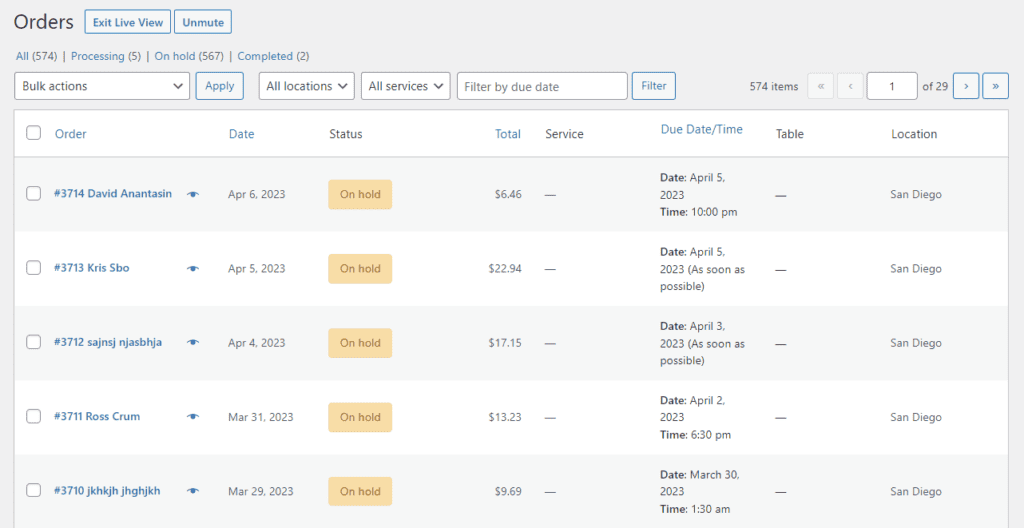
Multiple payment options
Customers have their own preferred payment methods to make online payments. As a restaurant owner, the online ordering platform you select should support various payment methods to improve your overall customer experience.
These online payment options include cash on delivery, debit cards, credit cards, prepaid cards, digital wallets, etc.
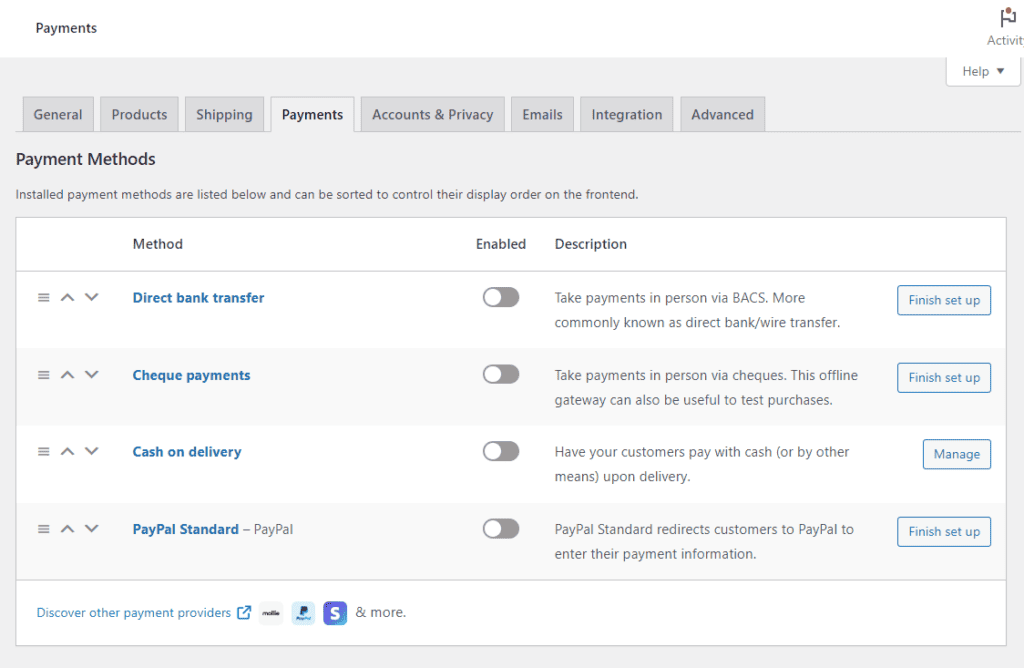
Robust customer support
An ordering system should give you full control over customer support because your customers will order directly from your website.
You can personally reach out to buying customers after they have ordered from your restaurant and ask them how their food was. Or, if they have trouble making an order, you can assist them.
Inventory management
A good online ordering system should offer good inventory management functionality. It should automatically track information such as food categories (supplies), delivery addresses, orders, and shopping carts. This information can help you prevent overselling and make sure that you don’t run out of stock.
Inventory management also offers insights into your sales trends, helping you forecast demand and manage your food stock effectively. If your restaurant has multiple locations, it’s even better if the system can manage inventory for all of them.
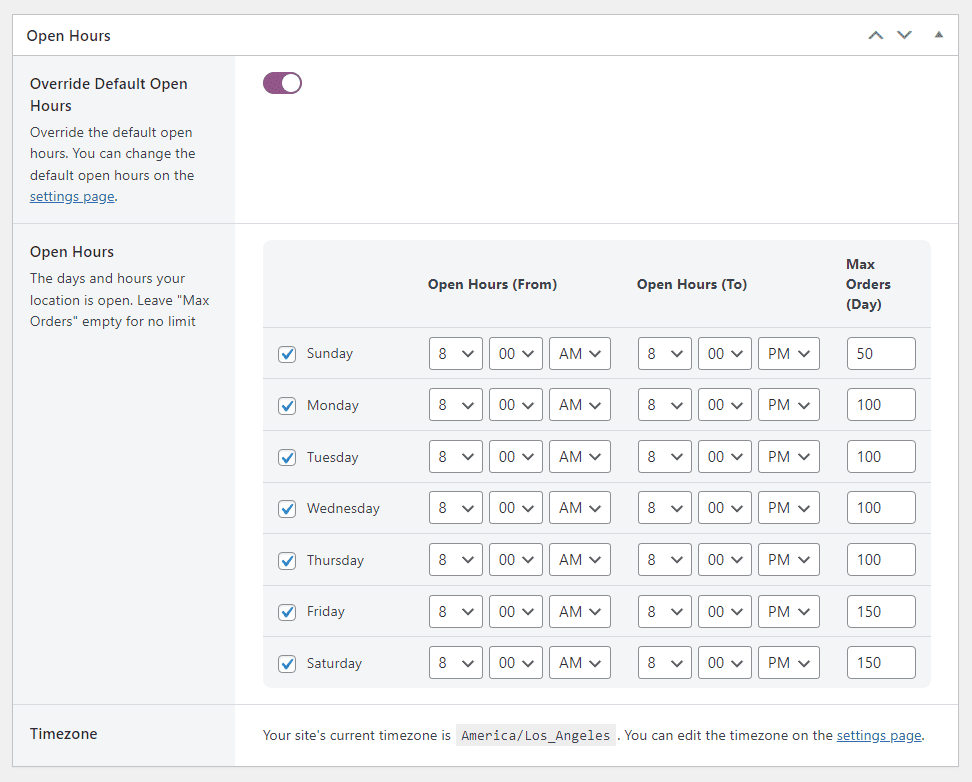
Custom delivery services
The way food gets delivered to your customers is important. So, when choosing an online ordering system, make sure it aligns with the delivery services you want to offer to your customers.
These delivery services might be same-day delivery for nearby customers, scheduled deliveries, or free deliveries for customer orders above a certain value. If your business also offers in-store pickups or curbside pickups, make sure the system supports these options too.
It’s also beneficial if you can define your delivery zones and calculate delivery charges for these zones based on distance or zip codes.
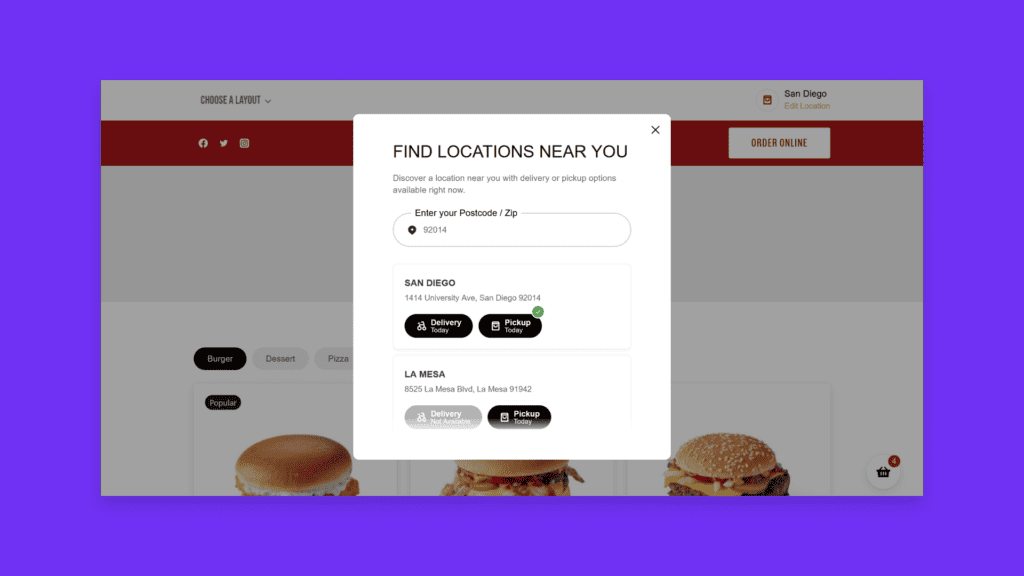
Cost-efficiency
Some online ordering providers charge steep monthly fees or take a percentage off your sales. The online ordering system you want to choose for your restaurant should allow you to accept deliveries and takeout orders 100% commission-free.
After all, you’re driving traffic and orders to your restaurant website. Otherwise, it’s also important to carefully analyze the costs and benefits before deciding to get such systems.
That being said, let’s create an online ordering system in your restaurant now.
How to create online ordering for restaurants
In this section, we’ll teach how to set up an online ordering system with WordPress and Orderable.
Why use WordPress for your restaurant website?
Customers today are leaning towards online food ordering because of its convenience. This trend is profitable, and restaurants that want to earn from it must have a solid online presence convincing enough to compel potential customers to order with you.
The quickest way to build a professional restaurant website today is through WordPress. It’s a popular and reliable content management system (CMS) platform that is also flexible and adaptable.
This implies that with the right website builder, you can have a clean, modern WordPress website up and running in no time.
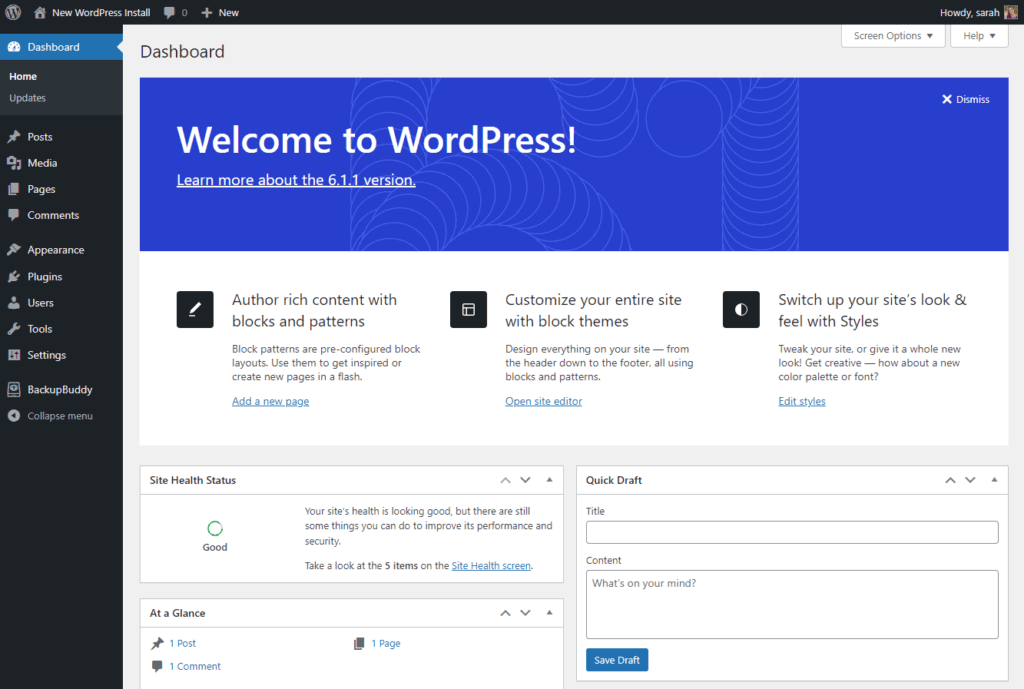
WordPress is highly recommended for restaurants because of the following reasons:
- WordPress is easy to use, customize, manage, and update.
- WordPress is SEO friendly which means that your restaurant website can be easily found by customers on search engines.
- WordPress works well with WooCommerce, a plugin that allows you to take online payments.
- WordPress integrates easily with social media platforms, email marketing, and other marketing platforms.
- There’s a lot of online support on how to use WordPress.
Other well-known CMS platforms you can use include Squarespace, Wix, Shopify, and so on.
With your newly created restaurant website ready, it’s now time to set up an online ordering system that will allow you to take customer orders online. For this, we’ll use the Orderable plugin.

Why use Orderable for your online food ordering system?
Orderable is an all-in-one solution that enables restaurants to create a robust online ordering system for their WordPress website.
This system lets you add items to your online menu, offer pickup or delivery services, process customer orders, and collect payments online. It even installs WooCommerce for you.
Orderable is simple and extensive. It includes everything from:
- A modern, app-like online menu design – that you can customize to your liking.
- Customizable time slots – to help you set up your delivery/pickup schedule for your customers and staff.
- Easy order management – to enable you to process live orders on one page.
- Order notifications – to update your customers on the progress of their order via automated SMS, WhatsApp, or email notifications.
- Product labels – so that you can add more nutritional information about your food products.
- Revenue-boosting options – such as order bumps, product add-ons, product options, sales tax, etc.
- Table ordering – to allow customers to book a table and make an order.
- Full checkout control – including payment methods, calculating delivery charges, tipping,
- and much more.
As a restaurant owner, using Orderable to receive, manage, and process orders has the following benefits:
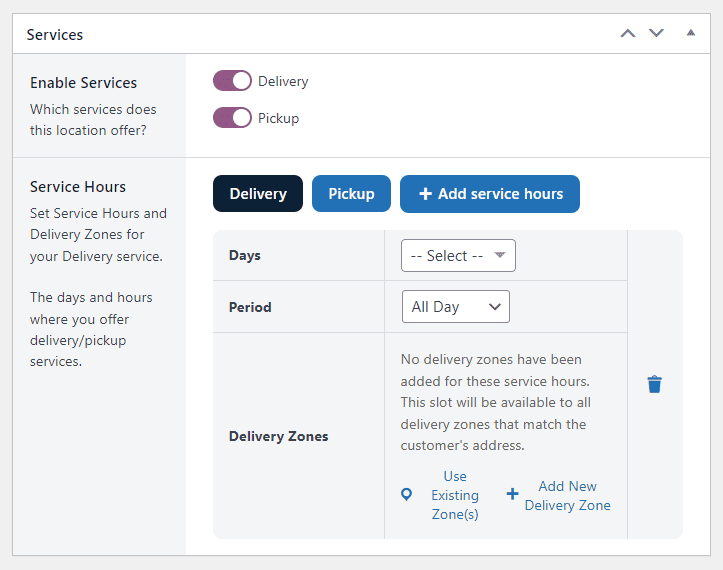
Orderable is 100% commission-free
With Orderable, the profit is all yours. You won’t have to pay those huge commissions that you would otherwise pay to third-party apps or websites. Orderable charges no additional fees on every successful order your restaurant fulfills.
You’ll have full control over the ordering experience
As a restaurant owner, using Orderable and WooCommerce enables you to manage and customize all aspects of how customers interact with your ordering system.
This includes everything from setting up the ordering process, specifying payment methods, offering additional options, and ensuring a seamless and tailored experience for customers from start to finish.
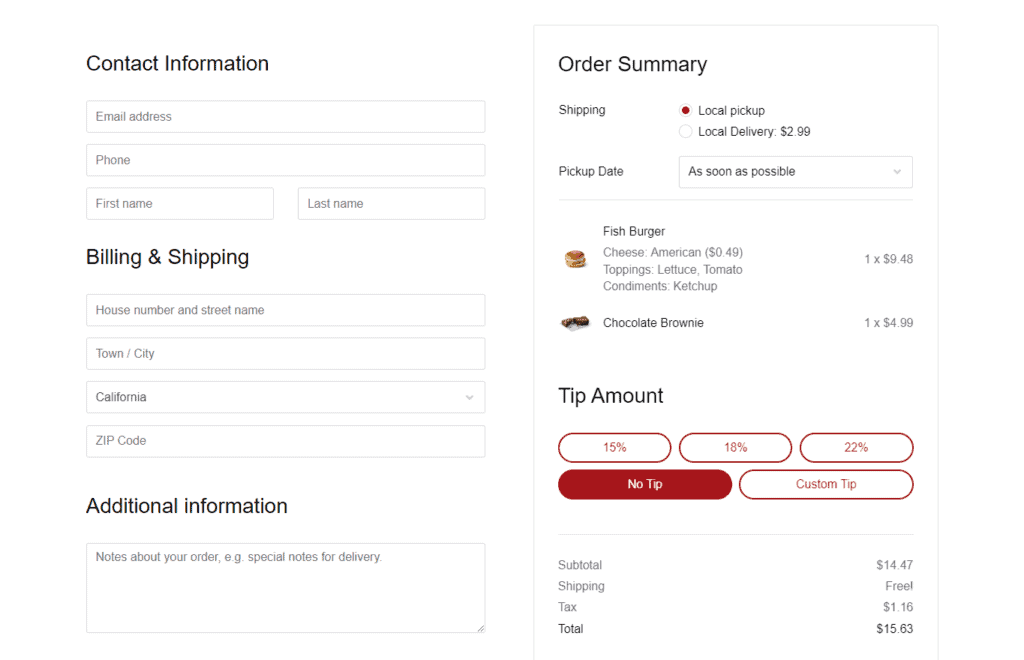
You can make quick updates in real-time
Since you’re in control of everything, Orderable also lets you make changes, updates, or adjustments to your online ordering system while it’s actively in use.
For example, you add new items to your menu, change pricing, etc. With a third-party provider, you’ll have to wait for their approval before your changes go live.
With all these in mind, you’re now ready to learn how to create an online ordering system for your restaurant.
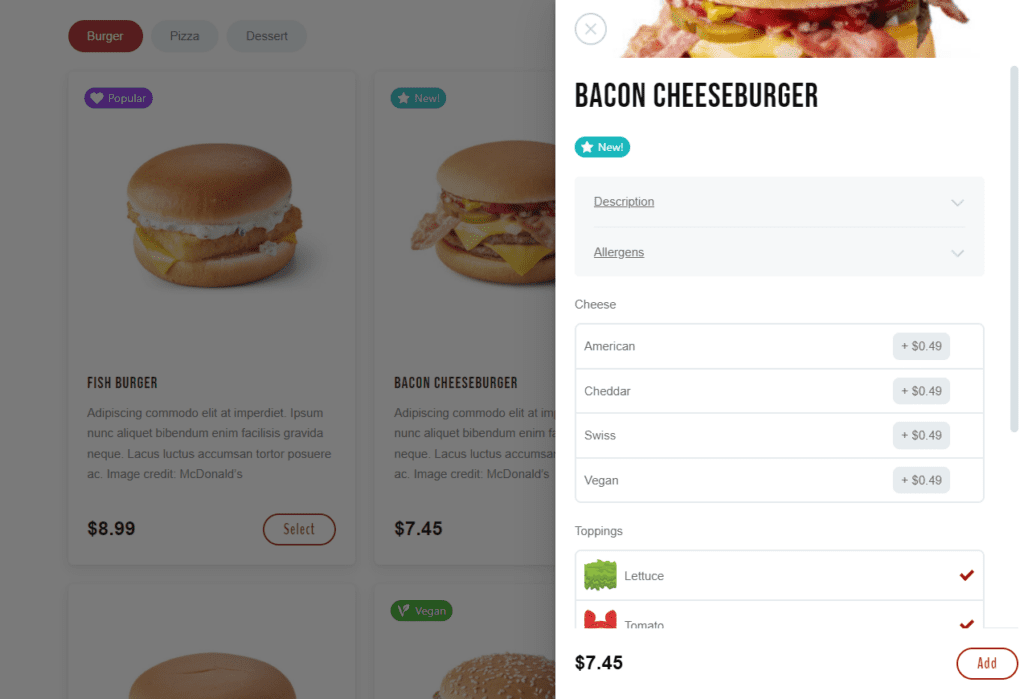
How to create online ordering for restaurant (step-by-step)
In this section, we’ll walk you through the steps you need to take to add Orderable to your WordPress website and create an online ordering system.
For the purpose of this guide, we’ll assume that you already have a WordPress website setup. If not, you can follow this tutorial on how to create an ecommerce restaurant website using WordPress.
Step 1: Install the online ordering platform plugin, Orderable
To get started, you can purchase Orderable Pro from the Orderable website. You’ll receive two plugins; Orderabe and Orderabe Pro.
Then, follow these steps to add these plugins to your WordPress website:
- From your WordPress dashboard, go to Plugins > Add New and click the Upload Plugin button at the top of the page.
- Then, upload the .zip file you were sent containing Orderable (the free version).
- Finally, click the Install Now button and Activate Orderable on the next page.
Repeat the same procedure to install and activate the Orderable Pro plugin.
Next, we’ll adjust some basic settings in Orderable before we can start using the plugin.
Step 2: Enter your business information
This step involves providing important details like your business’s information, opening times, and delivery/pickup options.
To do this:
- Firstly, Orderable will ask you if you want to install WooCommerce. If you haven’t done this already, go ahead and install WooCommerce.
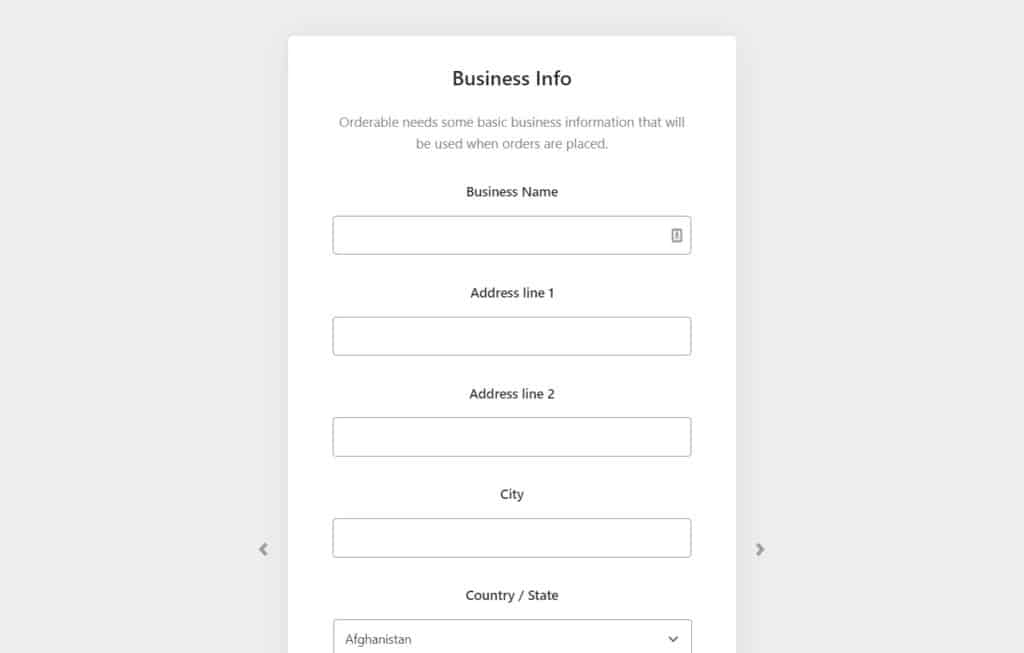
- Next, you’ll enter your business information, such as business name, address, city, country/State, postal code, and email.
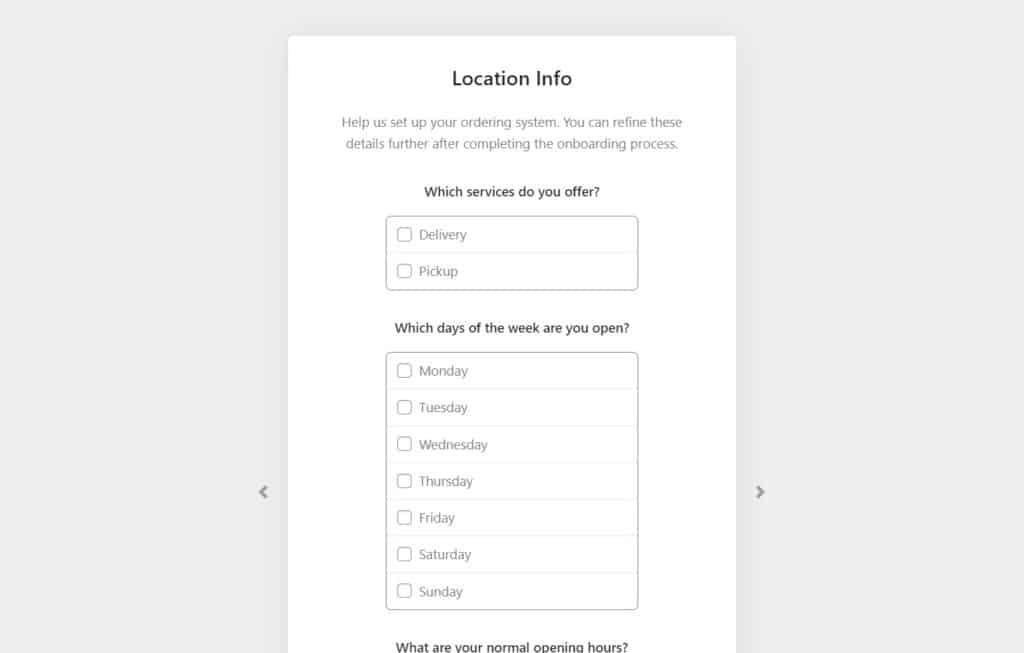
- The best page will ask you to choose which services you offer.
- You can choose between delivery, pickup, or both.
- Set the days of the week you’re open and the opening hours. That’s pretty much it.
- When you’re happy with all the changes you’ve made, hit the Save Changes button and proceed to the next step.
If you made any mistakes, you can go to Orderable’s settings page. You’ll be able to make additional settings, including updating your timezone, holiday hours, service hours, max orders, timeslots, etc.
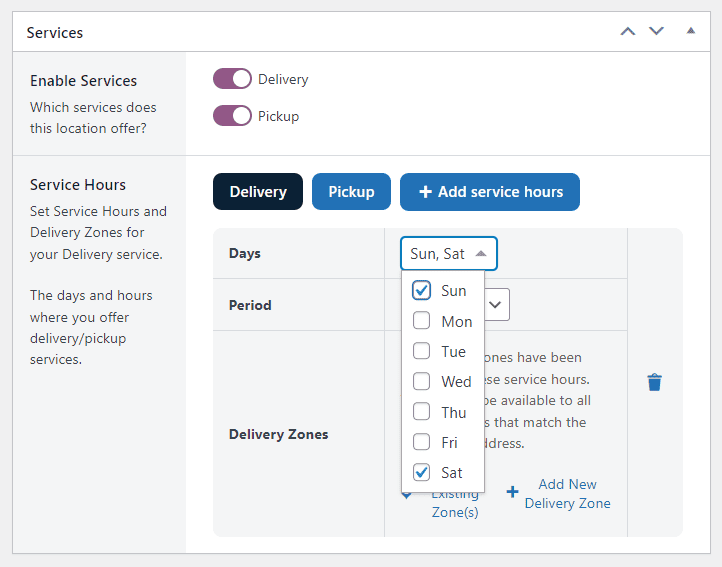
Step 3: Add food products to your restaurant website
This step is straightforward, and we’ll do this straight from your WordPress dashboard.
Follow these steps to add food menu items to your website:
- Navigate to Products > Add New.
- This will direct you to the Add New Product page, where you provide all the information about your food item. You will be able to:
- Give your menu item a name in the product name field.
- Provide detailed, relevant descriptions of your food item
- Set the product image link in the Product Image section on the right side.
- Set a price in the Product data section.
- Create various product categories, for instance, mains, desserts, starters, etc.
- Click Publish when you’re happy with your food product.
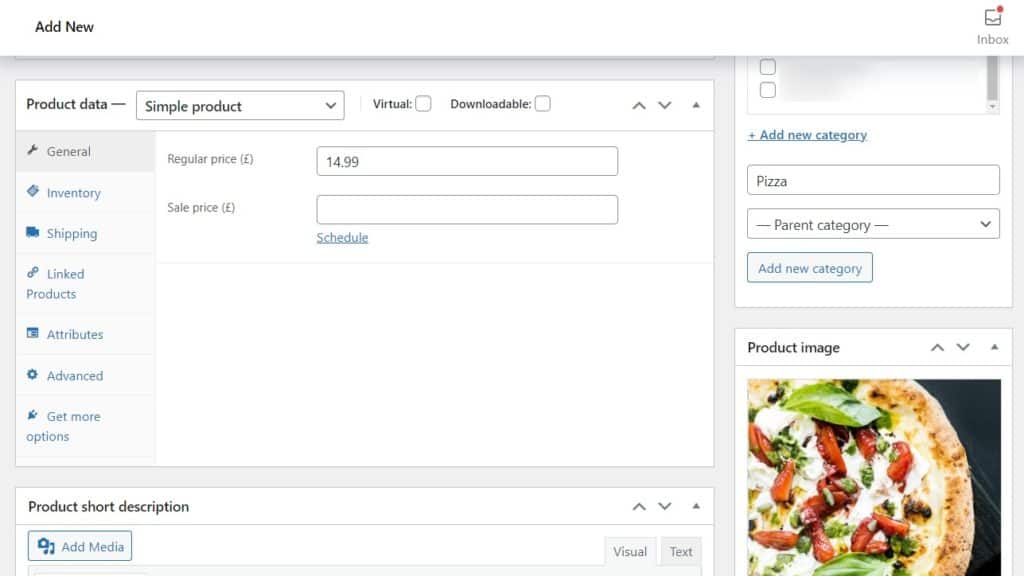
You can repeat the same procedure until you’ve added all of your food products to your ecommerce store.
Step 4: Create and customize your food ordering menu layout
This is the step where you design how your online menu will display on your WordPress website. To create a product layout, take the following steps:
- From your WordPress dashboard, go to Orderable > Product Layouts, then click the Add New button at the top of the page.
- Next, name your product layout and make a few customization options to finish this in the Layout settings section.
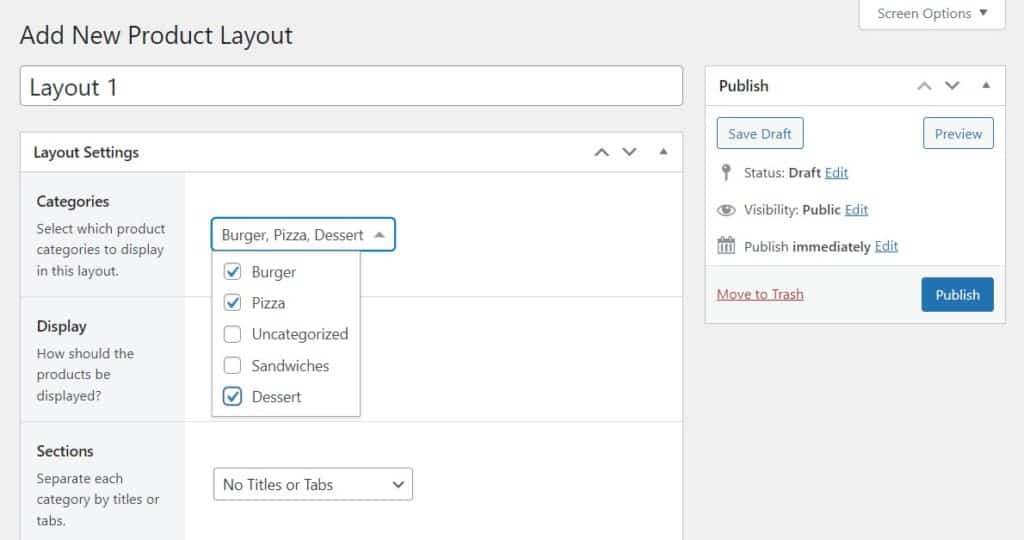
- Click the Publish button to save all the changes you’ve made.
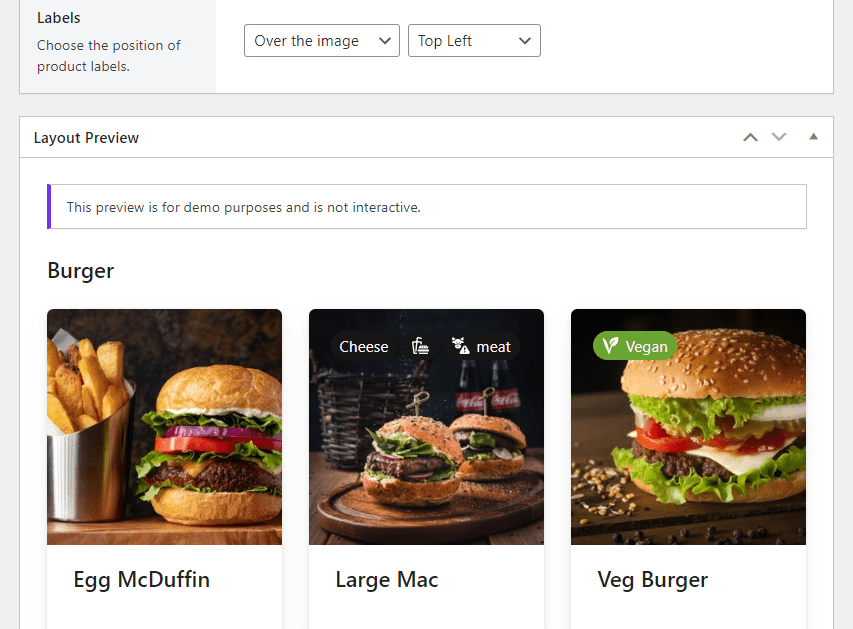
To add your food ordering layout to your WordPress page:
- From your WordPress dashboard, hover over Pages, click Add New, and give this page Menu a name. This will be your restaurant menu.
- Then, click the + plus sign to add a block and search ‘Orderable’ in the search area.
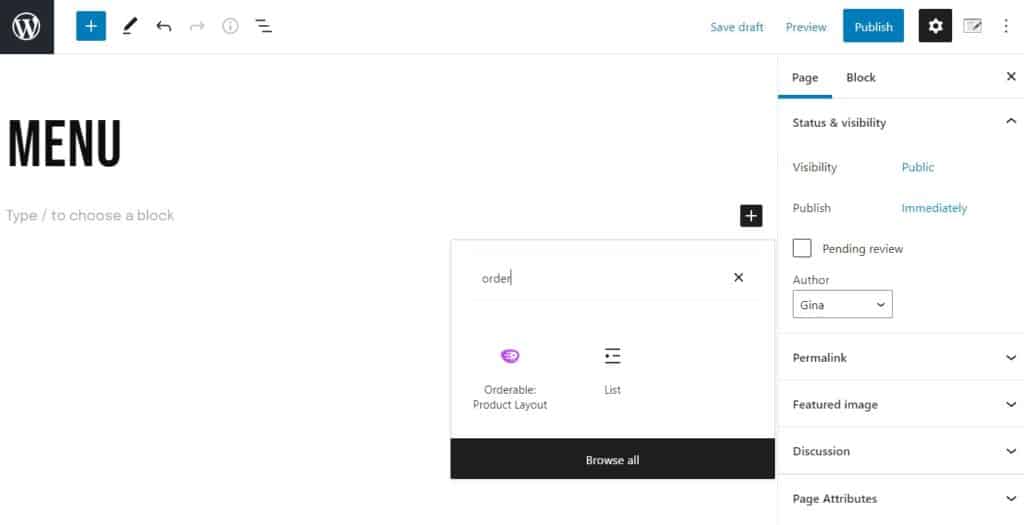
- Next, click the Orderable: Product Layout block. A generic product grid will then be added to your page.
- Make sure to select your layout from the right-hand Layout dropdown and then click Publish.
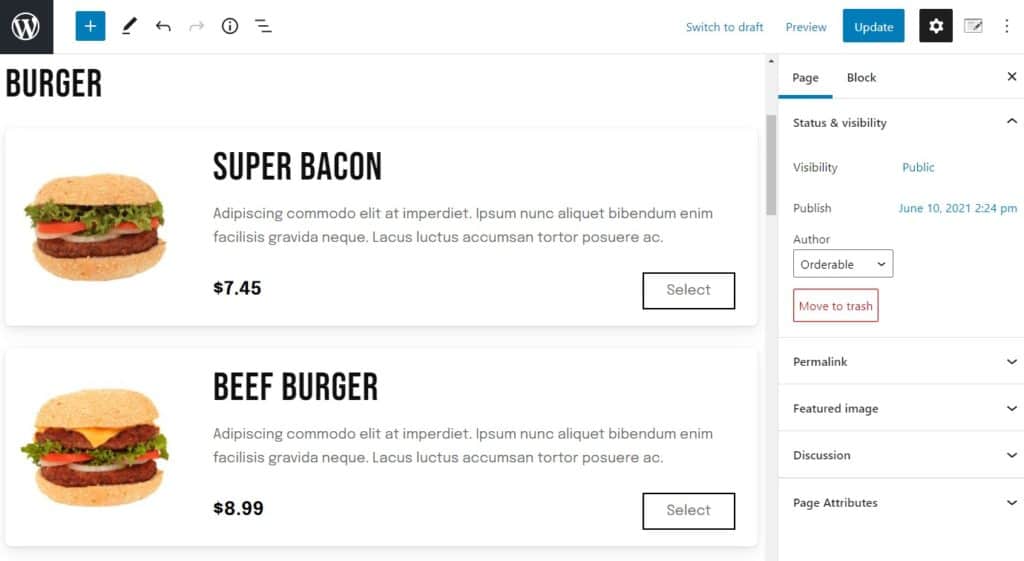
Step 5: Customize your delivery schedule
If you’d like customers to pick a specific time for their delivery or pickup, you can do so by setting up time slots. These settings must align with your store’s schedule.
To do this, follow these steps:
- Go to Orderable > Locations and click Edit on the location you’d like to add time slots to.
- Next, scroll down to the Services section of the page. Here, you’ll see options for both Delivery and Pickup (if you turned them on in Step 2).
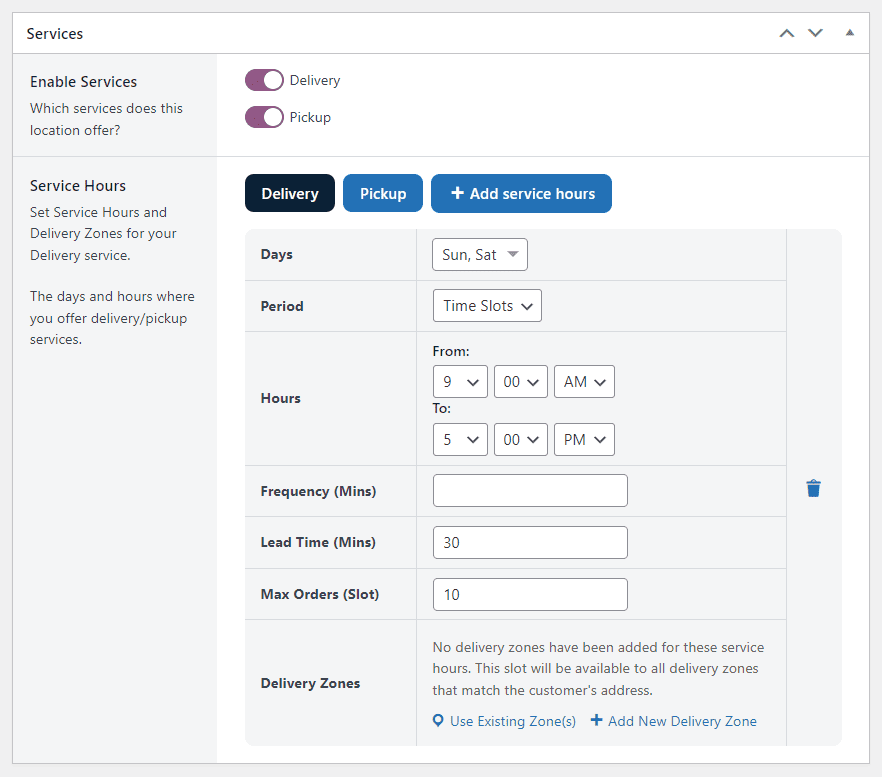
- Both the Delivery and Pickup sections share the same settings. You can toggle between the two using the respective buttons and adjust each setting.
- Once you’ve adjusted these settings to your satisfaction, scroll down and click the Save Changes button.
That’s all there’s to setting time slots. These custom time slots will be now made available for your customers to select from the front end of your website.
At this stage, you can customize your restaurant website’s ordering process with custom order statuses you control. This will help you see live orders as they come in and notify your customers that you’ve received their order and are working on it.
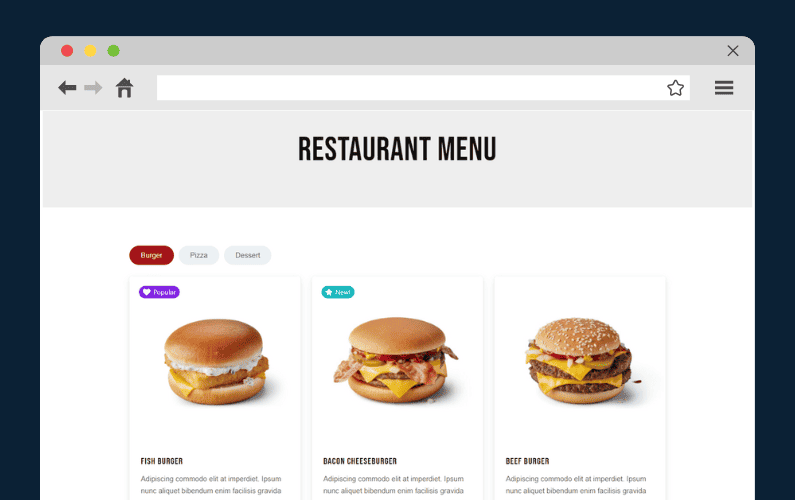
Set up your restaurant’s online food delivery and pickup today
Creating an online ordering system for your restaurant is becoming necessary with the growing trend toward online ordering. You can cater to a majority of your customers by setting up an online food delivery and pickup system for your restaurant.
Orderable makes this process extremely simple, allowing you to have an online ordering system up and running on your WooCommerce restaurant in minutes.
You’ll have a robust system that covers everything about online restaurant ordering, such as order management, receiving payments, time slots, and so on.
Get started today with Orderable and enjoy all the benefits we’ve discussed in this guide and a lot more.
Don’t miss out on the latest Orderable news!
Sign up for our newsletter to receive the latest news from the blog, you’ll get pinged every week with a digest of the latest updates.
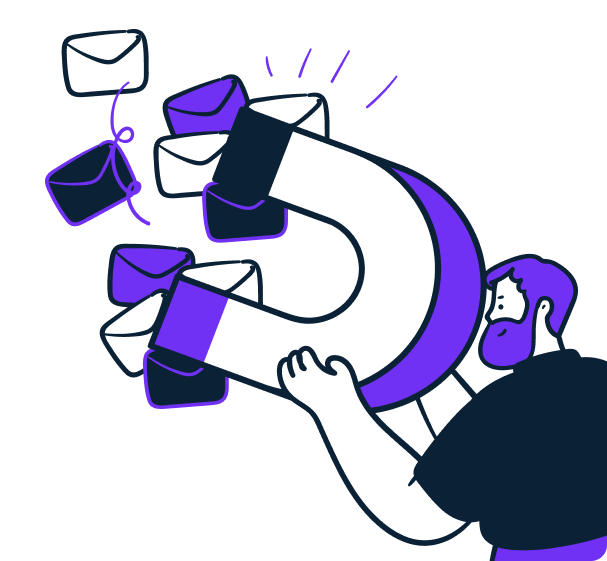
Related Articles
How to Increase Restaurant Sales Without Advertising in 2024
How to Add a Tip at the Checkout in WooCommerce
SEO for Restaurants: How to Improve in 2024
Get Your Restaurant Online With Orderable
The WooCommerce plugin designed to help restaurants take orders online – with no added fees!
View Pricing